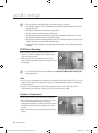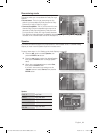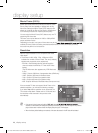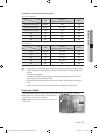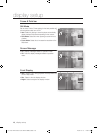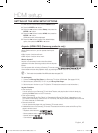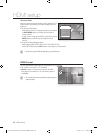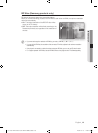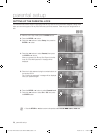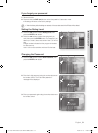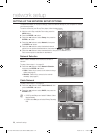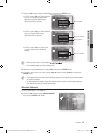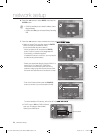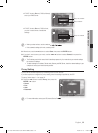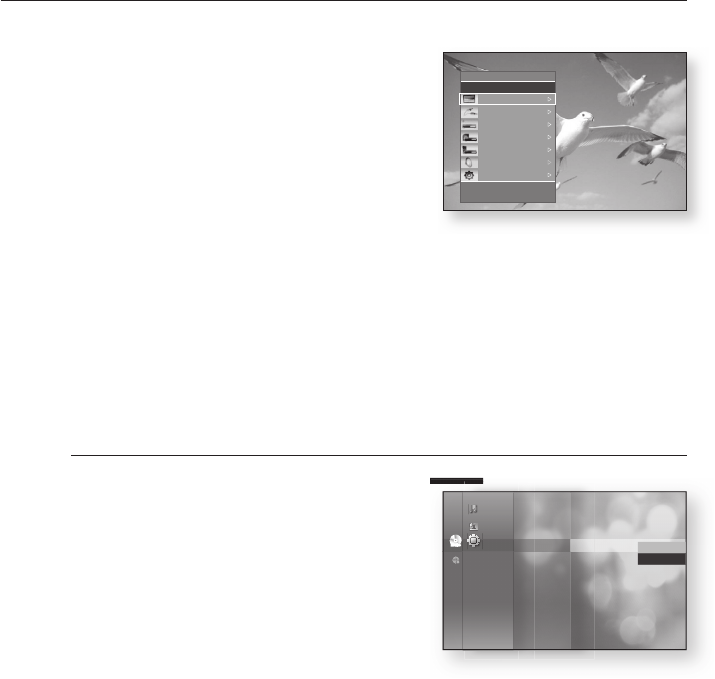
48_ HDMI setup
HDMI setup
TV Anynet+ Menu
When you press the Anynet+ button on your Samsung TV's
remote control, the following On-Screen Display (OSD) will
be shown.
Blu-ray Disc Player Menu
- When playing a movie : brings up the disc’s menu (same
as DISC MENU button on the Blu-ray Disc Player’s
remote control)
- In Stop mode : brings up the SETUP menu (same as the
MENU button on the Blu-ray Disc Player’s remote
control.)
Blu-ray Disc Player Operation Menu
- When playing a DVD VIDEO, DVD-RW/-R, BD-ROM, BD-RE :
shows INFO OSD (same as INFO button on the player's remote control)
These menus may look different depending on your Samsung TV.
HDMI Format
You can optimize the HDMI output for connection to a TV or Monitor.
TV : Select if connected to a TV via HDMI.
Monitor : Select if connected to a Monitor via HDMI.
If the player is connected to a TV, the Monitor option is
unavailable.
TV or monitor has to be connected to the player before you
select this option.
•
•
M
•
•
M
>
Move
s
Enter
e
Exit
BD Player
n
View TV
Select Device
Record
Menu on Device
Device Operation
Receiver : Off
Setup
You can optimize the HDMI output for connection to a TV or Monitor.
You can optimize the HDMI output for connection to a TV or Monitor.
You can optimize the HDMI output for connection to a TV or Monitor.
Language
Audio
Display
HDMI
◄
Network
Parental
Anynet+ (HDMI-CEC) : On
HDMI Format : PCM
►
BD Wise : On
✓
TV
Monitor
No disc
Music
Photo
Setup
01791G-BD-P3600-XAC-ENG-NEW.indb48 48 2009-07-17 오후 2:08:13