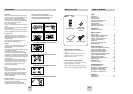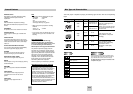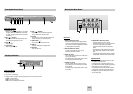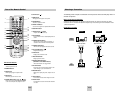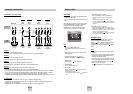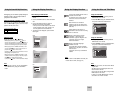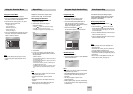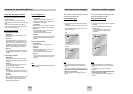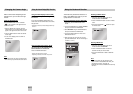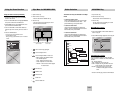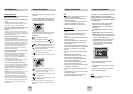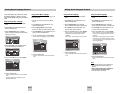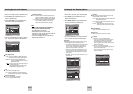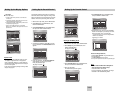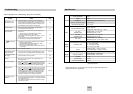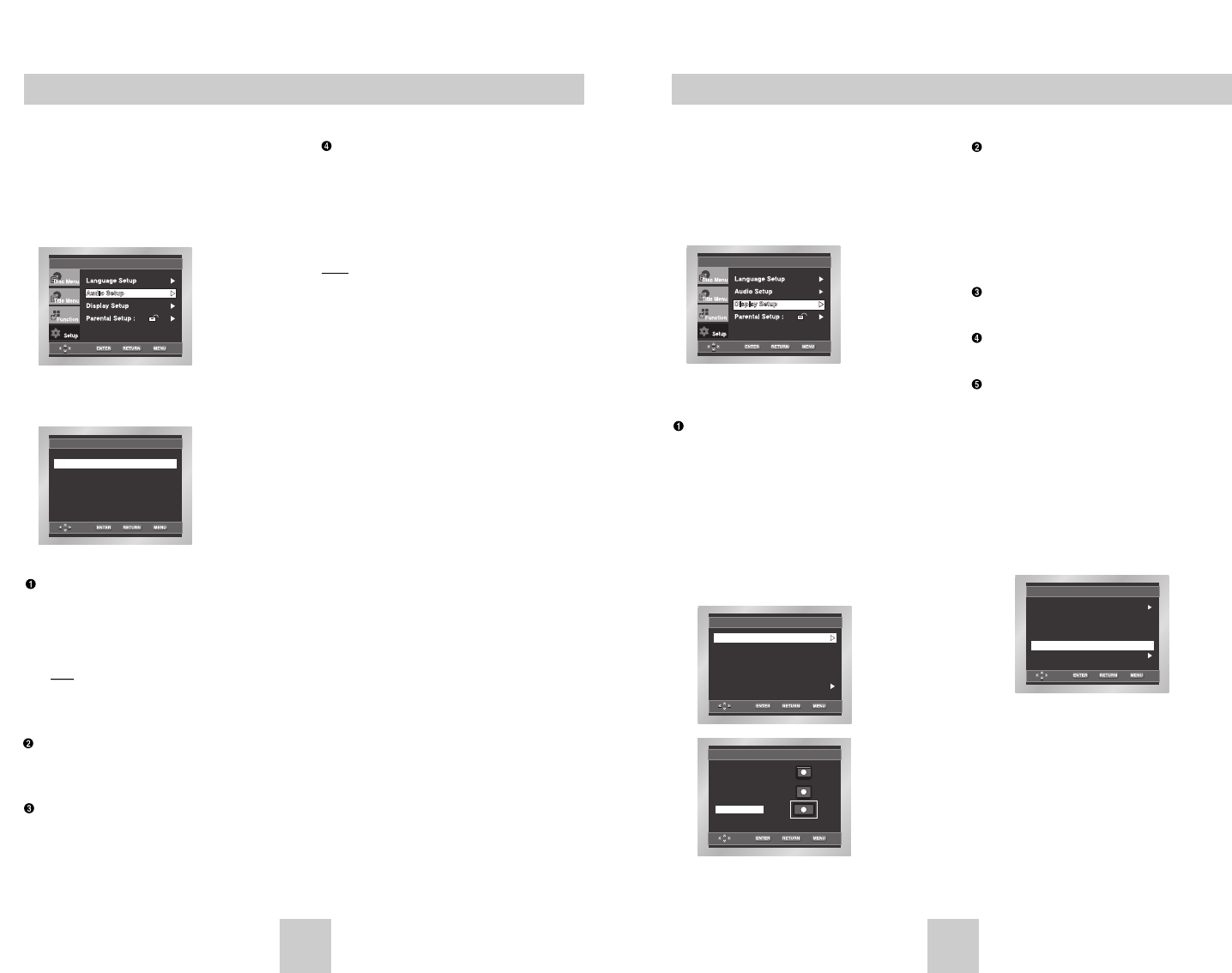
ENG-27ENG-26
1.
With the unit in Stop mode, press the MENU button.
2. Select Setup using UP/DOWN buttons, then
RIGHT or ENTER button.
3. Select Display Setup using UP/DOWN buttons,
then press the RIGHT or ENTER button.
4. Use the UP/DOWN buttons to select the desired
item. Then press the RIGHT or ENTER button.
TV Aspect
Depending on the type of television you have, you may
want to adjust the screen setting (aspect ratio).
1. 4:3 Letter Box : Select when you want to see the total
16:9 ratio screen DVD supplies, even though you
have a TV with a 4:3 ratio screen. Black bars will
appear at the top and bottom of the screen.
2. 4:3 Pan Scan : Select this for conventional size TVs
when you want to see the central portion of the 16:9
screen. (Extreme left and right side of movie picture
will be cut off.)
3. 16:9 Wide : You can view the full 16:9 picture on your
widescreen TV.
Still Mode
These options will help prevent picture shake in still
mode and display small text clearer.
1. Auto : When selecting Auto, Field/Frame mode will be
automatically converted.
2. Field : Select this feature when the screen shakes in
the Auto mode.
3. Frame : Select this feature when you want to see
small letters more clearly in the Auto mode.
Screen Messages
Use to turn on-screen messages On or Off.
Black Level
Adjusts the brightness of the screen.(On/Off)
TV System
1. NTSC Disc : In case of using NTSC disc
• If your TV system only has PAL-Video input you
must choose “PAL”. When you choose “PAL”,
Interlace output format is PAL 60 Hz output.
• If your TV system only has NTSC, input you must
choose “NTSC Output”.
2. PAL Disc : In case of using PAL disc
• If your TV system only has NTSC-Video input, you
must choose “NTSC Output”.
• If your TV system only has PAL input, you must
choose “PAL Output”.
Setting Up the Display Options
DISPLAY SETUP
Still Mode : Auto
Screen Messages : On
Video Output : S-Video
TV Aspect : Wide
Black Level : On
TV System : NTSC
DISPLAY SETUP
Still Mode : Auto
Screen Messages : On
Video Output : S-Video
TV Aspect : Wide
Black Level : On
TV System
: NTSC
TV ASPECT
4:3 Pan Scan
16:9 Wide
4:3 Letter Box
1.
With the unit in Stop mode, press the MENU button.
2. Select Setup using UP/DOWN buttons, then
RIGHT or ENTER button.
3. Select Audio Setup using UP/DOWN buttons,
then press the RIGHT or ENTER button.
4. Use the UP/DOWN buttons to select the desired
item. Then press the RIGHT or ENTER button.
Dolby Digital Output
1. PCM : Converts to PCM(2CH) 48kHz audio. Select
PCM when using the Analog Audio Outputs.
2. Bitstream : Converts to Dolby Digital Bitstream
(5.1CH). Select Bitstream when using the
Digital Audio Output.
Note
Note
• Be sure to select the correct Digital Output or
no audio will be heard.
• When Multi Channel Output select Digital.
Dolby & MPEG-2 Digital Out works.
DTS
1. Off : Doesn’t output digital signal.
2. On : Outputs DTS Bitstream via digital output only.
Select DTS when connecting to a DTS Decoder.
Dynamic Compression
1. On : To select dynamic compression.
2. Off : To select the standard range.
Setting Up the Audio Options
AUDIO SETUP
DTS : Off
Dynamic Compression : On
PCM Down Sampling : On
Digital OutputDigital Output : PCM: PCM
PCM Down Sampling
1. On : Select this when the amplifier connected to the
player is not 96KHz compatible. In this case, the
96KHz signals will be down converted to 48KHZ.
2. Off : Select this when the amplifier connected to the
player is 96KHz compatible. In this case, all
signals will be output without any changes.
Note
Note
• How to make the SETUP menu disappear or
return to menu screen during set up;
Press RETURN or LEFT button.
• Manufactured under license from Dolby
Laboratories. “Dolby” and the double-D symbol are
trademarks of Dolby Laboratories.
• “DTS” and “DTS Digital Out” are trademarks of
Digital Theater Systems, Inc.