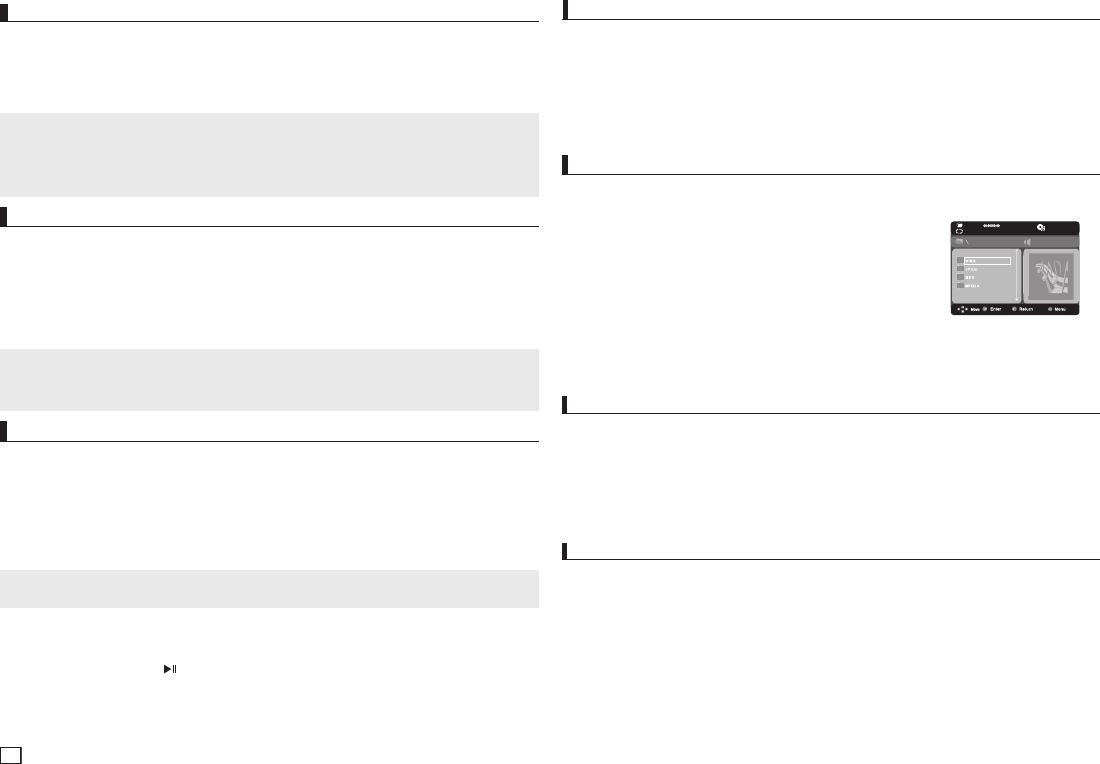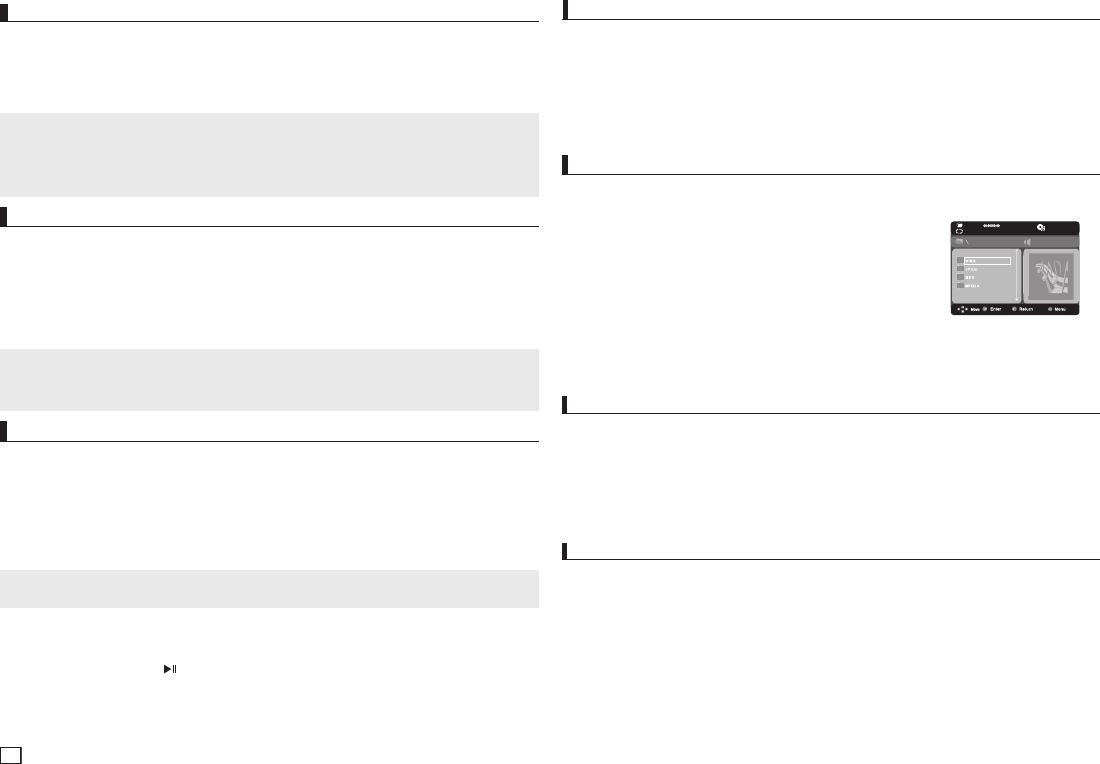
Selecting the Subtitle Language
Using the SUBTITLE /
π
button (DVD/MPEG4)
1. Press the SUBTITLE /π button. The subtitle languages are represented by abbreviations. The
subtitle changes when the button is pressed repeatedly.
2. To remove the SUBTITLE icon, press the SUBTITLE / π button.
You can select a desired subtitle quickly and easily with the SUBTITLE (π) button.
Note
- Depending on the DVD, you may have to select the desired subtitle in the DVD’s Disc Menu.
Press the INFO button.
- This function depends on what subtitles are encoded on the disc and may not work on all DVDs.
- A DVD disc can contain up to 32 subtitle languages.
When a DVD contains multiple angles of a particular scene, you can use the ANGLE function.
Using the ANGLE button (DVD)
If the disc contains multiple angles, the ANGLE appears on the screen.
1. During play, press the INFO button on the remote control.
2. Press the π/† buttons to select Shortcut, then press the ENTER button.
3. Press the √/® buttons to select Angle, then press the ENTER button.
4. Press the √/® buttons on the remote control to select the desired angle.
Changing the Camera Angle
Using the Bookmark Function
1. During play, press the INFO button on the remote control.
2. Press the π/† buttons to select Shortcut, then press the ENTER button.
3. Press the √/® buttons to select Bookmark, then press the ENTER button.
4. When you reach the scene you want to mark, press-the ENTER button. You can bookmark up to
12 scenes at a time.
Using the Bookmark Function
This feature lets you bookmark sections of a DVD so you can quickly find them at a later time.
Note
- Depending on a disc, the Bookmark function may not work.
Recalling a Marked Scene
1~3. The first 1~3 steps are the same as those for “Using the Bookmark Function”.
4. Press the √/® buttons to select a marked scene.
5. Press the PLAY/PAUSE ( ) button to skip to the marked scene.
Clips Menu for MP3/WMA/JPEG/MPEG4/CD Audio
CD Audio or discs with MP3/WMA/JPEG contain individual songs and/or pictures These discs are
organized into folders on this unit as shown to the right. The folder function much like the folders
you use on your computer. To go access these folders and the files in
them, follow these steps :
1. Open the disc tray. Place the disc on the tray.
2. Close the tray and the tray closes. The tray closes and the Parent
Folder Menu screen appears (top screen image.) Parent folders
contain all the Peer folders that have the same kind of content :
music, video, photos, etc.
3. Press the π/† buttons to select the Parent folder of your choice, and then press the ENTER.
A screen displaying the Peer folders appears. The Peer folders contain all the folders with the
same kind of content (video, music, photos, etc.) that are in the Parent folder
- To select the Parent Folder
Press the RETURN button to go to parent folder, or press the π/† buttons to select “..” and
press ENTER to go to the parent folder.
- To select the Peer Folder Press the π/† buttons to select the desired folder, and then press
ENTER.
- To select the Sub-Folder Press the π/† buttons to select the desired folder, and then press
ENTER.
Folder Selections
1. Open the disc tray. Place the disc on the tray. Close the tray.
- Only one kind of file is played back when a disc or a folder contains both MP3 and WMA files.
2. Press the π/† buttons to select a Music folder, and then press ENTER. Press the π/† to
select a song file, and then press ENTER.
MP3/WMA/CD Audio Playback
Repeat/Random playback
1. Press the REPEAT button to change the playback mode. There are four modes, such as Off,
Track, Folder and Random.
- Off: Normal Playback
- Track: Repeats the current song file.
- Folder: Repeats the song files which have the same extension in the current folder.
Note
- If the disc has only one angle, this feature won’t work. Currently, very few discs have this
feature.
- Depending on the disc, these functions may not work.
Clearing a Bookmark
1~3. The first 1~3 steps are the same as those for “Using the Bookmark Function”.
4. Press the √/® buttons to select the bookmark number you want to delete.
5. Press the CANCEL button to delete a bookmark number.
Using the Zoom Function
- Using the Zoom Function (DVD-C350)
1. During play, press the ZOOM button on the remote control.
- Using the Zoom Function (DVD-C450K)
1. During play, press the INFO button on the remote control.
2. Press the π/† buttons to select Shortcut, then press the ENTER button
3. Press the √/® buttons to select Zoom, then press the ENTER button.
- During DVD play, press ENTER to zoom in 2X/3X/4X/ Normal in order.