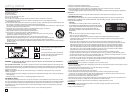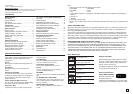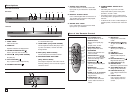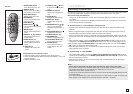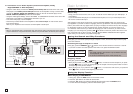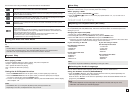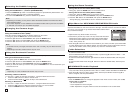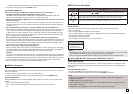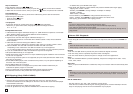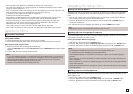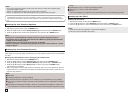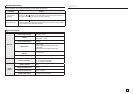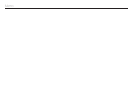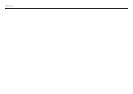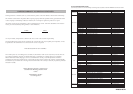10
Zoom
- Each time the ENTER Button is pressed repeteadly, the picture is enlarged.zoom mode : 100%,
125%, 150%, 200%.
Slide show
- When you press the ENTER/PLAY at JPEG file,it will go to full screen mode and automaically slide
show.
- Only files with the “.jpg” and “.JPG” extensions can be played.
- If the disc has not been closed during the recording phase,(ie has not been finalised) it will take
longer to start playing and not all of the recorded files may be played.
CD-R JPEG Disc
Note
- Depending on a file size, the amount of time between each picture may be different from the manual.
- If you don’t press any button, the slide show will start automatically in about 10 seconds by
default.
Rotation
- Each time the √/® button is pressed, the picture rotates 90 degrees clockwise.
- Each time the π button is pressed, the picture rotates 180 degrees.
- Each time the † button is pressed, the picture changes to the mirror appearance.
Picture CD Playback
1. Select the desired folder.
2. Press the π/† buttons to select a Picture file in the clips menu and then press the ENTER but-
ton.
Note
- Press the STOP button to return to the clips menu.
- When playing a Kodak Picture CD, the unit displays the Photo directly, not the clips menu.
Skip Forward/Back
During playback, press the ( / ) button.
• When there is more than one file, when you press the button, the next file is selected.
• When there is more than one file, when you press the button, the previous file is selected.
Safe USB Removal
To prevent damage to the memory stored in the USB device, perform safe removal before
disconnecting the USB cable.
- Press the STOP ( ) button
- Remove the USB cable.
Fast playback
To play back the disc at a faster speed, press ( / ) during playback.
• Each time you press either button, the playback speed will change as follows:
2x ➞ 4x ➞ 8x.
Compatible Devices
1. USB devices that support USB Mass Storage v1.0. (USB devices that operate as a removable
disk in Windows (2000 or later) without additional driver installation.)
2. MP3 Player: Flash type MP3 player.
3. Digital camera: Cameras that support USB Mass Storage v1.0.
• Cameras that operate as a removable disk in Windows (2000 or later) without additional
driver installation.
4. USB Flash Drive: Devices that support USB2.0 or USB1.1.
• You may experience a difference in playback quality when you connect a USB1.1 device.
5. USB card Reader: One slot USB card reader and Multi slot USB card reader
• Depending on the manufacturer. the USB card reader may not be supported.
• If you install multiple memory devices into a multi card reader, you may experience problems.
6. If you use a USB extension cable, the USB device might not be recognized.
• CBI (Control/Bulk/Interrupt) is not supported.
• Digital Cameras that use PTP protocol or require additional program installation when connected
to a PC are not supported.
• A device using NTFS file system is not supported. (Only FAT 16/32 (File Allocation Table 16/32)
file system is supported.)
• Some USB and MP3 players, when connected to this product, may not operate depending on
the sector size of their file system.
• Some USB and MP3 can not support.
• The USB HOST function is not supported if a product that transfers media files by its
manufacturer-specific program is connected.
• Does not operate with Janus enabled MTP (Media Transfer Protocol) devices.
• The USB host function of this product does not support all USB devices.
This feature lets you to copy audio files from disc to USB device into MP3 format.
1. Open the dics tray. Place the Audio CD(CD DA) disc on the tray, and close the tray.
Connect the USB device to the USB port on the front of the unit.This screen will be displayed.
Press ENTER to select disc.
2. Press the RETURN button to display the ripping screen.
3. Press the π/† buttons, then press the ENTER button to select files for ripping.
CD Ripping (Only DVD-C450K)
- To deselect files, press ENTER button again.
4. Press the ® and † button to select START, then press the ENTER button begin ripping.
- Ripping menu contain 4 button :
- Bit Rate, press ENTER to change 128kbps ➔ 192kbps ➔ 128bkps.
Standart : 128kbps.
Better Quality : 192kbps.
- Device selection, press ENTER to change between deviced (max 4).
- Select - Unselect, Press ENTER to change from Select all or Select none.
- Start ripping, press ENTER to start ripping process.
Note
- To return to CDDA screen, press the RETURN button again.
- When the CD ripping is in process the player will automatically begin playing.
- Only Audio CD (CD DA) discs can be ripped.
- Because the speed is 2.6x of normal speed. User is unable to play the CD DA through the rip
ping process.