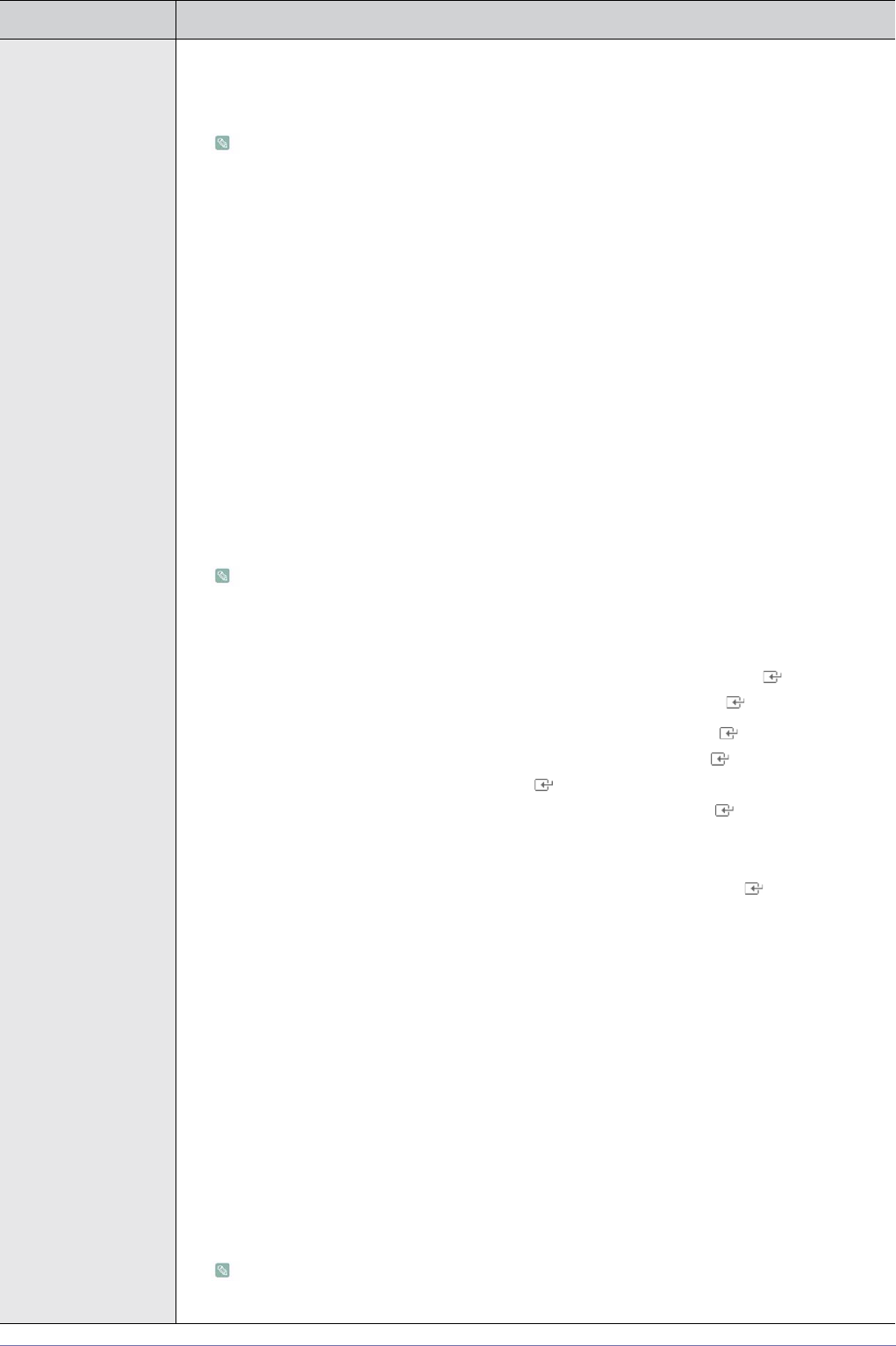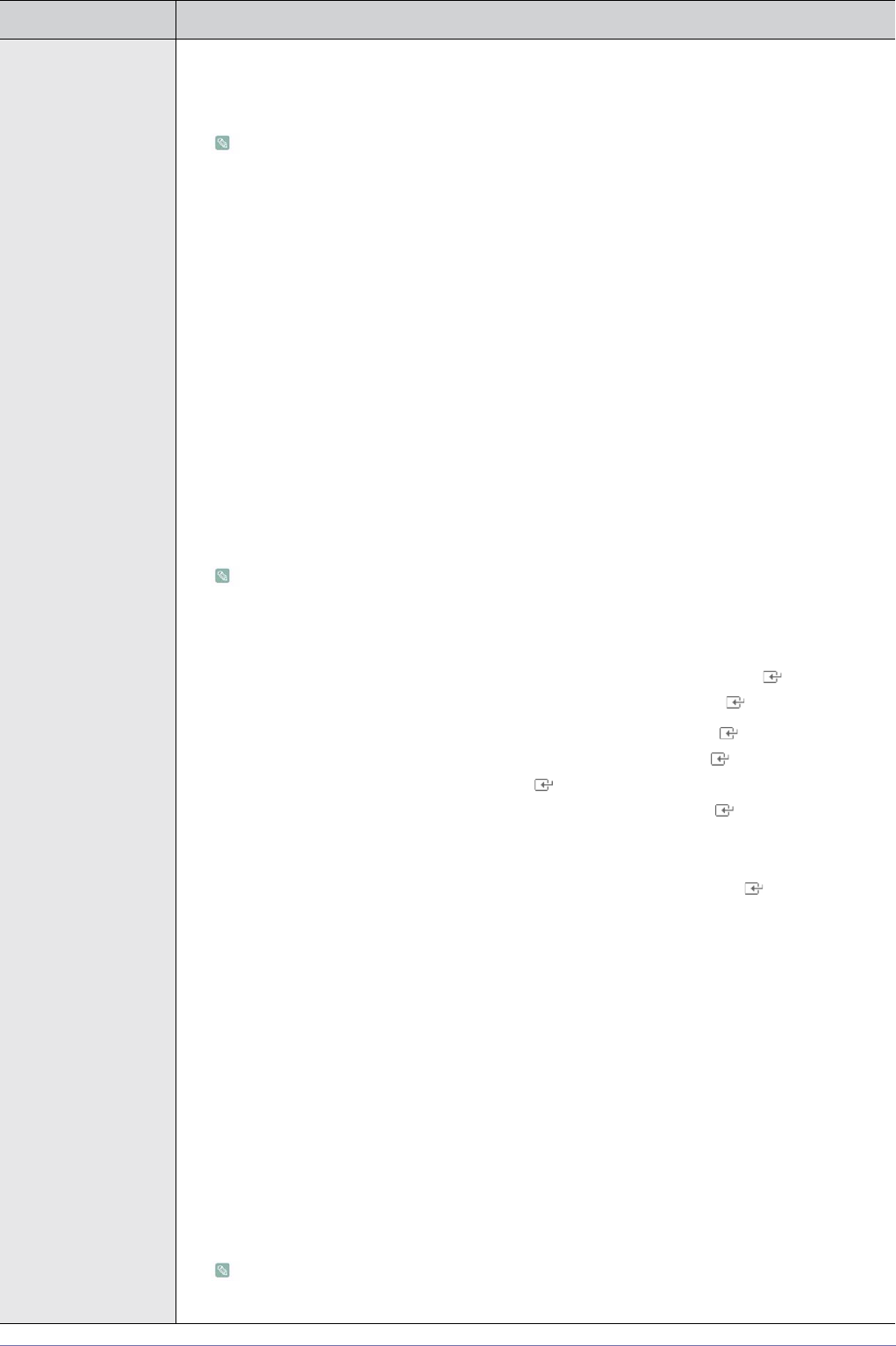
3-5 Using the Product
Picture Options • <Colour Tone>
The tone of the colour can be changed.
• <Cool> - <Normal> - <Warm1> - <Warm2>
Settings can be adjusted and stored for each external device you have connected to an input
of the TV.
• <Size>
You can switch the Size.
• <Auto Wide>
Automatically adjusts the picture size to the "16:9" aspect ratio.
•<16:9>
Adjusts the picture size to 16:9 appropriate for DVD or wide broadcasting.
• <Wide Zoom>
Magnify the size of the picture more than 4:3.
• <Zoom>
Magnifies the 16:9 wide picture (in the vertical direction) to fit the screen size.
• <4:3>
This is the default setting for a video movie or normal broadcasting.
• <Screen Fit>
Use the function to see the original image with no cut-off with HDMI (720p/ 1080i / 1080p) or
Component (1080i / 1080p) signals are input.
• Depending on the input source, the picture size options may vary.
• The items available may differ depending on the selected mode.
• Settings can be adjusted and stored for each external device you have connected to an
input of the TV.
• <Wide Zoom> : Press the ► button to Select Position, then press the [ ] button. Press
the ▲ or ▼ button to move the picture up/down. Then press the [ ] button.
• <Zoom> : Press the ► button to Select Position, then press the [ ] button. Press the ▲
or ▼ button to move the picture up and down. Then press the [ ] button. Press the ►
button to Select Size, then press the [ ] button. Press the ▲ or ▼ button to magnify or
reduce the picture size in the vertical direction. Then press the [ ] button.
• After selecting <Screen Fit> in HDMI (1080i) or Component (1080i) mode: Select Position
by pressing the ◄ or ► button. Use the ▲, ▼, ◄ or ► button to move the picture.
• <Reset> : Press the ◄ or ► button to select Reset, then press the [ ] button. You can
initialize the setting.
• If you use the <Screen Fit> function with HDMI 720p input, 1 line will be cut at the top,
bottom, left and right as in the Overscan function.
• <Screen Mode>
Only when setting the picture size to <Auto Wide> can the user determine the <Screen mode>.
Each individual European country requires a different picture size so this function is intended to
help users to select it.
•<16:9>
Sets the picture to 16:9 wide mode.
• <Wide Zoom>
• <Zoom>
Magnify the size of the picture vertically.
• <4:3>
Sets the picture to 4:3 normal mode.
• This function is available in <Auto Wide> mode.
• This function is not available in <PC>, <Component> or <HDMI> mode.
MENU DESCRIPTION