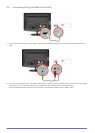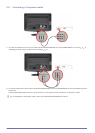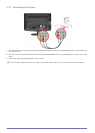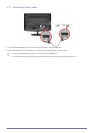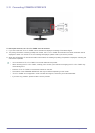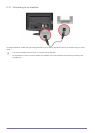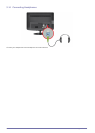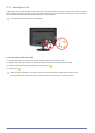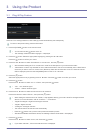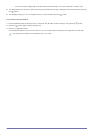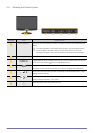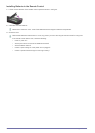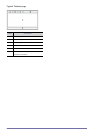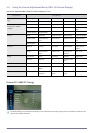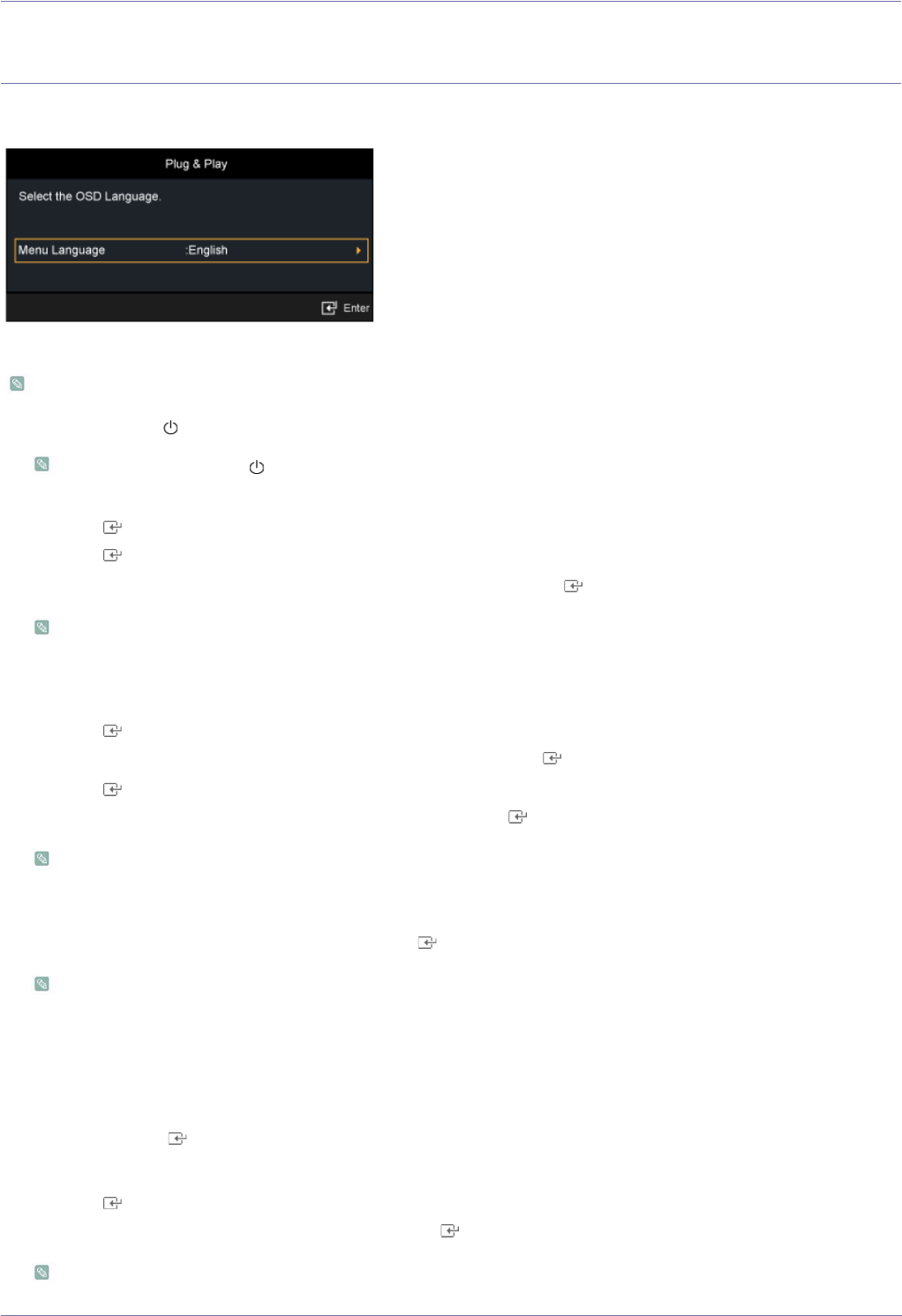
3-1 Using the Product
3 Using the Product
3-1 Plug & Play Feature
When the TV is initially powered on, basic settings proceed automatically and subsequently.
To return to the previous step, press the Red button.
1. Press the [POWER ] button on the remote control.
• You can also use the [ ] button on the TV.
• The message <Select the OSD Language.> is displayed.
2. Press the [ ] button. Select the appropriate language by pressing the ▲ or ▼ button.
Press the [ ] button to confirm your choice.
3. Press the ◄ or ► button to select <Store Demo> or <Home Use>, then the [ ] button.
• We recommend setting the TV to <Home Use> mode for the best picture in your home environment.
• <Store Demo> mode is only intended for use in retail environments. If the unit is accidentally set to <Store Demo>
mode and you want to return to <Home Use> (Standard): Press the volume button on the TV. When the volume
OSD is displayed, press and hold the [MENU] button on the TV for 5 seconds.
4. Press the [ ] button.
Select the appropriate country by pressing the ▲ or ▼ button. Press the [ ] button to confirm your choice
5. Press the [ ] button.
Press the ▲ or ▼ button to select <Air> or <Cable>, then press the [ ] button.
• <Air> : <Air> antenna signal.
• <Cable> : <Cable> antenna signal.
6. Press the ▲ or ▼ button to select the channel source to memorise.
Press the ▼ button to select <Search>, then press the [ ] button.
• When setting the antenna source to <Cable>, a step appears allowing you to set a value for the digital channel
search. For more information, refer to <Channel> → <Auto Store>.
• <Digital & Analogue>: Digital and Analogue channels.
• <Digital>: Digital channels.
• <Analogue>: Analogue channels.
• The channel search will start and end automatically.
• Press the [ ] button at any time to interrupt the memorisation process.
•
After all the available channels are stored, the message <Set the Clock Mode.> is displayed.
7. Press the [ ] button.
Press the ▲ or ▼ button to select <Auto>, then Press the [ ] button.
• If you select <Manual>, <Set current date and time> is displayed.