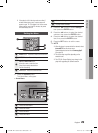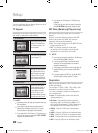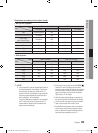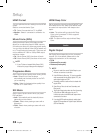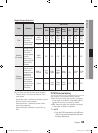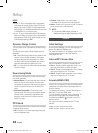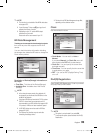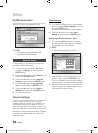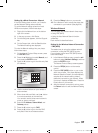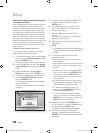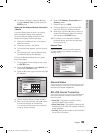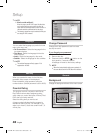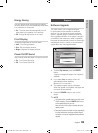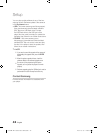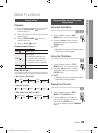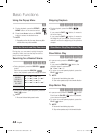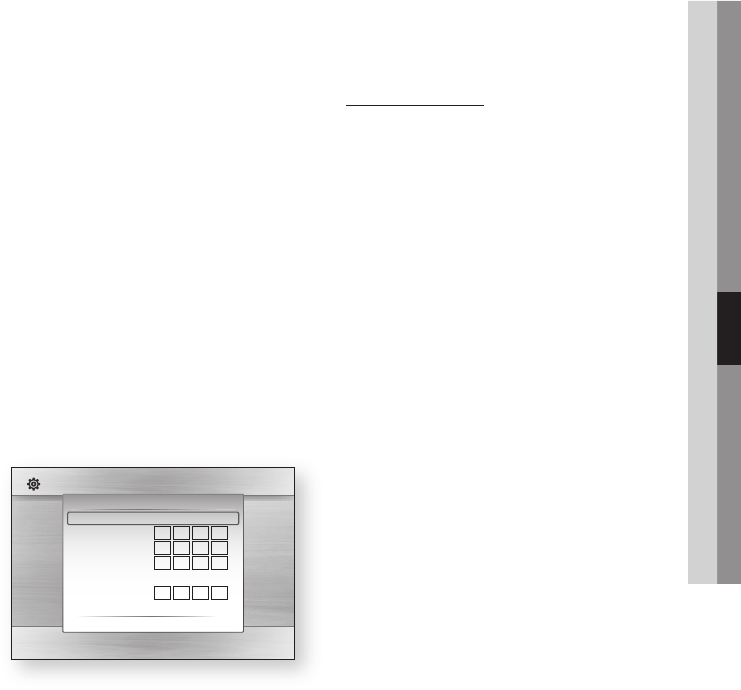
English 37
05 Setup
Setting Up a Wired Connecton - Manual
If the Auto Setting does not work, you’ll need to
set the Network Setting values manually.
To get the Network setting values from most
Windows computers, follow these steps:
Right click the Network icon on the bottom
right of the screen.
In the pop-up menu, click Status.
On the dialog that appears, click the Support
tab.
On the Support tab, click the Details button.
The Network settings are displayed.
To enter the Network settings into your player,
follow these steps:
On the Internet Protocol Setup screen, press
the ENTER button.
Press the ▲▼ buttons to select Manual, and
then press the ENTER button.
Press the ▼ button to go to the first entry field
(IP Address).
Use the number buttons on your remote to
enter numbers.
When done with each field, use the ► button
to move successively to the next field.
You can also use the other arrow buttons to
move up, down, and back.
Enter the IP Address, Subnet Mask, and
Gateway values.
Press the ▼ button to go to DNS.
Press the ▼ button to go to the first DNS
entry field. Enter the numbers as above.
1.
2.
3.
4.
1.
2.
3.
4.
5.
6.
7.
8.
Press the Return button on your remote.
Run a Network Test to ensure the player has
connected to your network (See page 39).
Wireless Network
You can setup the wireless network three ways:
Using PBC (WPS)
Using the Auto Network Search function.
Manually.
Each method is described below.
Setting Up the Wireless Network Connection
- PBC (WPS)
The easiest way to set up the wireless network
connection is using the PBC (WPS) function.
If your wireless router has a PBC (WPS) button,
follow these steps:
In the Network Settings menu, press the ▲▼
buttons to select Network Settings, and then
press the ENTER button.
The Internet Protocol Setup screen appears.
Press the RED(A) button on the remote
control.
Press the PBC (WPS) button on your router
within two minutes. Your player displays the
Network Selection Screen, and automatically
acquires all the network setting values it
needs and connects to your network. When
it is done, it displays an OK button. Press the
Enter button on your remote.
After the network connection is set up, press
the Return button to exit the Network Setting
screen.
9.
10.
•
•
•
1.
2.
3.
4.
Display
Audio
System
Network
Language
Security
General
Support
Settings
Select to configure your network type and IP address, or to perform a Network Test.
Network Settings
Internet Protocol Setup : Manual
\
IP Address :
0
0
0
0
Subnet Mask :
255
255
255
0
Gateway :
0
0
0
0
DNS : Manual
DNS Server :
0
0
0
0
> Move " Select ' Return
01854B-BD-C5500-XAC-ENG.indb 37 2010-01-18 오후 4:05:14