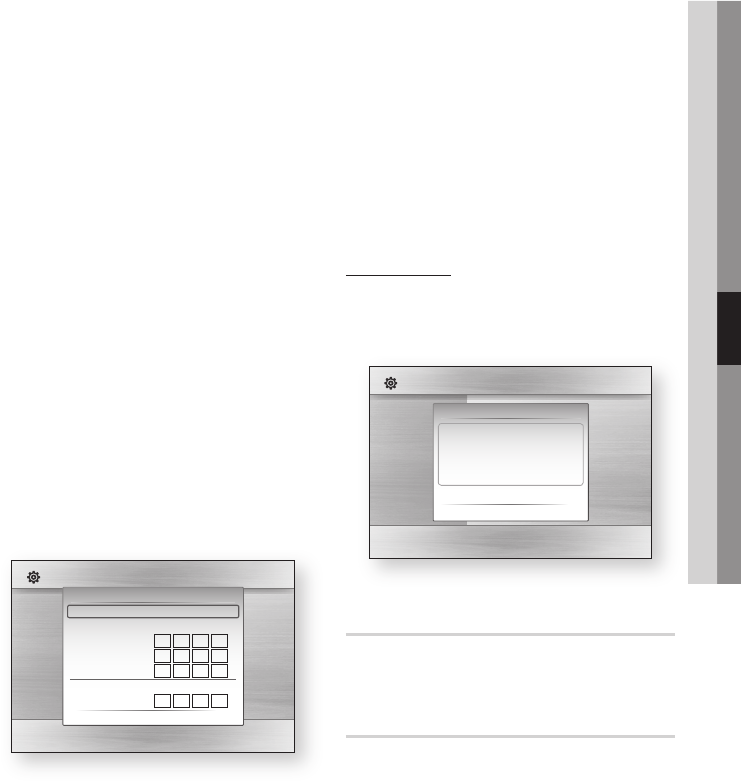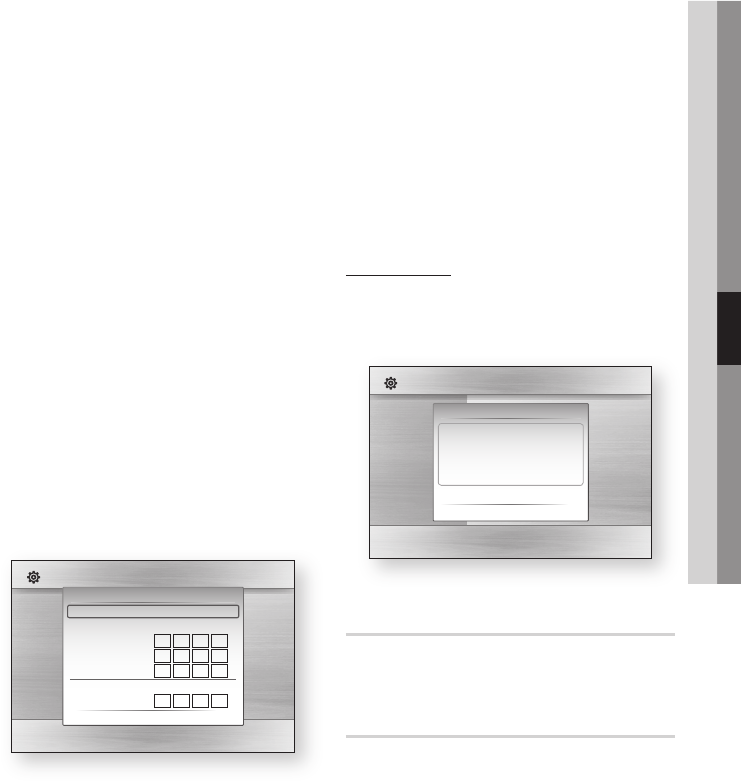
To test the connection, press the ▼ button
to select Network Test, and then press the
ENTER button.
Setting Up the Wireless Network Connection
- Manual
If the Auto Setting does not work, you need to
enter the Network settng values manually.
To get the Network setting values from most
Windows computers, follow these steps:
Right click the Network icon on the bottom
right of the screen.
In the pop-up menu, click Status.
On the dialog that appears, click the Support
tab.
On the Support tab, click the Details button.
The Network settings are displayed.
To Enter the Network settings into your player,
follow these steps:
On the Internet Protocol Setup screen, press
the ENTER button.
Press the ▲▼ buttons to select Manual, and
then press the ENTER button.
Press the ▼ button to go to the first entry field
(IP Address).
Use the number buttons to enter numbers.
When done with each field, use the ► button
to move successively to the next field.
You can also use the other arrow buttons to
move up, down, and back.
12.
1.
2.
3.
4.
1.
2.
3.
4.
5.
Enter the IP Address, Subnet Mask, and
Gateway values.
Press the ▼ to go to DNS.
Press the ▼ button to go to the first DNS
entry field. Enter the numbers as above.
When done, press the ▲ button to return to
Access Point Selection. Select the network,
and then press the ENTER button.
Go to Step 6 in the Automatic Wireless
procedure above, and follow the directions
from that point on.
Network Test
Use this menu to connect the wired network
or check whether your network connection is
working or not.
Network Status
Check whether a connection to the network and
the Internet have been established.
BD-LIVE Internet Connection
Set to allow internet connection when BD-LIVE
service is used.
Allow (All) : The Internet connection will be
allowed for all BD-LIVE contents.
Allow (Valid Only) : The Internet connection will
be allowed only for BD-LIVE contents containing
a valid certificate.
Prohibit : No Internet connection will be allowed
for any BD-LIVE content.
6.
7.
8.
9.
10.
•
•
•
Display
Audio
System
Network
Language
Security
General
Support
Settings
Network Settings
Access Point Selection : Not Selected
Internet Protocol Setup : Manual
IP Address :
0
0
0
0
Subnet Mask :
255
255
255
0
Gateway :
0
0
0
0
DNS : Manual
DNS Server :
0
0
0
0
a PBC (WPS) > Move " Select ' Return
Display
Audio
System
Network
Language
Security
General
Support
Settings
Test your Internet Protocol setup to see if it works correctly.
Network Test
MAC Address (00:00:00:00:00:00)
IP Address,Subnet Mask,Gateway,DNS Server
Gateway Ping
Internet Service Test
Network testing...
01854B-BD-C5500-XAC-ENG.indb 39 2010-01-18 오후 4:05:15