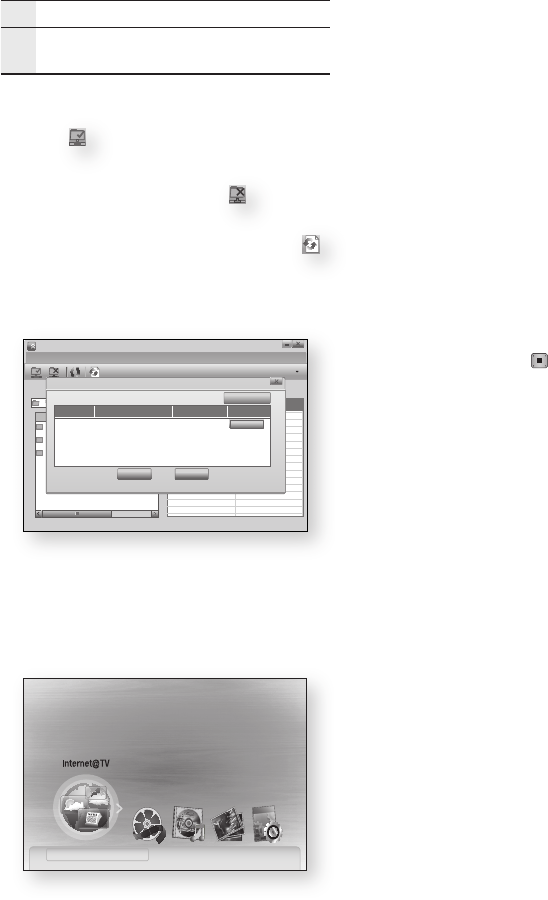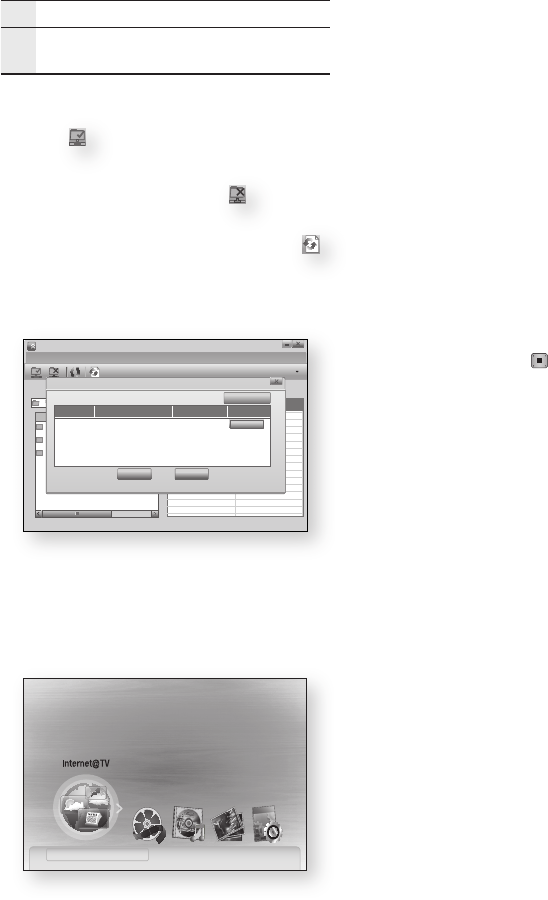
56 English
Network Services
7
Shared Folder : Displays a list of the shared folders.
8
My Computer : Displays a list of the folders and
files in the PC.
Select a folder to share from the My computer
pane, and click the Share Folder Enabled
icon (
).
(To remove a shared folder : Select a folder to
remove from the shared folders, and click the
Share Folder Disabled icon (
).)
To apply the updated sharing state to the
server, click the Set Change State icon (
).
To enable the player to locate a PC server,
click Share from the menu bar.
Click Set Device Policy and click Accept.
Move to the home menu.
To select a device, use the RED(A) or BLUE(D)
button to select a file to play.
(For playing back Video, Music or Photos files,
see pages 47~50.)
4.
5.
6.
7.
8.
NOTE
Depending on the performance of the external
modem or router, HD video may not play properly.
If your system uses a firewall, the player may not
locate your PC on the TV screen.
AllShare does not support the following functions.
The Background Music and Background Music
Setting functions.
Sorting files by preference in the Photo, Music,
and Movie folders.
The Change Group function.
The Safe Remove function.
The Sorting method may differ depending on the
sever function.
The search and skip operation may differ depending
on the sever function.
If you press the STOP ( ) button during video
playback, stop position will be memorized and it will
be memorized only end user's operation.
But stop position will not be memorized depending
on the sever function.
During video playback, play time will not display.
To use AllShare function, please locate both this
player and PC in same subnet.
✎
▪
▪
▪
-
-
-
-
▪
▪
▪
▪
▪
SAMSUNG PC Share Manager
File Share Server Help
Server : PC Share Manager
Name Size Kind
Folder 1 File
Folder 2 File
Folder 3 File
C: Document and settings Admin
My Computer
Shared Folder
Folder 1 C:
Document and settin..
Folder Full Path
Set Device Policy
Delete Selected Item
IP Device State Set State
Accept
OK Cancel
XXX.XXX.X.XX SAMSUNG Blu-ray Disc Player Deny
No Disc a Change Device d View Devices " Enter
Please activate Internet@TV service
to enjoy a variety of Internet Services.
01854B-BD-C5500-XAC-ENG.indb 56 2010-01-18 오후 4:05:23