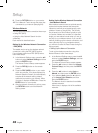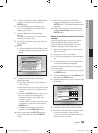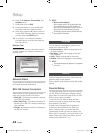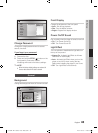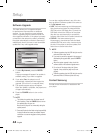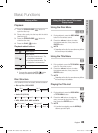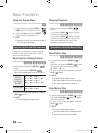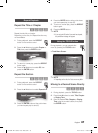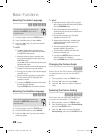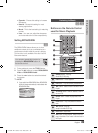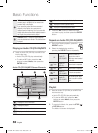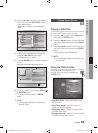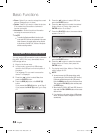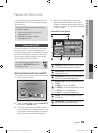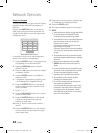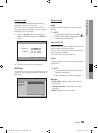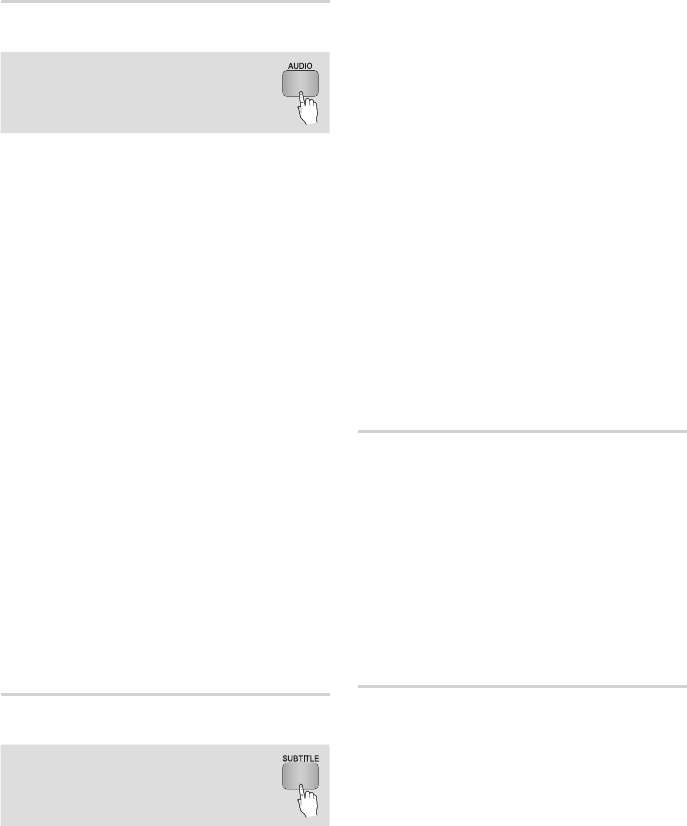
48 English
Basic Functions
Selecting the Audio Language
hzZx
You can also operate this function by
pressing the AUDIO button on the
remote control.
During playback, press the TOOLS button.
Press the ▲▼ buttons to select Audio.
Press the ◄► buttons to select the desired
audio language.
NOTE
The ◄► indicator will not be displayed on the
screen if the BONUSVIEW section does not contain
any BONUSVIEW audio settings.
Information about the primary / secondary mode
will also be also displayed if the Blu-ray Disc has a
BONUSVIEW section.
Use the ◄► button to switch between primary and
secondary audio modes.
This function depends on which audio languages are
encoded on the disc and may not be available.
A Blu-ray Disc can contain up to 32 audio languages
and a DVD up to 8.
Some Blu-ray Discs may allow you to select either
the multi-channel LPCM or Dolby digital audio
soundtrack in English.
If you press the AUDIO button on the remote control,
the Audio bar will be displayed.
Press the RETURN button to remove the Audio bar.
Selecting the Subtitle Language
hZx
You can also operate this function by
pressing the SUBTITLE button on the
remote control.
During playback, press the TOOLS button.
Press the ▲▼ buttons to select Subtitle.
Press the ◄► buttons to select the desired
subtitle language.
1.
2.
3.
✎
▪
▪
▪
▪
▪
▪
1.
2.
3.
NOTE
Depending on the Blu-ray Disc / DVD, you may be
able to change the desired subtitle in the Disc Menu.
Press the DISC MENU button.
This function depends on which subtitles are
encoded on the disc and may not be available on all
Blu-ray Discs/DVDs.
A Blu-ray Disc can contain up to 255 subtitle
languages and a DVD up to 32.
Information about the primary / secondary mode
will also be displayed if the Blu-ray Disc has a
BONUSVIEW section.
This function changes both the primary and
secondary subtitles at the same time.
The total number of subtitles is the sum of the
primary and secondary ones.
If you press the SUBTITLE button on the remote
control, the subtitle bar is displayed.
Press the RETURN button to remove the subtitle bar.
Changing the Camera Angle
hZ
When a Blu-ray Disc/DVD contains multiple angles
of a particular scene, you can use the ANGLE
function.
During playback, press the TOOLS button.
Press the ▲▼ buttons to select Angle.
Press the ◄► buttons to select the desired
Angle.
Selecting the Picture Setting
hzZy
This function lets you adjust video quality when
your player is connected to a TV via HDMI.
During playback, press the TOOLS button.
Press the ▲▼ buttons to select Picture Setting,
then press the ENTER button.
Press the ◄► buttons to select the desired
Picture Setting, then press the ENTER button.
✎
▪
▪
▪
▪
▪
▪
▪
1.
2.
3.
1.
2.
3.
01942N-BD-C6900-XTC-ENG.indb 48 2010-04-23 오후 5:56:58