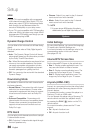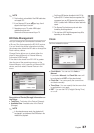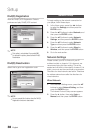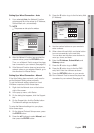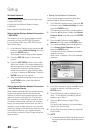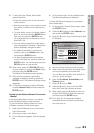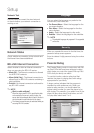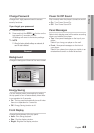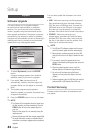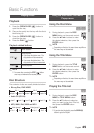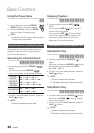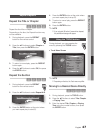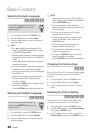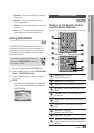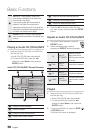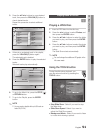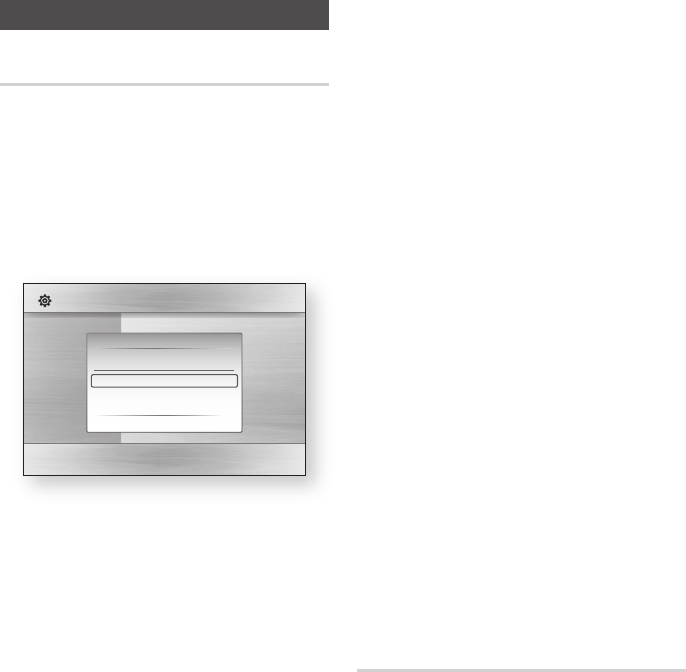
44 English
Setup
Support
Software Upgrade
This menu allows you to upgrade software
for performance improvements or additional
services. You can check the current software
version, upgrade using the internet and set the
Auto upgrade notification. If the player is properly
connected to the network by cable or wirelessly,
the player will automatically connect to Samsung’s
website each time it is turned on and download
update files if any valid upgrade exists.
To select By Internet, press the ENTER
button.
A popup message appears if an update is
available, asking if you want to upgrade.
If you select Yes, the player turns off
automatically, restarts, and then begins the
upgrade. (Never turn the player on manually
here.)
The update progress popup appears.
When the update is complete, the player turns
off again automatically.
Press the POWER button to turn on the player.
NOTE
The Update will be completed when the player turns
off after restarting, and then dowloading. Press the
POWER button to turn on the updated player for
your use.
Never turn the player off or on manually during the
update process.
Samsung Electronics shall take no legal responsibility
for player malfunction caused an unstable internet
connection or consumer negligence during software
upgrade.
1.
2.
3.
4.
✎
▪
▪
You can also update the software in two other
ways:
USB : Visit www.samsung.com/bluraysupport,
then download and store the latest software
(RUF file) onto a USB flash drive. Connect the
USB flash drive to the USB port of the player
(the disc tray must be empty) to update the
software, then follow the on-screen instructions.
CD/DVD : Visit www.samsung.com/
bluraysupport, download and write the latest
software (RUF file) onto a disc. Insert and play
the disc in the player to start the update, then
follow the on-screen instructions.
NOTE
The USB and CD software updates work the same
as the By Internet update once the update begins.
Never perform a software upgrade using the USB
Host jack with a disc in the player. Remove the disc
first.
If you want to cancel the upgrade while in the
process of downloading the upgrade data, press the
ENTER button.
When the system upgrade is done, check the
software details in the software Upgrade menu.
Do not turn off the player during the System
Upgrade, as it may cause the player to not work
properly.
Software upgrades using the USB Host jack must be
performed with a USB memory flash stick only.
Contact Samsung
Provide contact information for assistance with
your player.
•
•
✎
▪
▪
▪
▪
▪
▪
Display
Audio
System
Network
Language
Security
General
Support
Settings
Software Upgrade
Disc Menu :
Audio :
Subtitle :
Software Upgrade
Current Version : XXX-XXXXXXXXX
By Internet
Auto Upgrade Notification
: On
" Select ' Return