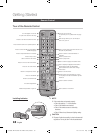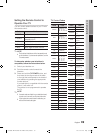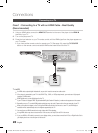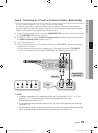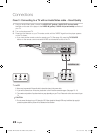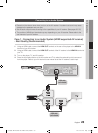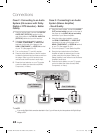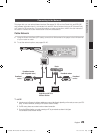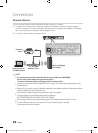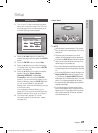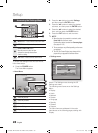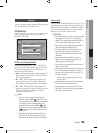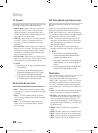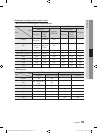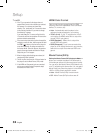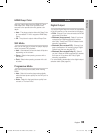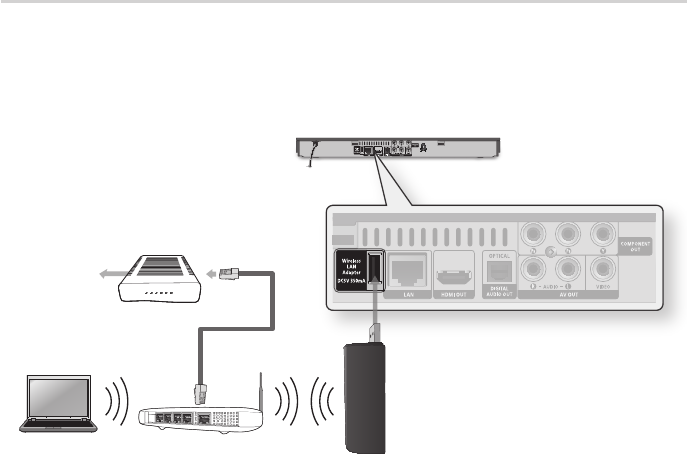
26 English
Connections
Wireless Network
You can connect to network with a Wireless IP sharer (a router or a modem).
A wireless AP/IP router and the Samsung Wireless LAN Adapter is required to make a wireless
network connection. Connect the Wireless LAN adapter (not included) to the Wireless LAN Adapter
jack on the rear panel of the player. See the diagram below.
To set the network options, see pages 36~40.
NOTE
Use only the Samsung wireless LAN adapter with this player. (Model name : WIS09ABGN).
Do not use this wireless adapter with any third-party players.
To purchase the Samsung wireless LAN adapter, visit your Samsung retailer.
You must use a wireless IP sharer that supports IEEE 802.11 a/b/g/n. (n is recommended for stable operation of the
wireless network.)
Wireless LAN, by its nature, may cause interference, depending on the operating conditions (AP performance, distance,
obstacles, interference by other radio devices, etc).
Set the wireless IP sharer to Infrastructure mode. Ad-hoc mode is not supported.
The player supports only the following wireless security key protocols :
WEP (OPEN/SHARED), WPA-PSK (TKIP/AES), WPA2-PSK (TKIP/AES)
Due to changes in WiFi policy, this player cannot support the TKIP encryption method in the 802.11n mode.
To use the AllShare function, you must connect your PC to your network as shown in the figure.
The connection can be wired or wireless.
1.
2.
✎
▪
▪
▪
▪
▪
▪
▪
Wireless IP sharer
Wireless LAN Adapter
(not included)
Broadband
service
Networking with PC
for AllShare function
01995A-BD-D5500-ZA-ENG-0124.indb26 26 2011-01-24 오전 11:45:37