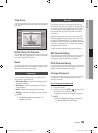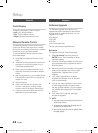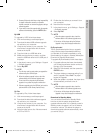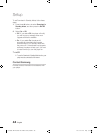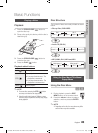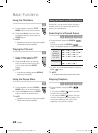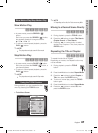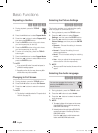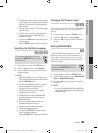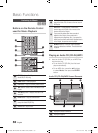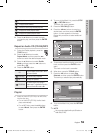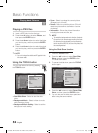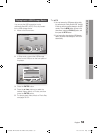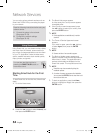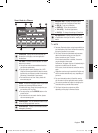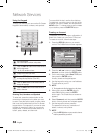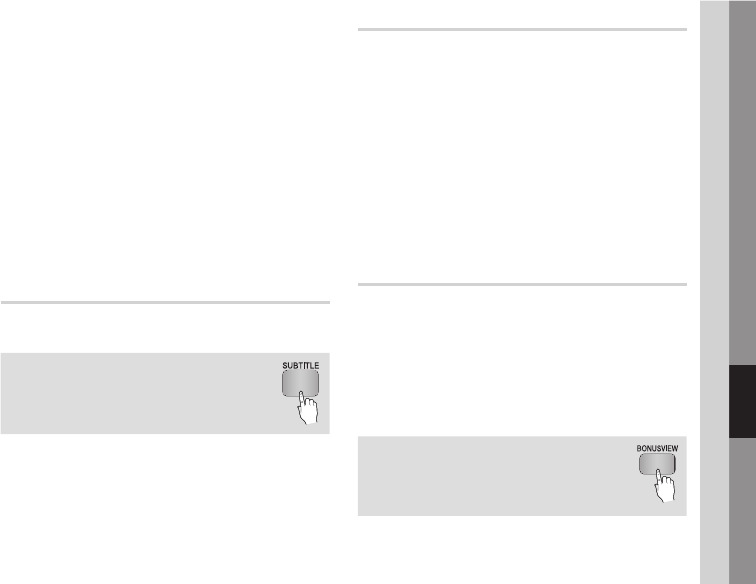
English 49
06 Basic Functions
The languages available through the Audio Language
function depend on the languages that are encoded
on the disc. This function or certain languages may
not be available.
A Blu-ray Disc can contain up to 32 audio languages
and a DVD up to 8.
Some Blu-ray Discs may allow you to select either
the multi-channel LPCM or Dolby digital audio
soundtrack in English.
If you press the AUDIO button on the remote control,
Audio bar appears.
Press the RETURN button to remove the Audio bar.
Selecting the Subtitle Language
hZx
You can also operate this function by
pressing the SUBTITLE button on the
remote control.
During playback, press the TOOLS button.
Press the ▲▼ buttons to select Subtitle.
Press the ◄► buttons to select the desired
subtitle language.
NOTE
Depending on the Blu-ray Disc / DVD, you may be
able to change the desired subtitle in the Disc Menu.
Press the DISC MENU button.
This function depends on the selection of subtitles
that are encoded on the disc and may not be
available on all Blu-ray Discs/DVDs.
A Blu-ray Disc can contain up to 255 subtitle
languages and a DVD up to 32.
Information about the main feature/BONUSVIEW
mode will also appear if the Blu-ray Disc has a
BONUSVIEW section.
This function changes both the primary and
secondary subtitles at the same time.
The total numbers of primary and secondary
subtitles are displayed respectively.
If you press the SUBTITLE button on the remote
control, the subtitle bar appears.
Press the RETURN button to remove the subtitle bar.
▪
▪
▪
▪
1.
2.
3.
✎
▪
▪
▪
▪
▪
▪
▪
Changing the Camera Angle
hZ
When a Blu-ray Disc/DVD contains multiple angles
of a particular scene, you can use the ANGLE
function.
During playback, press the TOOLS button.
Press the ▲▼ buttons to select Angle.
Press the ◄► buttons to select the desired
Angle.
Setting BONUSVIEW
h
The BONUSVIEW feature allows you to view
additional content (such as commentaries) in a
small screen window while the movie is playing.
This function is only available if the disc has the
Bonusview feature.
You can also operate this function by
pressing the BONUSVIEW button on
the remote control.
During playback, press the TOOLS button.
Press the ▲▼ buttons to select BONUSVIEW
Video or BONUSVIEW Audio.
Press the ◄► buttons to select the desired
Bonusview.
NOTE
If you switch from BONUSVIEW Video, BONUSVIEW
Audio will change automatically in accordance with
BONUSVIEW Video.
1.
2.
3.
1.
2.
3.
✎
▪
01995A-BD-D5500-ZA-ENG-0124.indb49 49 2011-01-24 오전 11:45:42