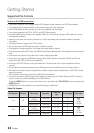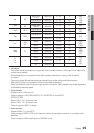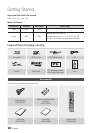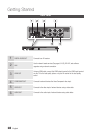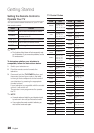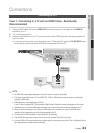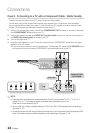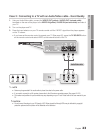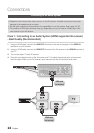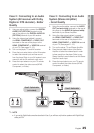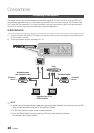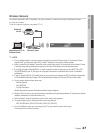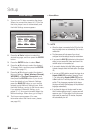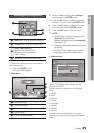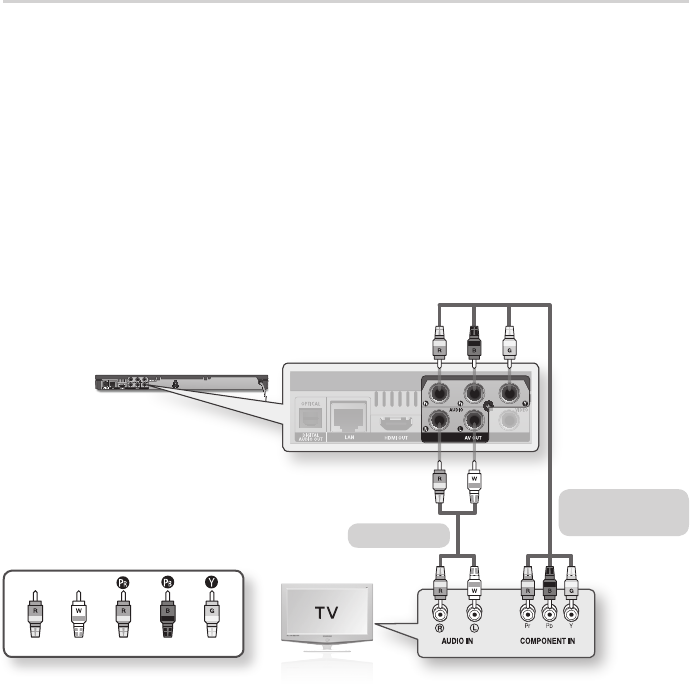
22 English
Connections
Case 2 : Connecting to a TV with a Component Cable - Better Quality
- You can connect the player to your TV using Component video cables.
- You will enjoy high quality images with accurate color reproduction. Component video separates
the picture element into black and white (Y), blue (P
B
) and red (P
R
) signals to present clear and clean
images. (Audio signals are delivered through the audio output.)
1. Using a Component video cable, connect the COMPONENT OUT terminals on the rear of the player
to the COMPONENT IN terminals of your TV.
2. Using audio cables, connect the AUDIO OUT (red and white) terminals on the rear of the player to
the AUDIO IN (red and white) terminals of your TV.
3. Turn on the player and TV.
4. Press the input selector on your TV remote control until the “COMPONENT” signal from the player
appears on the TV screen.
•If you have set the remote control to operate your TV (See page 20), press the TV SOURCE button
on the remote control and select COMPONENT as the external source of the TV.
✎
NOTE
`
Depending on the manufacturer, the component terminals on your TV may be marked “R-Y, B-Y, Y ” or “Cr, Cb, Y”
instead of “P
B
, P
R
, Y”. The number and position of terminals may vary depending on the TV set.
Please refer to the user manual of your TV.
`
You can select from a variety of resolution settings as 1080i, 720p, 480p, or 480i, depending on the contents type.
(See pages 31~33)
`
The actual resolution may differ from the setting in the setup menu if you have connected both Component and HDMI
cables. The resolution may also be different depending on the contents type. (See pages 31~33)
Component cable
(not included)
White Red Blue Green
Red
Audio cable