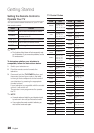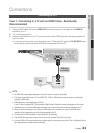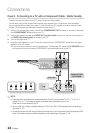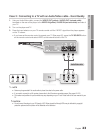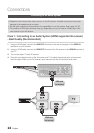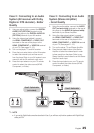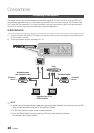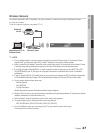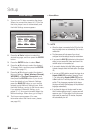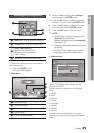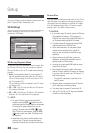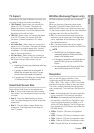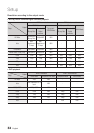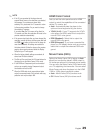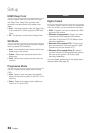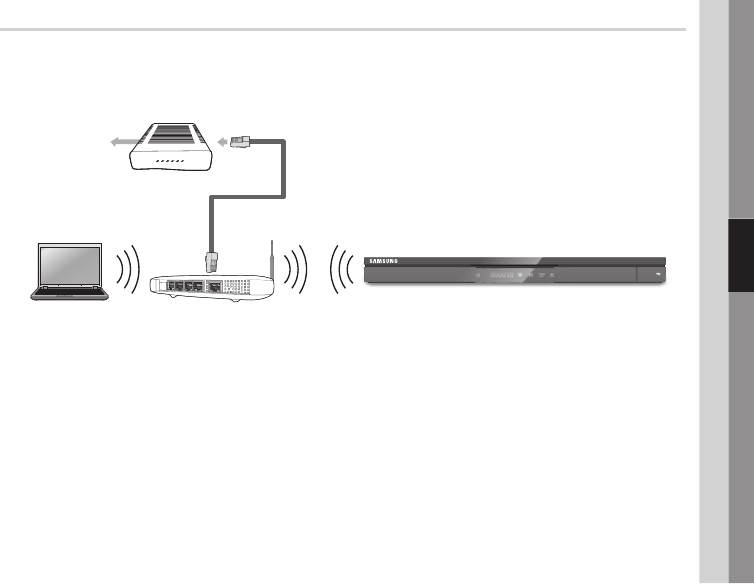
English 27
04 Connections
Wireless Network
Your player has built in Wi-Fi capability. You can connect to a network through a Wireless IP sharer
(a router or modem).
To set the network options, see pages 37~41.
✎
NOTE
`
To use a wireless network, your player must be connected to a wireless IP sharer (router). If the wireless IP sharer
supports DHCP, your player can use a DHCP or static IP address to connect to the wireless network.
`
Select a channel for the wireless IP sharer that is not currently being used. If the channel set for the wireless IP sharer
is currently being used by another device nearby, this will result in interference and communication failure.
`
If Pure High-throughput (Greenfield) 802.11n mode is selected and the Encryption type is set to WEP, TKIP or TKIP-
AES (WPS2Mixed) for your AP, this player will not support a connection in compliance with new Wi-Fi certification
specifications.
`
If your AP supports WPS (Wi-Fi Protected Setup), you can connect to the network via PBC (Push Button Configuration)
or PIN (Personal Identification Number). WPS will automatically configure the SSID and WPA key in either mode.
`
You can setup a wireless network three ways:
- Wireless (General)
- Using WPS(PBC)
- One Foot Connection
Wireless (General) includes both Automatic and Manual setup procedures.
`
Wireless LAN, by its nature, may cause interference, depending on the operating conditions (AP performance, distance,
obstacles, interference by other radio devices, etc).
`
Set the wireless IP sharer to Infrastructure mode. Ad-hoc mode is not supported.
`
The player supports only the following wireless security key protocols :
- WEP (OPEN/SHARED), WPA-PSK (TKIP/AES), WPA2-PSK (TKIP/AES)
`
To use the AllShare function, you must connect your PC to your network as shown in the figure.
The connection can be wired or wireless.
Wireless IP sharer
Broadband
service
Networking with PC for
AllShare function