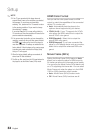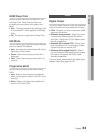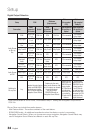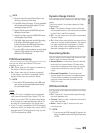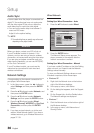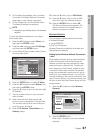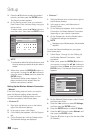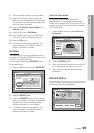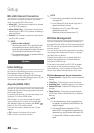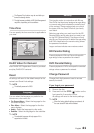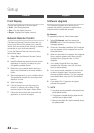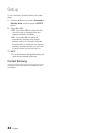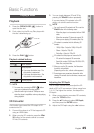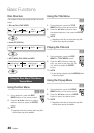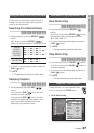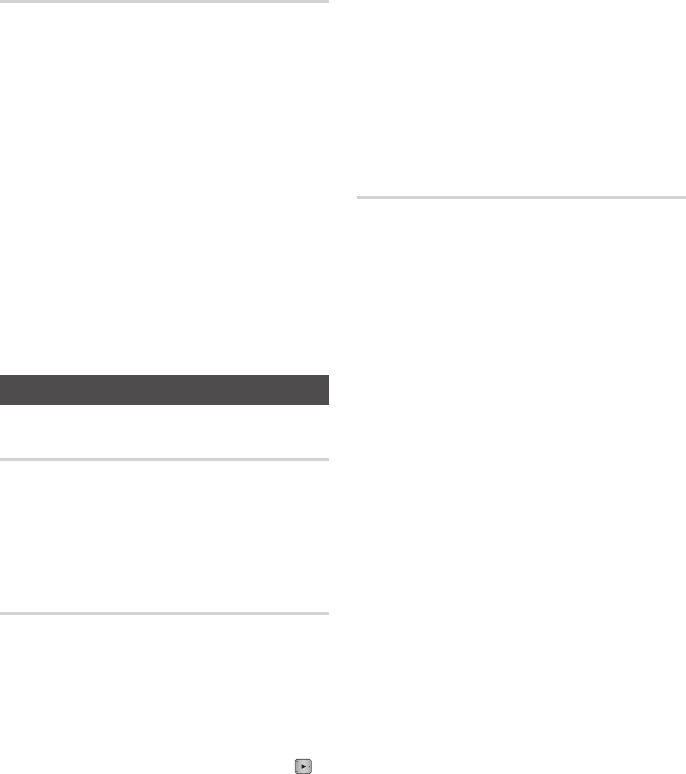
40 English
Setup
BD-LIVE Internet Connection
Set to allow or prohibit an Internet connection
when you use the BD-LIVE service.
Allow (All) : The Internet connection is allowed
for all BD-LIVE contents.
Allow (Valid Only) : The Internet connection is
allowed only for BD-LIVE contents containing a
valid certificate.
Prohibit : No Internet connection is allowed for
any BD-LIVE content.
NOTE
What is a valid certificate?
When the player uses BD-LIVE to send the disc data
and a request to the server to certify the disc, the
server uses the transmitted data to check if the disc is
valid and sends the certificate back to the player.
The Internet connection may be restricted while you
are using BD-LIVE contents.
System
Initial Settings
By using the Initial Settings function, you can set
the language, Network Settings, etc.
For more information about the Initial Settings
function, refer to the Initial Settings section of this
user manual. (See pages 27~44)
Anynet+(HDMI-CEC)
Anynet+ is a convenient function that offers linked
operations with other Samsung players that have
the Anynet+ feature.
To operate this function, connect this player to a
Samsung TV with an HDMI cable.
With Anynet+ on, you can operate this player
using a Samsung TV remote control and start
disc playback simply by pressing the PLAY ( )
button on the TV’s remote control.
For more information, please see the TV user
manual.
Off : Anynet+ functions will not work.
On : Anynet+ functions will work.
•
•
•
✎
▪
▪
•
•
NOTE
This function is not available if the HDMI cable does
not support CEC.
If your Samsung TV has an Anynet+ logo, then it
supports the Anynet+ function.
Depending on your TV, certain HDMI output
resolutions may not work.
Please refer to the user manual of your TV.
BD Data Management
Lets you manage the downloaded contents you
accessed through a Blu-ray Disc that supports the
BD-LIVE service and stored on an attached Flash
memory device.
You can check the device’s information including
the storage size, delete the BD data, or change
the Flash memory device.
Change Device allows you to select either the
player’s Internal Memory or External Memory
(connected USB Device).
If the data to be stored from BD-LIVE is greater
than the size of the remaining memory or the
Internal Memory is full, connect an External USB
device, then select External Device in the menu.
BD Data Management Screen Information :
Current Device : Display the current connected
device.
Total Size : Total memory size of the device.
Available Size : Available memory in the device.
Delete BD data : Delete all BD data from the
storage.
Select Device : Change the storage location
of BD data. Select Internal Memory or External
Memory.
NOTE
In the external memory mode, disc playback may
be stopped if you disconnect the USB device in the
middle of playback.
Only those USB devices formatted in FAT file
system (DOS 8.3 volume label) are supported. We
recommend you use USB devices that support USB
2.0 protocol with 4 MB/sec or faster read/write
speed.
✎
▪
▪
▪
•
•
•
•
•
✎
▪
▪