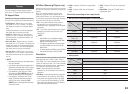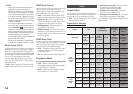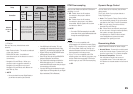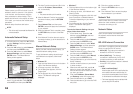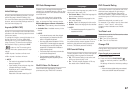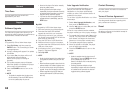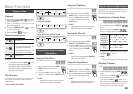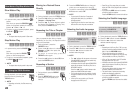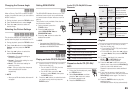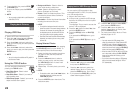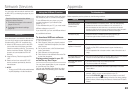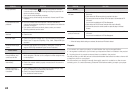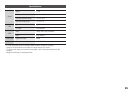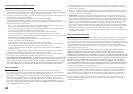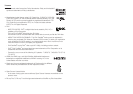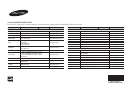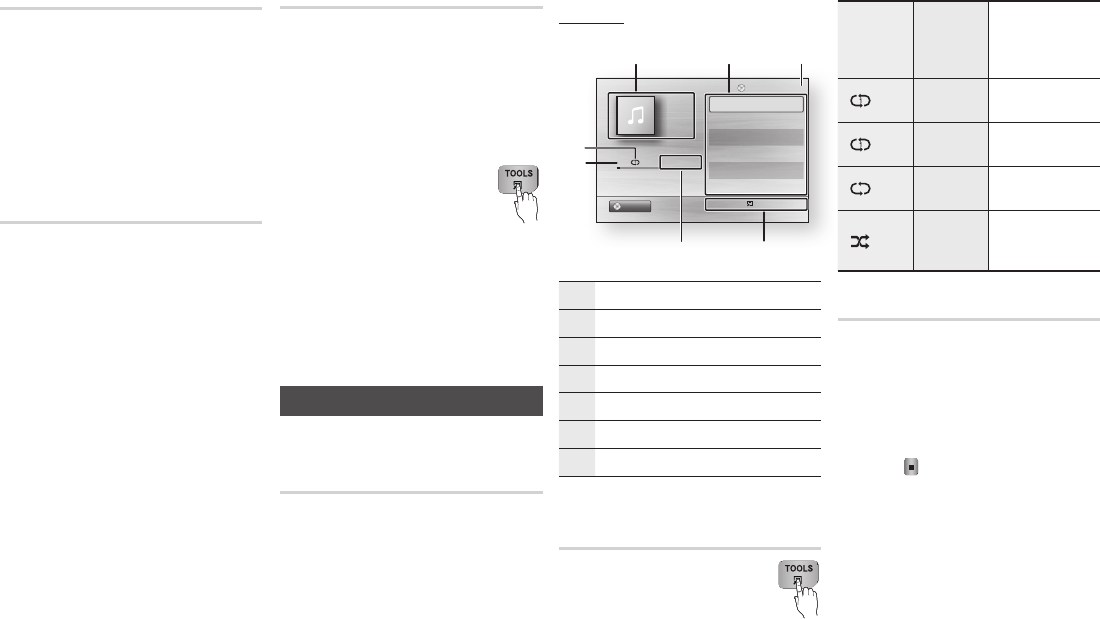
21
Changing the Camera Angle
hZ
When a Blu-ray Disc/DVD contains multiple
angles of a particular scene, you can use the
ANGLE function.
1. During playback, press the TOOLS button.
2. Press the ▲▼ buttons to select Angle.
3. Press the ◄► buttons to select the
desired Angle.
Selecting the Picture Settings
hzZy
This function enables you to adjust video
quality when the player is connected to a TV.
1. During playback, press the TOOLS button.
2. Press the ▲▼ buttons to select Picture
Setting, and then press the ENTER
button.
3. Press the ◄► buttons to select the
desired Picture Setting
.
• Dynamic : Choose this setting to
increase Sharpness.
• Normal : Choose this setting for most
viewing applications.
• Movie : This is the best setting for
watching movies.
• User : Lets you adjust the sharpness
and noise reduction function
respectively.
✎
NOTE
▪
When you use BD wise function, this menu will
not appear.
Setting BONUSVIEW
h
The BONUSVIEW feature allows you to view
additional content (such as commentaries)
in a small screen window while the movie is
playing.
This function is only available if the disc has
the Bonusview feature.
1. During playback, press the
TOOLS button.
2. Press the ▲▼ buttons to
select BONUSVIEW Video or
BONUSVIEW Audio.
3. Press the ◄► buttons to select the
desired Bonusview.
✎
NOTE
▪ If you switch from BONUSVIEW Video,
BONUSVIEW Audio will change automatically in
accordance with BONUSVIEW Video.
Listening to Music
ow
Playing an Audio CD (CD-DA)/MP3
1. Insert an Audio CD (CD-DA) or an MP3
Disc into the disc tray.
• For an Audio CD (CD-DA), the first
track plays automatically.
• For an MP3 disc, press the ◄►
buttons to select Music, then press
the ENTER button.
2. Press the ▲▼ buttons to select the track
you want to play, and then press the
ENTER button.
Audio CD (CD-DA)/MP3 Screen
Elements
"
Pause Tools
'
Return
+
00:08 / 05:57
1/6
TRACK 001
05:57
TRACK 002
04:27
TRACK 003
04:07
TRACK 004
03:41
TRACK 005
03:17
TRACK 006
03:35
Playlist
TRACK 001
31 2
6
7
4
5
CD
1
Displays the music information.
2
Displays the playlist.
3
Display the current track/total tracks.
4
Displays buttons available.
5
Shows the current play time/total play time.
6
Displays the current playback status.
7
Displays the repeated playback status.
Repeat an Audio CD (CD-DA)/
MP3
1. During the Playlist playback, press
the TOOLS button.
2. Select Repeat Mode, and then
press the ◄► buttons to select
the desired repeat mode.
3. Press the ENTER button
.
Repeat Modes :
Off
Audio CD
(CD-DA)/MP3
Tracks on a disc are
played in the order
in which they were
recorded on the disc.
(
) Track
Audio CD
(CD-DA)
Current track is
repeated.
(
) One
MP3
Current track is
repeated.
(
) All
Audio CD
(CD-DA)/MP3
All tracks are
repeated.
( ) Shuffle
Audio CD
(CD-DA)/MP3
The random option
plays a disc’s tracks
in random order.
Playlist
1. Insert an Audio CD (CD-DA) or an MP3
Disc into the disc tray.
•For an Audio CD (CD-DA), the first track
plays automatically.
•For an MP3 disc, press the ◄► buttons
to select Music, then press the ENTER
button.
2. To move to the Music List, press the
STOP (
) or RETURN button.
The Music List screen appears.
3. Press the ▲▼◄► buttons to move to a
desired track, then press the YELLOW (C)
button to check the desired track.
Repeat this procedure to select additional
tracks.
4. If you want to remove a track from the
playlist, go to the track, and then press the
YELLOW (C) button again. The track is
removed.
5. Press the ENTER button to play the
selected tracks.
The selected tracks will play automatically.