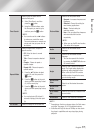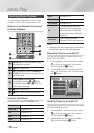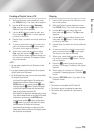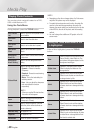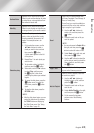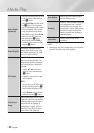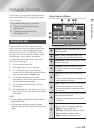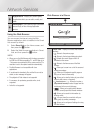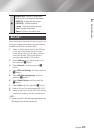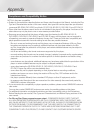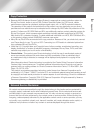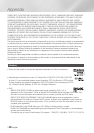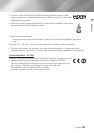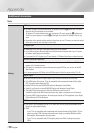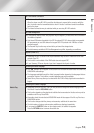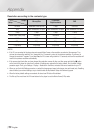06 Network Services
2
Navigation Help : Displays the remote control
buttons you can use to navigate in Web Browser.
•GREEN (B) : To display the Control Panel.
•YELLOW (C) : To switch the pointer.
•
(
)
: Scroll Up/Scroll Down the page.
•Tools : To display Tools window.
•Return : To return to the previous menu.
BD-LIVE™
Once the player is connected to your network, you
can enjoy various movie-related service contents
available on BD-LIVE compliant discs.
1. Attach a USB memory stick to the USB jack
on the rear of the player, and then check
its remaining memory. The memory device
must have at least 1GB of free space to
accommodate the BD-LIVE services.
2. Select Settings on the Home screen, and
then press the
v
button.
3. Select Network, and then press the
v
button.
4. Select BD Live Settings, and then press the
v
button.
5. Select BD Data management, and then
press the
v
button.
6. Select Select Device, and then press the
v
button.
7. Select USB, and then press the
v
button.
8. Insert a Blu-ray Disc that supports BD-LIVE.
9. Select an item from the list of BD-LIVE service
contents provided by the disc manufacturer.
| NOTE |
\
The way you use BD-LIVE and the provided contents may
differ, depending on the disc manufacturer.
English 45
|