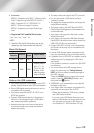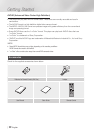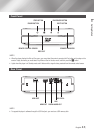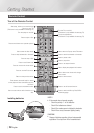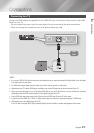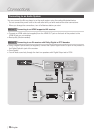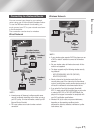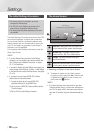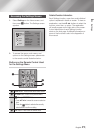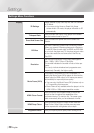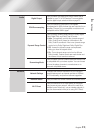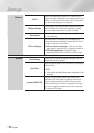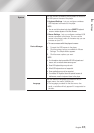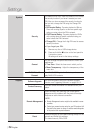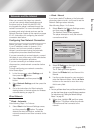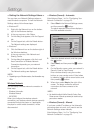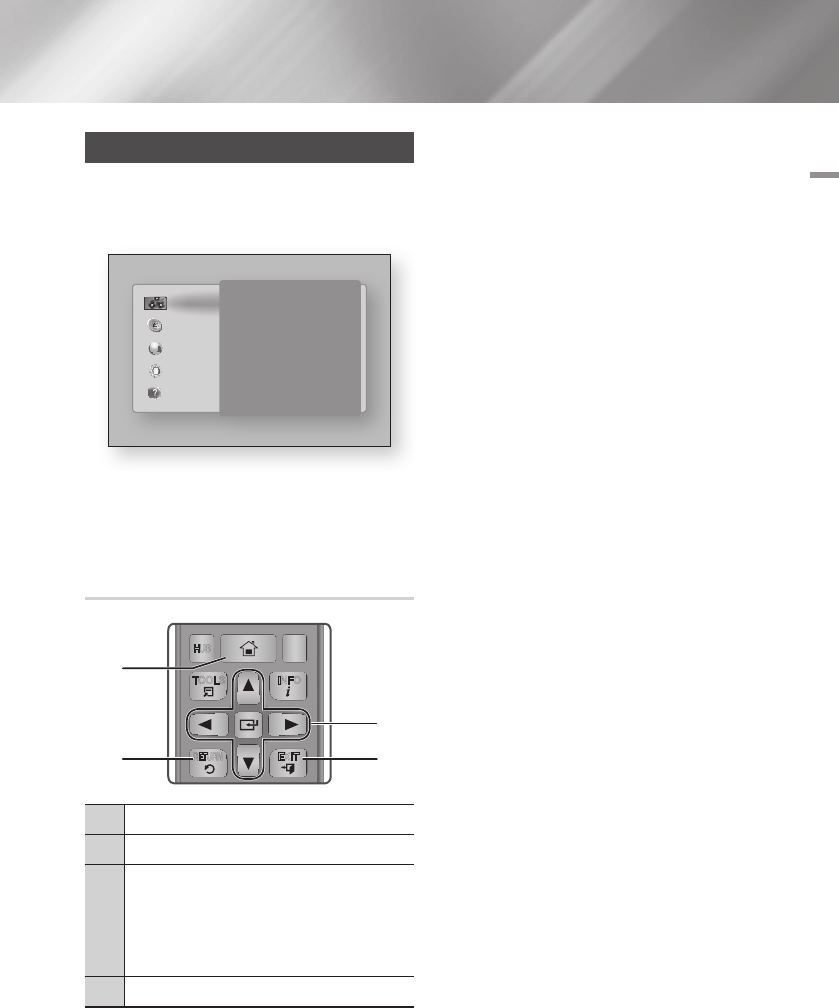
04 Settings
Accessing the Settings Screen
1. Select Settings on the Home screen, and
then press
v
button. The Settings screen
appears.
2. To access the menus, sub-menus, and
options on the Settings screen, please refer
to the remote control illustration below.
Buttons on the Remote Control Used
for the Settings Menu
1
HOME Button : Press to move to the Home screen.
2
RETURN Button : Return to the previous menu.
3
v
(Enter) / DIRECTION Buttons :
•Press ▲▼◄► to move the cursor or select an
item.
•Press the
v
button to activate the currently
selected item or confirm a setting.
4
EXIT Button : Press to exit the current menu.
Detailed Function Information
Each Settings function, menu item, and individual
option is explained in detail on-screen. To view an
explanation, use the ▲▼◄► buttons to select the
function, menu item, or option. The explanation
will usually appear on the right side of the screen.
A short description of each Settings function
starts on the next page. Additional information on
some of the functions is also in the Appendix of
this manual.
Display
3D Settings
TV Aspect Ratio 16:9 Original
Smart Hub Screen Size Size 3
BD Wise On
Resolution Auto
Movie Frame (24Fs) Auto
HDMI Colour Format Auto
HDMI Deep Colour Auto
Progressive Mode Auto
Audio
Network
System
Support
PANDORA
DIGITAL
SUBTITLE
INPUT
HOME
1
4
7
VOL
+
2
5
8
0
VOL
–
3
6
9
SOURCE
DISC MENU
HOME REPEAT
TITLE MENU
VOL VOL
POPUP
A B C D
BONUS SUBTITLE FULL
SCREEN
SAMSUNG TV
SMART
HUB
– +
INFOTOOLS
RETURN
EXIT
AUDIO
VIEW
1
2 4
3
English 19
|