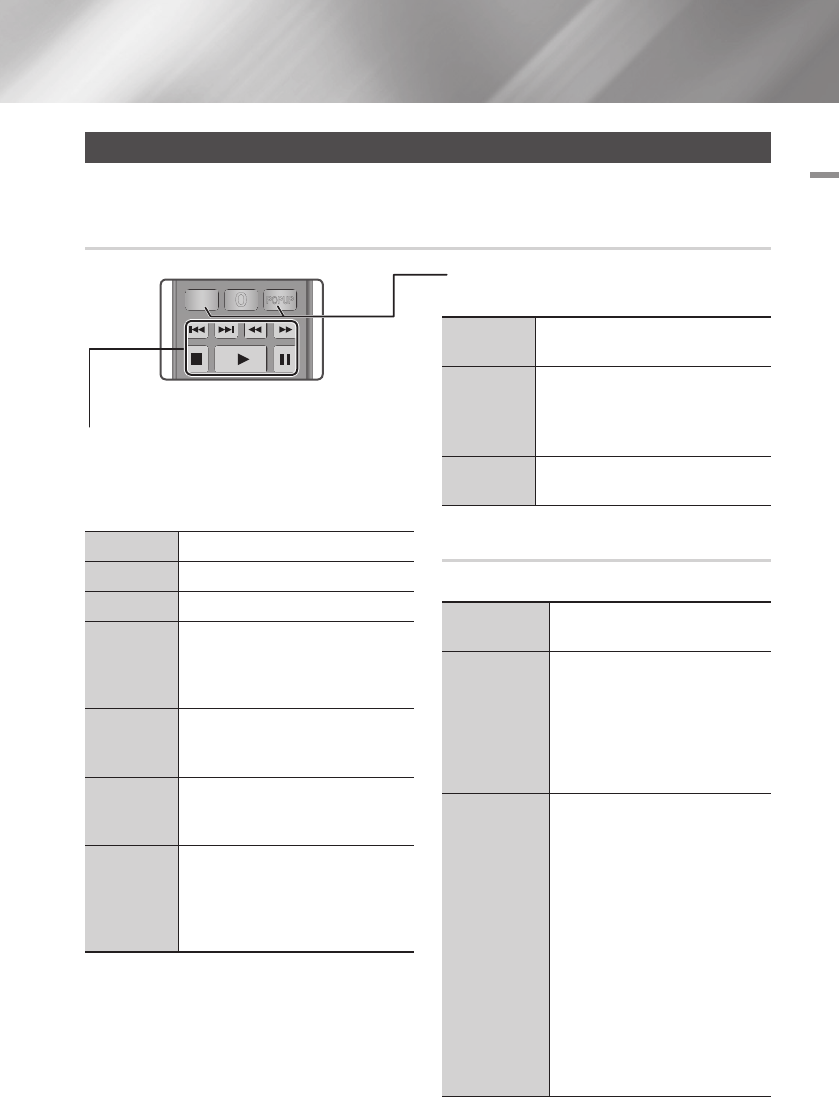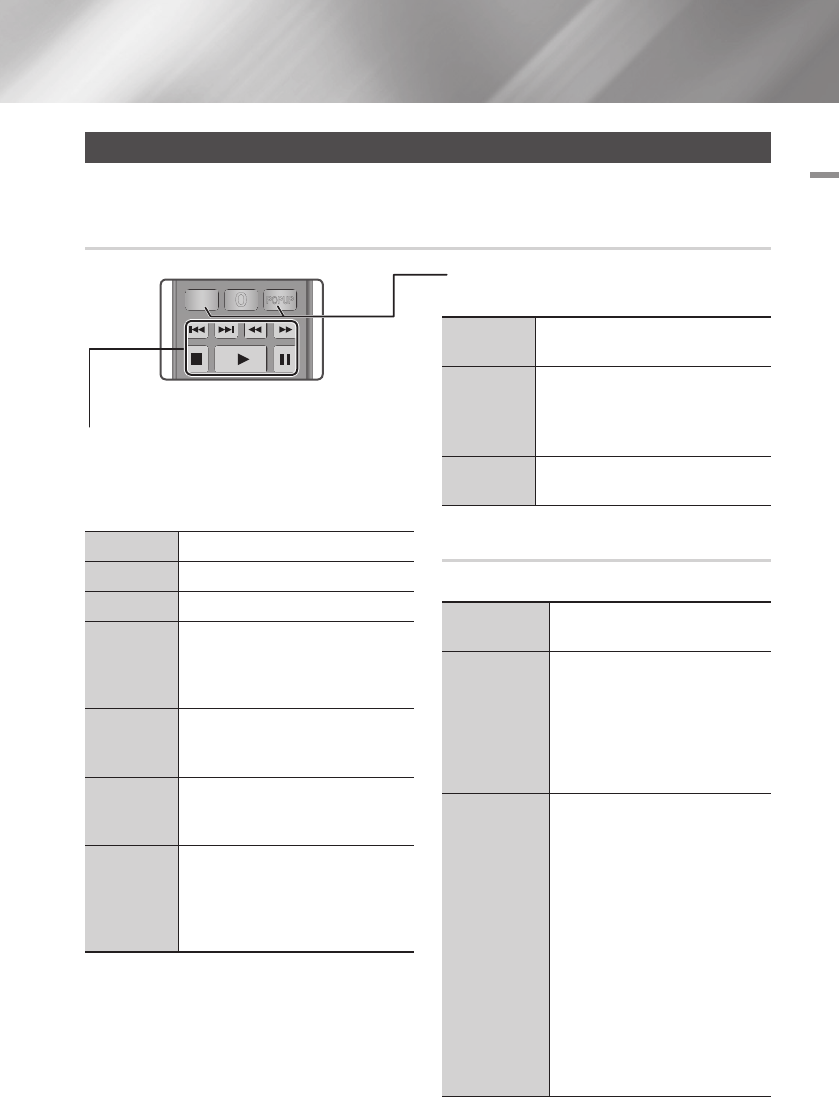
05 Media Play
Controlling Video Playback
You can control the playback of video content located on a DVD, USB, mobile device or PC. Depending
on the disc or contents, some of the functions described in this manual may not be available.
Buttons on the Remote Control used for Video Playback
Using the disc menu, title menu, popup
menu, and title list
DISC MENU
button
During playback, press this button to
display the Disc menu.
TITLE MENU
button
During playback, press this button to
display the Title menu.
•If your disc has a playlist, press the
GREEN (B) button to go to the playlist.
POPUP MENU
button
During playback, press this button to
display the Popup menu.
PANDORA
DIGITAL
SUBTITLE
INPUT
HOME
1
4
7
VOL
+
2
5
8
0
VOL
–
3
6
9
SOURCE
DISC MENU
HOME SMART
TITLE MENU
VOL VOL
POPUP
A B C D
Disc2Digital
SUBTITLE FULL
SCREEN
SAMSUNG TV
HUB
– +
INFOTOOLS
RETURN
EXIT
PANDORA
Using the Tools Menu
During playback, press the TOOLS button.
Play from the
Beginning
Select to return to the beginning of the
movie, and then press the
v
button.
Movie Note
Movie Note provides information such
as director, cast, synopsis, etc.
| NOTE |
\
Movie Note is available if the disc
includes Movie Note information
and connected to a network.
Scene Search
You can use the Scene Search
function during playback to view or
start a movie from the scene of your
choice.
| NOTE |
\
If the index information in the file
is damaged or the file does not
support indexing, you will not be
able to use the Scene Search
function.
\
If you play the AllShare Play after
connect to a computer with the
network, the Scene Search may
not be supported.
Playback related buttons
The player does not play sound in Search, Slow or
Step mode.
•To return to normal speed playback, press the
6
button.
6
button
Starts playback.
5
button
Stops playback.
7
button
Pauses playback.
Fast Motion
Play
During playback, press the
3
or
4
button.
Each time you press the
3
or
4
button, the playback speed will change.
Slow Motion
Play
In pause mode, press the
4
button.
Each time you press the
4
button, the
playback speed will change.
Step Motion
Play
In pause mode, press the
7
button.
Each time you press the
7
button, a
new frame appears.
Skip Motion
Play
During playback, press the
1
or
2
button.
Each time you press
1
or
2
button,
the disc moves to the previous or next
chapter or file.
English 35
|