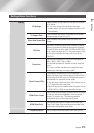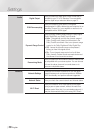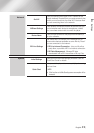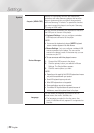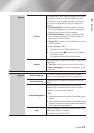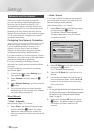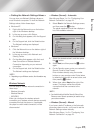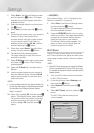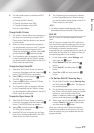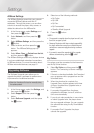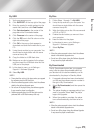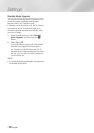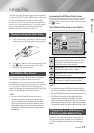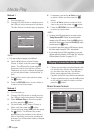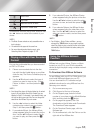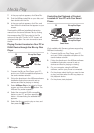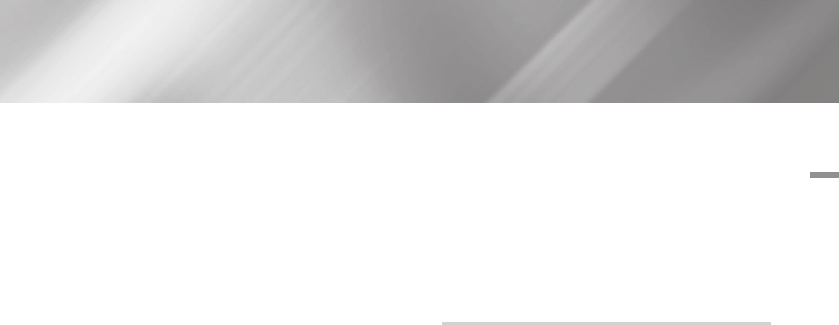
04 Settings
5. You have three ways to complete the Wi-Fi
connection:
•Through the Wi-Fi device.
•Through the player using PBC.
•Through the player using a PIN.
Each is covered below.
Through the Wi-Fi Device
1. On the Wi-Fi device, follow the procedure on
the device for connecting to another Wi-Fi
Direct device. See the device's user manual
for instructions.
2. When you have completed the procedure,
you should see a pop-up on your TV screen
saying that a device that supports Wi-Fi
Direct has requested to connect. Select OK,
and then press the
v
button to accept.
3. The Connecting pop-up appears, followed
by the Connected pop-up. When it closes,
you should see the device listed on the Wi-Fi
Direct screen as connected.
Through the Player Using PBC
1. Select the Wi-Fi Direct device you want to
connect to this player, and then press the
v
button. The PBC/PIN pop up appears.
2. Select PBC, and then press the
v
button.
The PBC pop-up appears.
3. Press the PBC button on the Wi-Fi Direct
device within 2 minutes.
4. The Connecting pop-up appears, followed
by the Connected pop-up. When it closes,
you should see the device listed on the Wi-Fi
Direct screen as connected.
Through the Player Using a PIN
1. Select the Wi-Fi Direct device you want to
connect to this player, and then press the
v
button. The PBC/PIN pop up appears.
2. Select PIN, and then press the
v
button.
The PIN pop-up appears.
3. Note the PIN code in the pop-up, and then
enter it into the appropriate field in the Wi-Fi
Direct device you want to connect.
4. The Connecting pop-up appears, followed
by the Connected pop-up. When it closes,
you should see the device listed on the Wi-Fi
Direct screen as connected.
| NOTE |
\
The wired or wireless network connection will be
disconnected when you use the Wi-Fi Direct function.
Soft AP
Soft AP is short for Software enabled Access
Point.
Soft AP lets you connect other Wi-Fi devices to
your network through the player and lets you can
enjoy various features such as AllShare network
functionality or network remote control.
It requires that you create a security key which you
must enter into the other Wi-Fi devices when you
are connecting them to the network.
1. In the Home screen, select Settings, and
then press the
v
button.
2. Select Network, and then press the
v
button.
3. Select Soft AP, and then press the
v
button.
4. Select On or Off, and then press the
v
button.
< To Set the Soft AP Security Key >
1. On the Soft AP screen, select Security Key,
and then press the
v
button. The Security
Key screen appears.
2. On the Security key screen, enter a security
key. Enter numbers directly using the number
buttons on your remote control. Enter
letters by selecting a letter with the ▲▼◄►
buttons, and then pressing the
v
button.
3. When done, use the the ▲▼◄► buttons to
move to Done at the bottom of the screen,
and then press the
v
button.
When you connect a Wi-Fi device through the
connection procedure on the device, you must
enter the security key you created here into the
appropriate field.
English 27
|