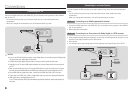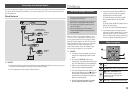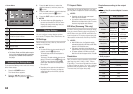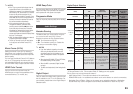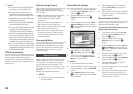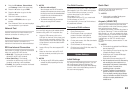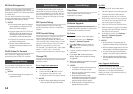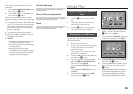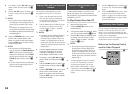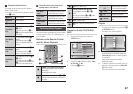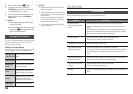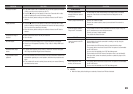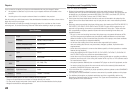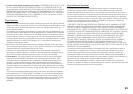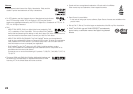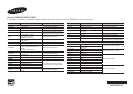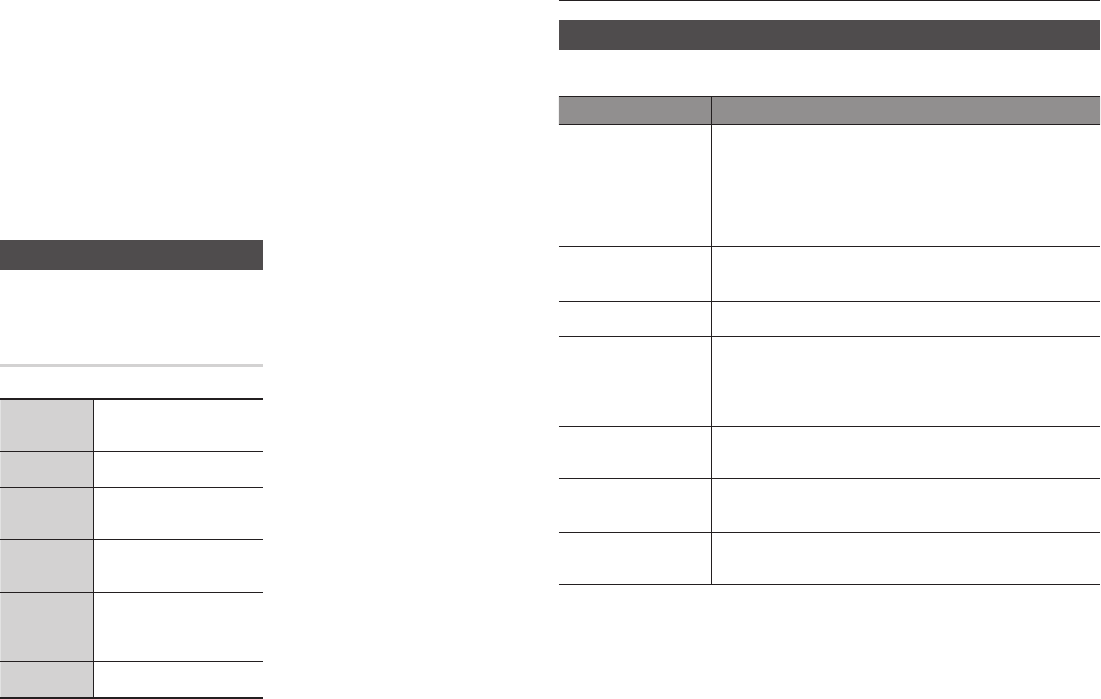
18
4. When done, press the
v
button.
5. To change the play list, press the
RETURN button to return to the Music
List. Repeat Steps 2, 3, and 4.
6. To cancel the play list and return to the
Home screen, press the RETURN or
EXIT button.
✎
NOTES
`
You can create a playlist with up to 99 tracks
on Audio CDs (CD-DA).
`
If you remove all the tracks from a play list and
then press the
v
button, the player lists and
plays all the tracks on the disc.
Playing Photo Contents
You can control the playback of photo content
located on a Blu-ray disc, DVD, CD, USB
device, or your computer.
Using the Tools Menu
During playback, press the TOOLS button.
Start Slide Show/
Stop Slide Show
Select to start or stop the slide
show.
Slide Show Speed
Select to set a slide show's speed.
Background
Music
Select to listen to music while
viewing a slide show.
Zoom
Select to enlarge the current
picture. (Enlarge up to 4 times)
Rotate
Select to rotate the picture. (This
will rotate the picture either
clockwise or counter clockwise.)
Information
Shows the picture information.
✎
NOTES
`
Depending on the disc or storage device, the
Tools menu may differ.
`
To enable the background music function, the
photo file must be in the same storage media
as the music file.
However, the sound quality can be affected
by the bit rate of the MP3 file, the size of the
photo, and the encoding method.
`
You can't enlarge the subtitle and PG graphic
in the full screen mode.
Appendix
Troubleshooting
Before requesting service, please try the following solutions.
PROBLEM SOLUTION
No operation can be
performed with the remote
control.
• Check the batteries in the remote control. They may need replacing.
• Operate the remote control at a distance of no more than 6.1m from the
player.
• Remove batteries and hold down one or more buttons for several minutes
to drain the microprocessor inside the remote control to reset it. Reinstall
batteries and try to operate the remote control again.
Disc does not play. • Ensure that the disc is installed with the label side facing up.
• Check the region number of the Blu-ray Disc/DVD.
Disc Menu does not appear. • Ensure that the disc has disc menus.
The prohibition message
appears on the screen.
• This message appears when an invalid button is pressed.
• The Blu-ray Disc/DVD’s software doesn’t support the feature (e.g., angles).
•
You’ve requested a title or chapter number or search time that is out of
range.
Play mode differs from the
Setup Menu selection.
• Some of the functions selected in the Setup Menu may not work properly if
the disc is not encoded with the corresponding function.
The screen ratio cannot be
changed.
• The Screen Ratio is fixed on your Blu-ray Disc/DVD.
• This is not a problem with the player.
No audio. • Make sure you have selected the correct Digital Output in the Audio Options
Menu.