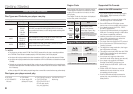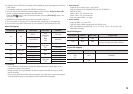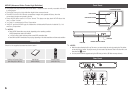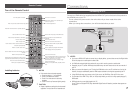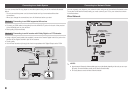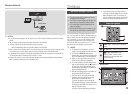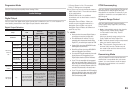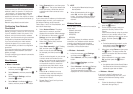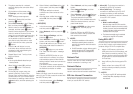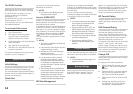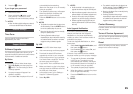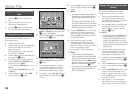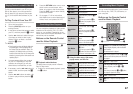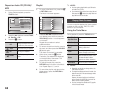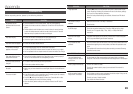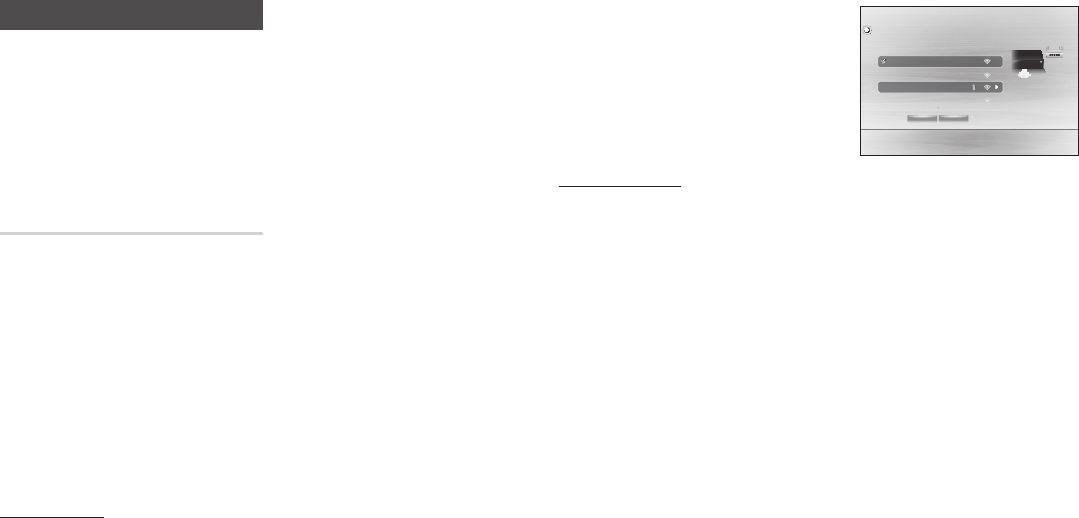
Network Settings
Please contact your ISP to find out if your IP
address is static or dynamic. If it is dynamic
- and most are - we recommend using the
Auto procedure for network setup. This is
easiest and will work in the majority of cases.
If it is static, you must use the manual set up
procedure.
Network setup directions start below.
Configuring Your Network
Connection
Before you begin, contact your ISP to find out
if your IP address is static or dynamic. If it is
dynamic, and you have a wired or wireless
network, we recommend using the Automatic
configuration procedures described below.
If you are connecting to a wired network,
connect the player to your router using a
LAN cable before you start the configuration
procedure.
If you are connecting to a wireless network,
disconnect any wired network connection
before you begin.
To begin configuring your network connection,
follow these steps:
Wired Network
Ğ
Wired - Automatic
1. In the Home screen, select Settings,
and then press the
v
button.
2. Select Network, and then press the
v
button.
3. Select Network Settings, and then
press the
v
button.
4. Select Wired in the Network Settings
screen, and then press the
v
button.
5. Select Connect button, and then press
the
v
button. The product detects the
wired connection, verifies the network
connection and then connects to the
network.
Ğ
Wired - Manual
If you have a static IP address or the Automatic
procedure does not work, you'll need to set
the Network Settings values manually.
Follow Steps 1 and 2 in Wired Network, and
then follow these steps:
1. Select Network Status. The player
searches for a network, and then
displays the connection failed message.
2.
On the bottom of the screen, select IP
Settings, and then press the
v
button.
The IP Settings screen appears.
3. Select the IP Setting field, and then
press the
v
button.
4. Select Enter manually in the IP Setting
field, and then press the
v
button.
5. Select a value to enter (IP Address,
for example), and then press the
v
button.
Use the number keypad on your remote
control to enter the numbers for the
value. You can also enter numbers using
the ▲▼ buttons. Use the ◄► buttons
on the remote control to move from
entry field to entry field within a value.
When done with one value, press the
v
button.
6. Press the ▲ or ▼ button to move
to another value, and then enter the
numbers for that value following the
instructions in Step 5.
7. Repeat Steps 5 and 6 until you have
filled in all values.
✎
NOTE
`
You can get the Network values from your
Internet provider.
8. When finished entering all the values,
select OK, and then press the
v
button. The player verifies the network
connection and then connects to the
network.
Wireless Network
You can setup a wireless network connection
in four ways:
- Wireless Automatic
- Wireless Manual
- WPS(PBC)
- WPS(PIN)
When you configure the wireless network
connection, any wireless network devices
currently connected through the player
or, if applicable, the player's current wired
connection, will be disconnected.
Ğ
Wireless - Automatic
1. In the Home screen, select Settings,
and then press the
v
button.
2. Select Network, and then press the
v
button.
3. Select Network Settings, and then
press the
v
button.
4. Select Wireless in the Network Settings
screen, and then press the
v
button.
The player searches for and then
displays a list of the available networks.
5. Select the desired network, and then
press the
v
button.
6. On the Security screen, enter your
network's Security Code or Pass
Phrase.
Enter numbers directly using the number
buttons on your remote control. Enter
letters by selecting a letter with an arrow
button, and then pressing
v
button.
✎
NOTE
`
To view the password as you enter it, use the
arrow buttons to select Show Password on
the right side, and then press
v
button.
7. When done, select Done and then press
the
v
button. The player verifies the
network connection and then connects
to the network.
8. When verification is complete, select
OK, and then press the
v
button.
✎
NOTES
`
You should be able to find the Security Code or
Pass Phrase on one of the set up screens you
used to set up your router or modem.
Ğ
Wireless - Manual
If you have a static IP address or the
Automatic procedure does not work, you'll
need to set the Network Settings values
manually.
1. Follow the directions in Wireless -
Automatic through Step 5.
Wireless network
setup
iptime23
setup
solugen_edu#1
WPS(PBC) Search
Network Setting
You can connect your Blu-ray
player to the internet. Please
select which wireless network
to use.
m
Move
"
Select
'
Return
12