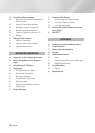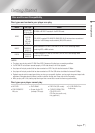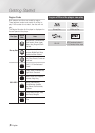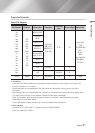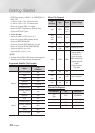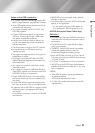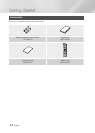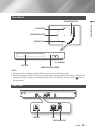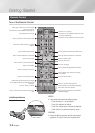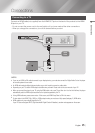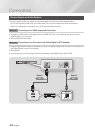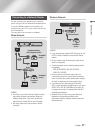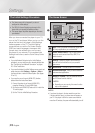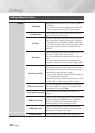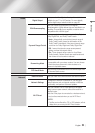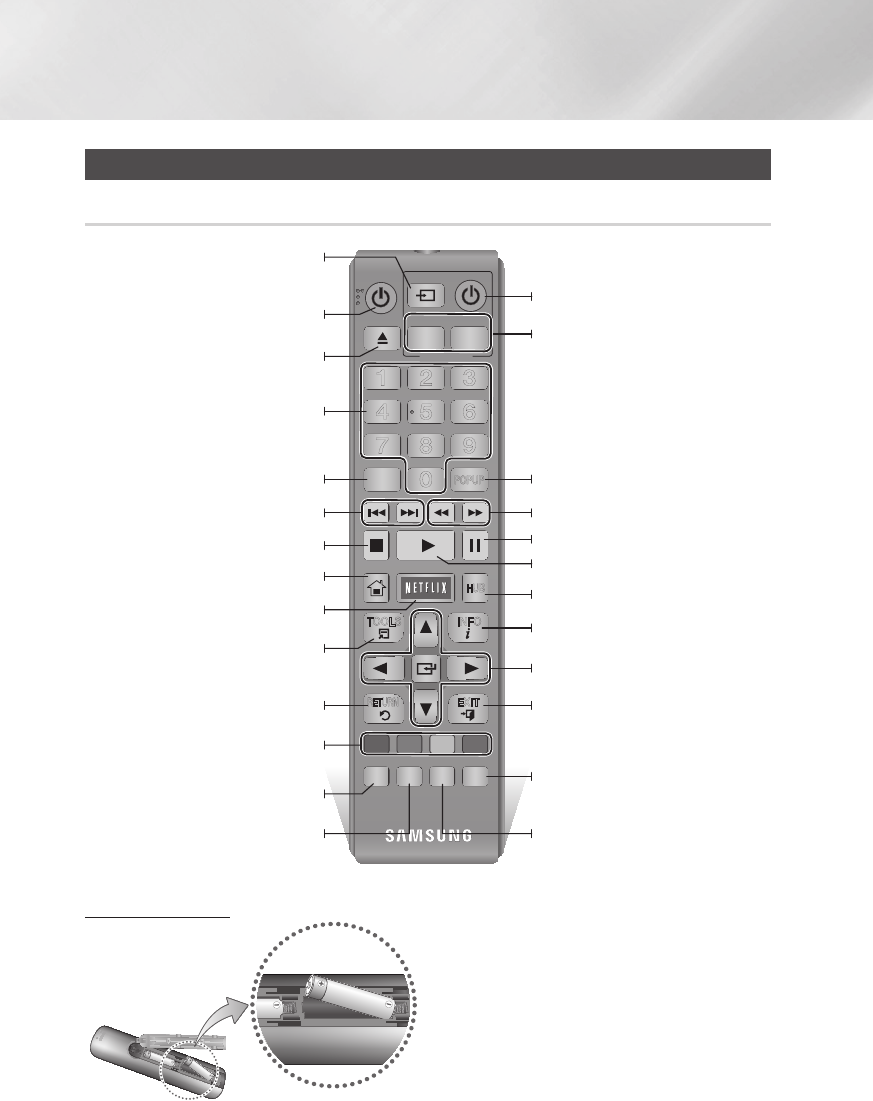
Getting Started
Remote Control
Tour of the Remote Control
Installing batteries
| NOTES |
\
If the remote control does not operate properly:
- Check the polarity +/– of the batteries.
- Check if the batteries are drained.
- Check if the remote sensor is blocked by obstacles.
- Check if there is any fluorescent lighting nearby.
| CAUTION |
\
Dispose of batteries according to local environmental
regulations. Do not put them in the household trash.
APPS
PANDORA
DIGITAL
SUBTITLE
INPUT
HOME
1
4
7
VOL
+
2
5
8
0
VOL
–
3
6
9
SOURCE
DISC MENU
HOME
TITLE MENU
VOL VOL
POPUP
A B C D
SEARCH FULLSUBTITLE
SCREEN
SAMSUNG TV
– +
INFOTOOLS
RETURN
EXIT
AUDIO
SMART
HUB
Press to open and close the disc tray.
After setup, allows you to set the input
source on your TV.
(This button is only available in Samsung TV.)
Turn the player on and off.
Return to the previous menu.
These buttons are used both for menus
on the player and also several Blu-ray Disc
functions.
Press the number buttons to operate
options.
Use to enter the disc menu.
Press to skip backwards or forwards.
Press to search backwards or forwards.
Use to access various audio functions on a
disc.
Press to move to the Home screen.
Press to stop a disc.
Press to use Netflix.
Turn the TV on and off.
(This button is only available for Samsung
TVs.)
TV volume adjustment.
(This button is only available for Samsung TVs.)
Press to pause a disc.
Press to play a disc.
Press to switch the Blu-ray Disc/DVD's
subtitle language.
Press to use the Tools menu.
Use to display the playback information.
Use to select menu items and change
menu values.
Press to exit the menu.
Use to enter the Popup menu/Title menu.
Press to use Apps.
Press to search contents.
Press to use full screen function.
During the Blu-ray Disc/DVDs playback,
this button does not operate.
|
14 English