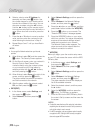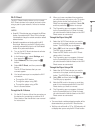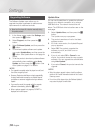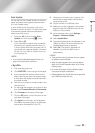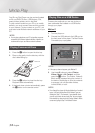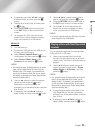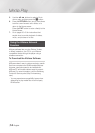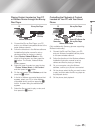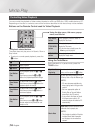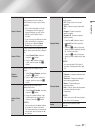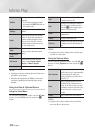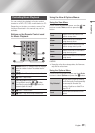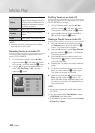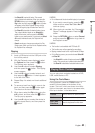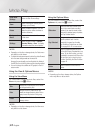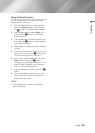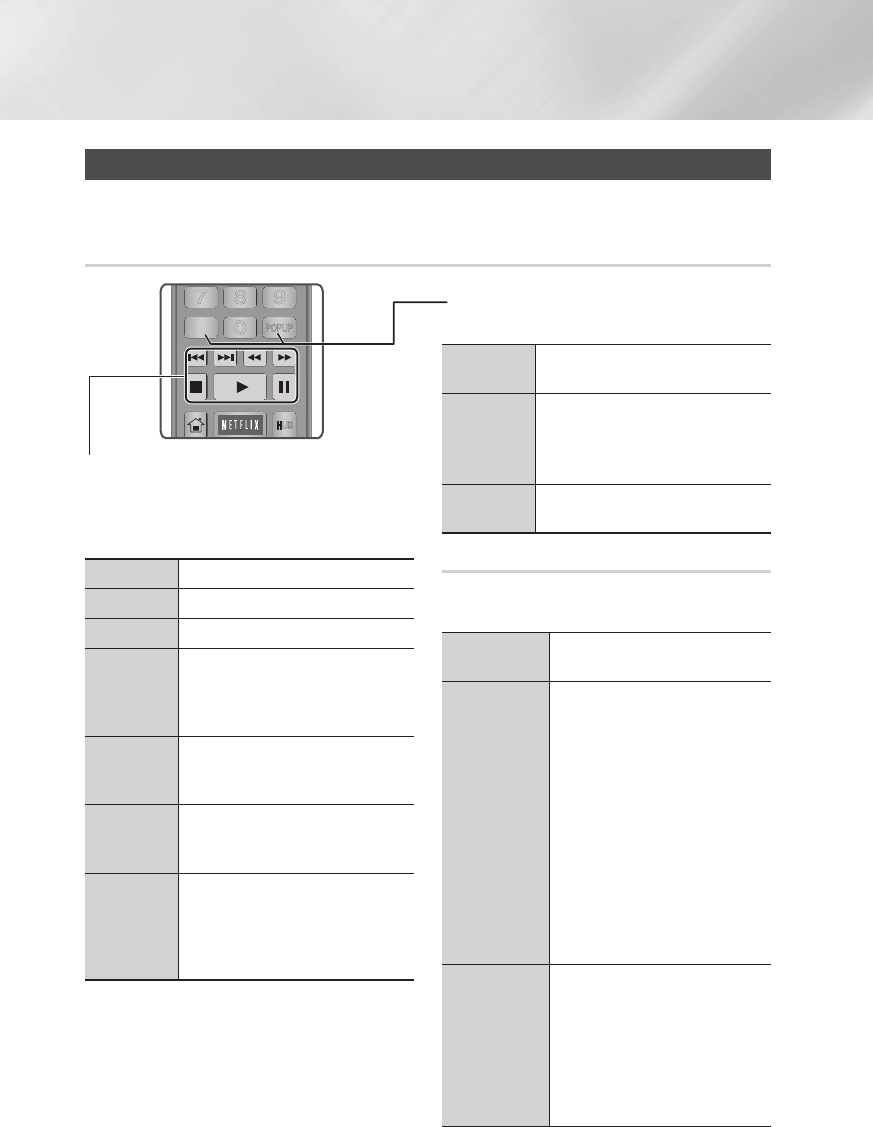
Media Play
Controlling Video Playback
You can control the playback of video content located on a Blu-ray/DVD disc, USB, mobile device or PC.
Depending on the disc or contents, some of the functions described in this manual may not be available.
Buttons on the Remote Control used for Video Playback
Using the disc menu, title menu, popup
menu, and title list
DISC MENU
button
During playback, press this button to
display the Disc menu.
TITLE MENU
button
During playback, press this button to
display the Title menu.
•If your disc has a playlist, press the
View to go to the playlist.
POPUP MENU
button
During playback, press this button to
display the Popup menu.
Using the Tools Menu
During playback or in pause mode, press the
TOOLS button.
Play from the
Beginning
Select to return to the beginning of the
movie, and then press the
v
button.
3D
Use this menu when playing a 3D file
of Side by Side or Top and Bottom type.
| NOTES |
\
3D menu becomes available only
when playing back a file type video
content.
\
Set to an appropriate option of
Side by Side or Top and Bottom
according to the 3D content.
\
If you move to the Home or Smart
Hub Home screen while in 3D
mode, the player will switch to 2D
automatically.
Movie Note
Movie Note provides information such
as director, cast, synopsis, etc.
| NOTES |
\
This function is available if the disc
includes Movie Note information
and the player is connected to a
network.
Playback related buttons
The player does not play sound in Search, Slow or
Step mode.
•To return to normal speed playback, press the
6
button.
6
button
Starts playback.
5
button
Stops playback.
7
button
Pauses playback.
Fast Motion
Play
During playback, press the
3
or
4
button.
Each time you press the
3
or
4
button, the playback speed will change.
Slow Motion
Play
In pause mode, press the
4
button.
Each time you press the
4
button, the
playback speed will change.
Step Motion
Play
In pause mode, press the
7
button.
Each time you press the
7
button, a
new frame appears.
Skip Motion
Play
During playback, press the
1
or
2
button.
Each time you press
1
or
2
button,
the disc moves to the previous or next
chapter or file.
APPS
PANDORA
DIGITAL
SUBTITLE
INPUT
HOME
1
4
7
VOL
+
2
5
8
0
VOL
–
3
6
9
SOURCE
DISC MENU
HOME
TITLE MENU
VOL VOL
POPUP
A B C D
SEARCH FULLSUBTITLE
SCREEN
SAMSUNG TV
– +
INFOTOOLS
RETURN
EXIT
AUDIO
SMART
HUB
|
36 English