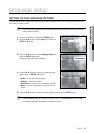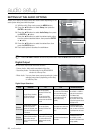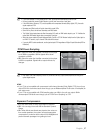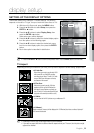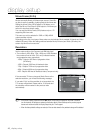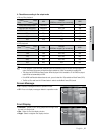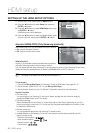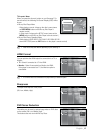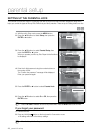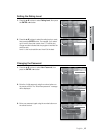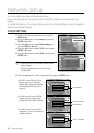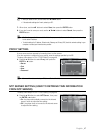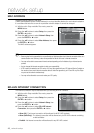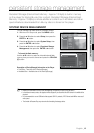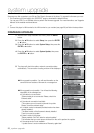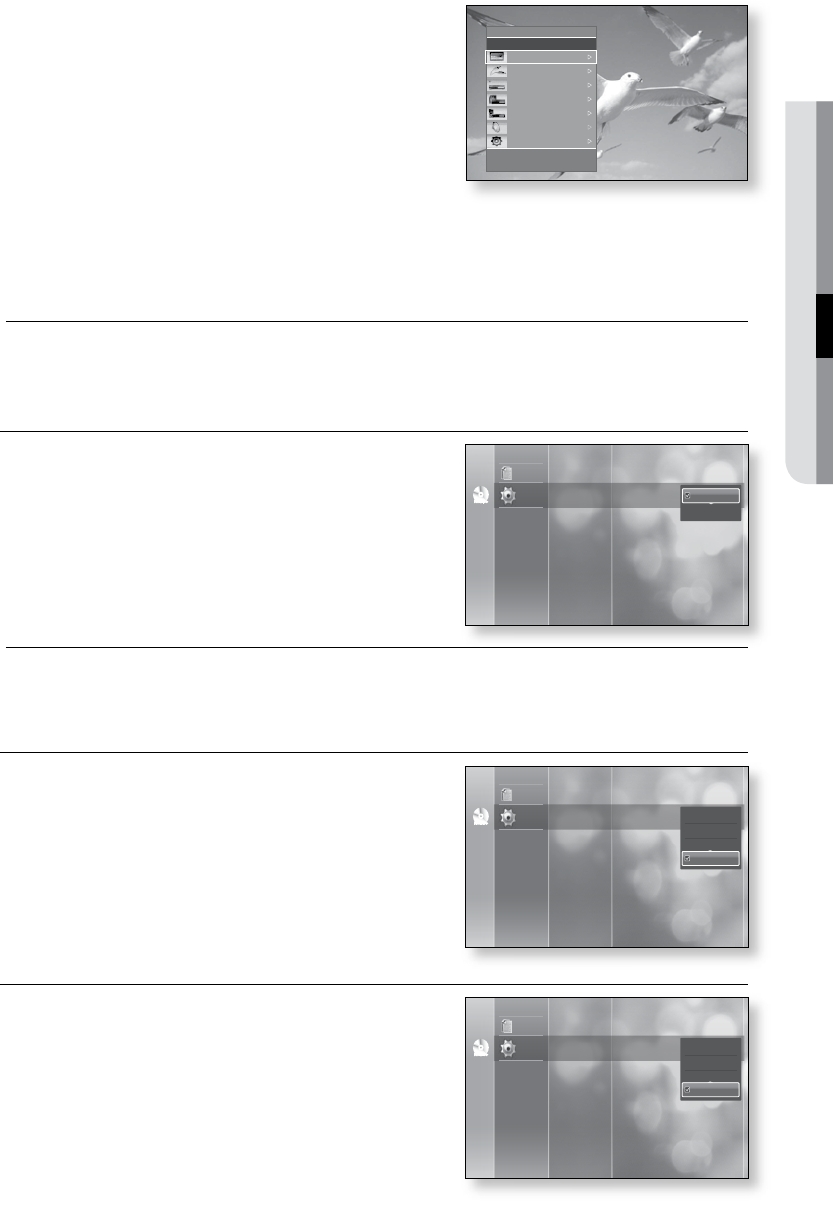
English
● HDMI SETUP
TV Anynet+ Menu
When you press the Anynet+ button on your Samsung TV's
remote control, the following On-Screen Display (OSD) will be
shown.
Blu-ray Disc Player Menu
- When playing a movie : brings up the disc’s menu (same
as DISC MENU button on the Blu-ray Disc Player’s
remote control)
- In Stop mode : brings up the SETUP menu (same as the
MENU button on the Blu-ray Disc Player’s remote control.)
Blu-ray Disc Player Operation Menu
- When playing a DVD VIDEO, DVD-RW/-R, BD-ROM, BD-RE :
shows INFO OSD (same as INFO button on the player's remote control)
These menus may look different depending on your Samsung TV.
HDMI Format
You can optimize the HDMI output for connection to a TV or
Monitor.
•
TV : Select if connected to a TV via HDMI.
•
Monitor : Select if connected to a Monitor via HDMI.
If the player is connected to a TV, the Monitor option is
unavailable.
TV or monitor has to be connected to the player before you select this option.
Sharpness
To adjust the sharpness of the picture.
(Off, Low, Middle, High)
DVD Noise Reduction
This setting can be used to reduce image noise on DVD discs
on the screen.(Off, Low, Middle, High)
This feature does not work with Blu-ray Discs.
~
~
M
`
M
`
>
Move
s
Enter
e
Exit
View TV
Select Device
Record
Menu on Device
Device Operation
Receiver : Off
Setup
BD Player
n
No Disc
Disclaimer
Setup
Network Setup
Parental Setup
HDMI Setup
Sharpness : Off
DVD Noise Reduction : Off
HDMI Format : TV
Audio Setup
Display Setup Anynet+ (HDMI-CEC) : On
TV
Monitor
No Disc
Disclaimer
Setup
Network Setup
Parental Setup
HDMI Setup
DVD Noise Reduction
: Off
Sharpness : Off
Audio Setup
Display Setup
Anynet+ (HDMI-CEC) : On
HDMI Format : TV
High
Middle
Low
Off
No Disc
Disclaimer
Setup
Network Setup
Parental Setup
HDMI Setup
DVD Noise Reduction
: Off
Audio Setup
Display Setup
HDMI Format : TV
Sharpness : Off
High
Middle
Low
Off