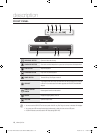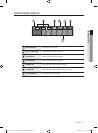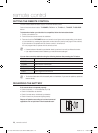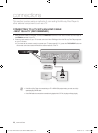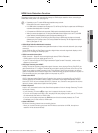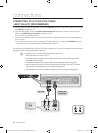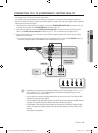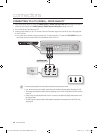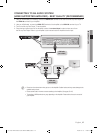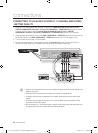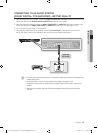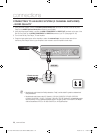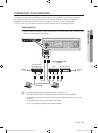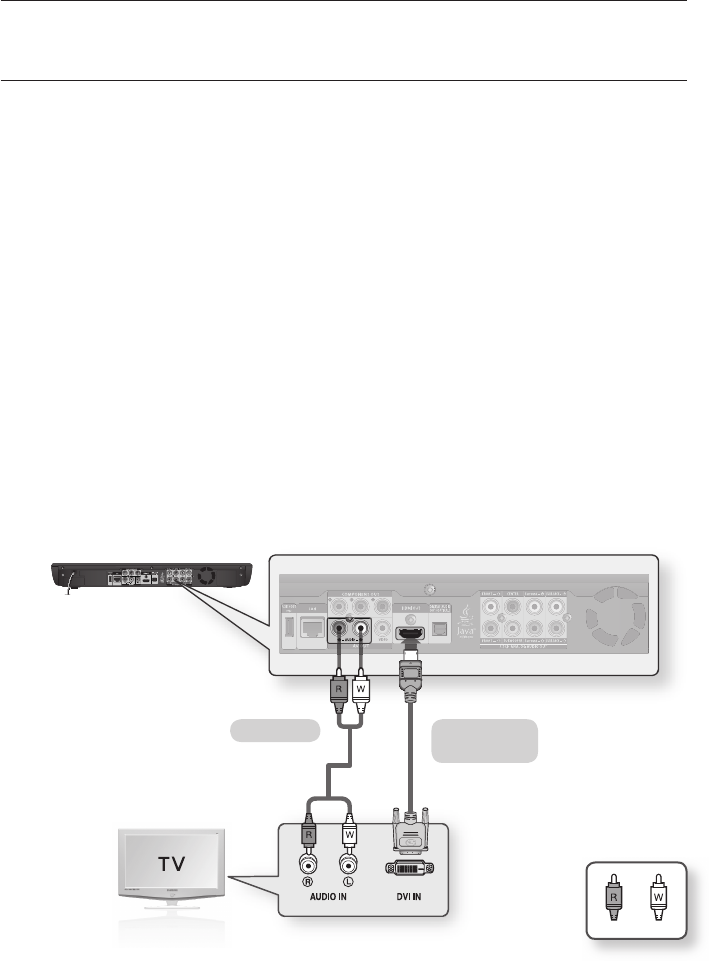
24_ connections
connections
CONNECTING TO A TV WITH DVI CABLE
- BEST QUALITY (RECOMMENED)
Using an HDMI-DVI cable (not included), connect the HDMI OUT terminal on the rear of the Blu-ray Disc Player
to the DVI IN terminal of your TV.
Using the audio cables, connect the AUDIO (red and white) OUT terminals on the rear of the Blu-ray Disc
Player to the AUDIO (red and white) IN terminals of your TV.
Turn on the Blu-ray Disc Player and TV.
Press the input selector on your TV remote control until the DVI signal from the Blu-ray Disc Player appears on
your TV screen.
If you have set the remote control to operate your TV (see pages 20~21), press the TV SOURCE button on
the remote control and select HDMI as the external source of the TV.
Connecting the HDMI cable while the Blu-ray Disc Player’s power is on will result in the player’s video output being
changed to HDMI mode automatically (see page 45).
Depending on your TV, certain HDMI output resolutions may not work.
Please refer to the user's manual of your TV.
If an HDMI-DVI cable is plugged into the TV, the Blu-ray Disc Player’s output resolution is set to HDMI
automatically within 10 seconds.
If Component and HDMI are both connected, HDMI mode is automatically selected. (See page 45)
When you connect the player to the TV using the HDMI cable for the fi rst time or to a new TV, the HDMI
output resolution will automatically be set to the highest provided by the TV
If the HDMI cable is connected or removed during playback of a CD-DA, the player will stop playing.
1.
2.
3.
•
M
WhiteRed
HDMI-DVI cable
(not included)
Audio cable
01791G-BD-P3600-XAC-ENG-NEW.indb24 24 2009-07-17 오후 2:06:59