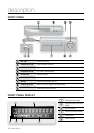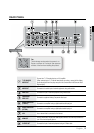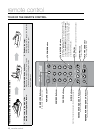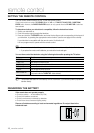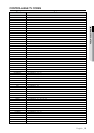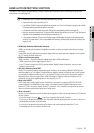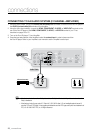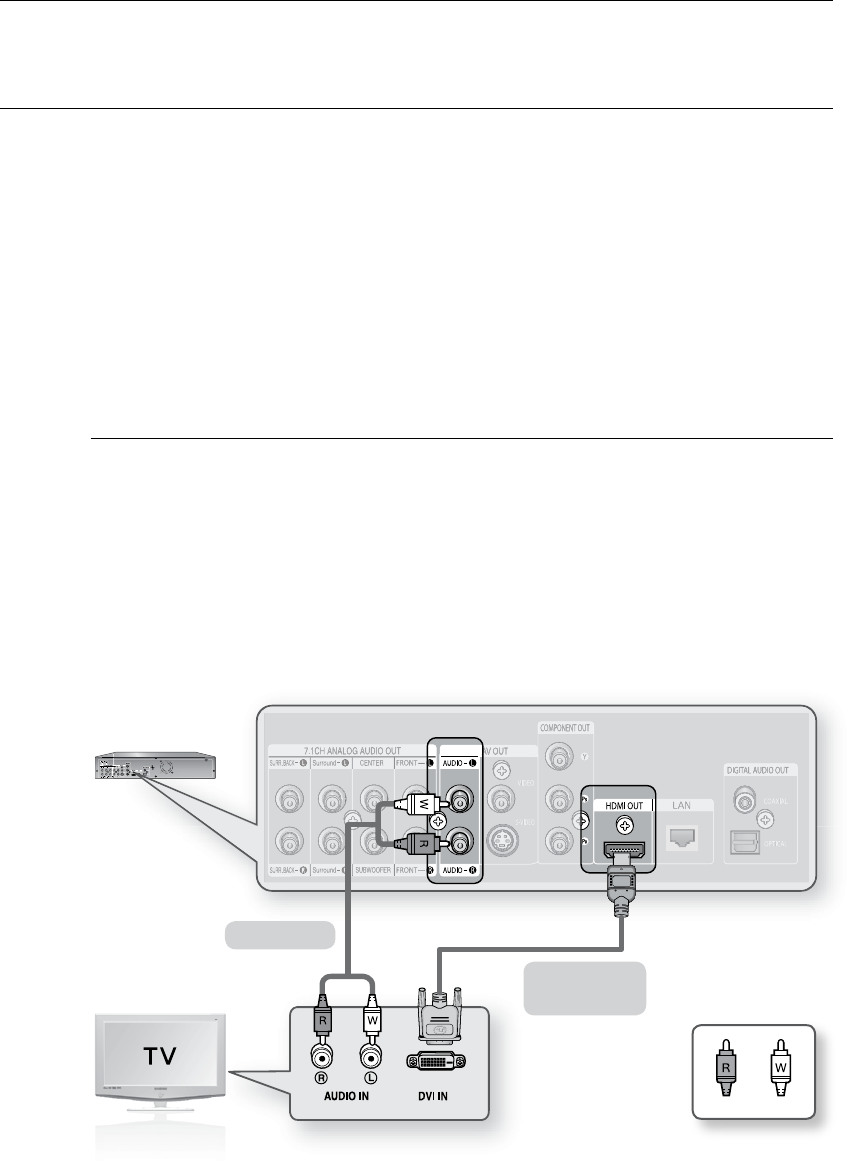
22_ connections
connections
CONNECTING TO A TV WITH DVI CABLE
Using the HDMI-DVI cable (not included), connect the HDMI OUT terminal on the rear of the Duo HD player to
the DVI IN terminal of your TV.
Using the audio cables, connect the AUDIO (red and white) OUT terminals on the rear of the Duo HD player to
the AUDIO (red and white) IN terminals of your TV.
Turn on the Duo HD player and TV.
Press the input selector on your TV remote control until the DVI signal from the Duo HD player appears on your
TV screen.
If you have set the remote control to properly operate with your TV (see pages 18~19), press the TV INPUT
SEL. button on the remote control and select HDMI as the external source of the TV.
Connecting the HDMI cable while the Duo HD player's power is on, the player's video output will automatically
change to HDMI mode (see page 42).
Depending on your TV, certain HDMI output resolutions may not work.
Please refer to the user's manual of your TV.
If an HDMI or HDMI-DVI cable is plugged into TV, the Duo HD player’s output resolution is set to HDMI/DVI
automatically within 10 seconds.
If Component and HDMI are both connected, HDMI mode is automatically selected. (See page 42)
When you connect the player to the TV using the HDMI cable for the first time or to a new TV, the HDMI output
resolution will be automatically set to the highest provided by the TV
If the HDMI cable is connected or removed during playback of a CDDA, the player will stop playing.
1.
2.
3.
~
M
`
`
`
`
`
`
HDMI-DVI cable
(not included)
Audio Cable
WhiteRed