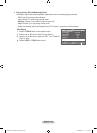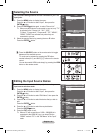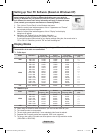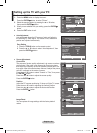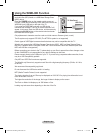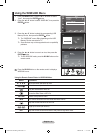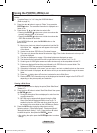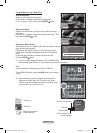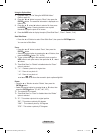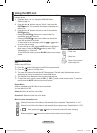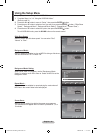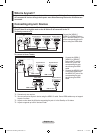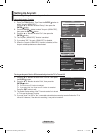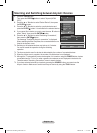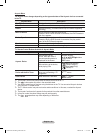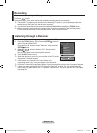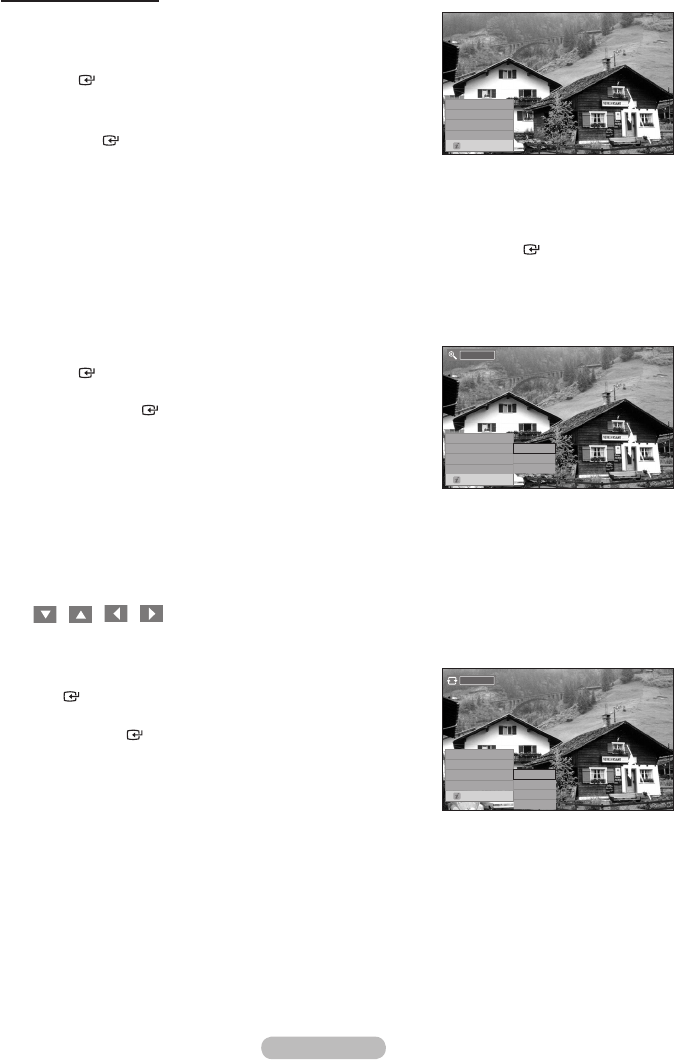
English - 34
Using the Option Menu
1. Complete Steps 1 to 3 of “Using the WISELINK Menu”.
(Refer to page 31)
2. Press the ◄ or ► button to move to “Photo”, then press the
ENTER button. The saved le information is displayed as a
folder or le.
3. Press the ▲, ▼, ◄ and ► button to select a le, then press
the ENTER button. Pressing the button over a photo
thumbnail displays the photo in full screen.
4. Press the INFO button to display the option("Start Slide Show" , "Zoom", "Rotate", "List")
Start Slide Show:
• Press the ▲ or ▼ button to select “Start Slide Show”, then press the ENTER button.
You can start a Slide Show.
Zoom:
Press the ▲ or ▼ button to select “Zoom”, then press the
ENTER button.
Select the required option by pressing the ▲ or ▼ button, then
press the ENTER button. (X1, X2, X4)
To pan up/down/left/right in the zoomed-in photo, press the
INFO button to exit option menu, then press the ▲, ▼, ◄ and
► buttons.
"Start Slide Show" or "Rotate" is disabled when the "Zoom"
option is selected.
" x1 " : Restore a photo to its original size.
➣
" x2 " : Zoom-in to a photo x2.
" x4" : Zoom-in to a photo x4.
/ / / : Move the zoomed-in photo up/down/right/left.
Rotate:
• Press the ▲ or ▼ button to select “Rotate”, then press the
ENTER button.
• Select the required option by pressing the ▲ or ▼ button, then
press the ENTER button. (
0°
,
90°
, 180
°
, 270
°
)
The rotated le is not saved.
"Start Slide Show" or "Zoom" is disabled when the “Rotate”
option is selected.
"
0°
" : This rotates a photo to its original position
➣
"
90°
" : This rotates a photo by 90 degrees
"
180°
" : This rotates a photo by 180 degrees
"
270°
" : This rotates a photo by 270 degrees
•
•
➣
➣
➣
➣
0°
Start Slide Show
Zoom X1
►
Rotate 0 °
List
Exit
0 °
90 °
180 °
270 °
Start Slide Show
Zoom X1
►
Rotate 0 °
►
List
Exit
Start Slide Show
Zoom X1
Rotate 0 °
►
List
Exit
X 1
x 1
x 2
x 4
BN68-01415A-00Eng-0228.indd 34 2008-02-28 �� 4:15:55