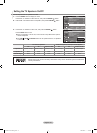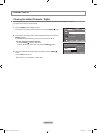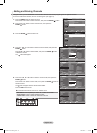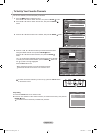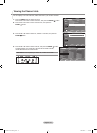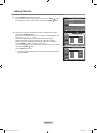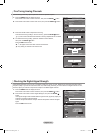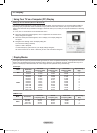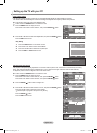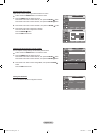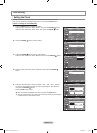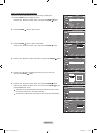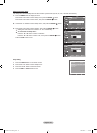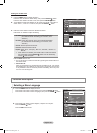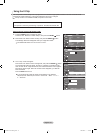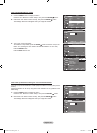English - 35
How to Auto Adjust
Use the Auto Adjust function to have the TV set automatically adjust the video signals it receives.
The function also automatically ne-tunes the settings and adjusts the frequency values and positions.
This function does not work in DVI-Digital mode.
Preset: Press the SOURCE button to select PC mode.
1. Press the MENU button to display the menu.
Press the ▲ or ▼ button to select “Picture”, then press the ENTER
button.
2. Press the ▲ or ▼ button to select "Auto Adjustment", then press the ENTER
button.
Press the EXIT
button to exit.
Setting up the TV with your PC
Move Enter Return
Mode : Standard ►
Backlight
7
Contrast
95
Brightness 45
Sharpness 50
Auto Adjustment
Screen
►
▼ More
PictureTV
Adjusting the Screen Quality
The purpose of the picture quality adjustment is to remove or reduce picture noise. If the noise is not removed by fine tuning
alone, then make the vertical frequency adjustments on your PC and fine tune again. After the noise has been reduced,
re-adjust the picture so that it is aligned on the center of the screen.
Preset: Press the SOURCE button to select PC mode.
1. Press the MENU button to display the menu.
Press the ▲ or ▼ button to select "Picture", then press the ENTER
button.
Press the ▲ or ▼ button to select "Screen", then press the ENTER
button.
2. Press the ENTER
button to select "Image Lock".
3. Press the ▲ or ▼ button to select "Coarse" or "Fine", then press the ENTER
button.
Press the ◄ or ► button to adjust the screen quality.
Vertical stripes may appear or the picture may be blurry.
Press the ENTER
button.
Press the EXIT
button to exit.
50
▲
Coarse
▼
Move Adjust Return
Move Enter Return
Image Lock ►
Position
►
Image Reset
Resolution : 1360 X 768 @60Hz
ScreenPC
Move Enter Return
Coarse
50
Fine
34
Image LockPC
Move Enter Return
Mode : Standard ►
Backlight
7
Contrast
95
Brightness 45
Sharpness 50
Auto Adjustment
Screen
►
▼ More
PictureTV
Auto Adjustment in progress.
Please wait.
Easy Setting
1. Press
the
TOOLS
button on the remote control.
2. Press
the ▲ or ▼ button to select “Sound Mode”.
3. Press
the ◄ or ►button to select the required option.
4. Press
the EXIT or
TOOLS
button to exit.
Tools
Picture Mode : Standard
Sound Mode : Custom
Sleep Timer : Off
Auto Adjustment
Move Enter Exit
BN68-01797A-00Eng.indd 35 2008-08-07 �� 2:08:32