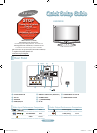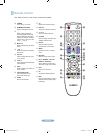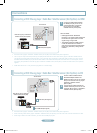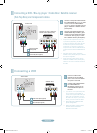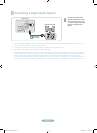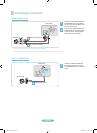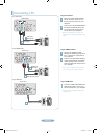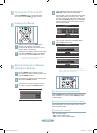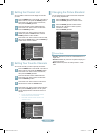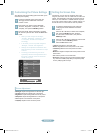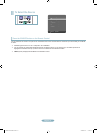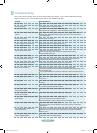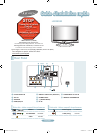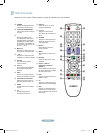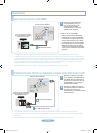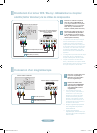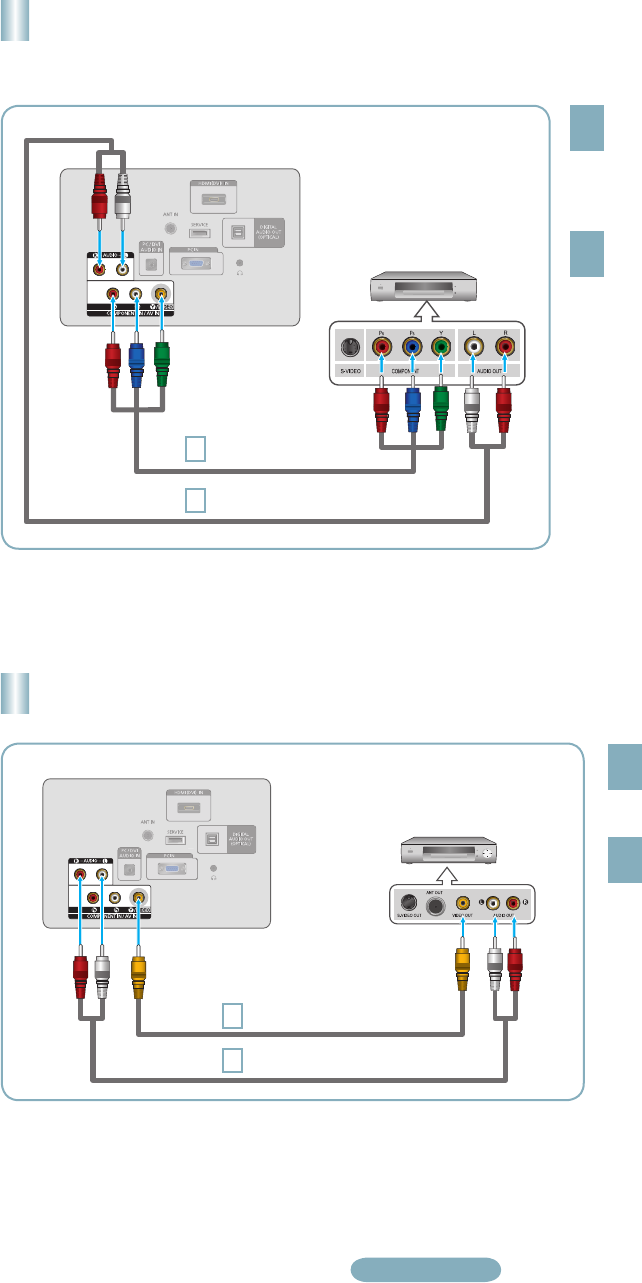
English-4
Connecting a DVD / Blu-ray player / Cable Box / Satellite receiver
(Set-Top Box) via Component cables
TV Rear Panel
DVD / Blu-ray player / Cable Box /
Satellite receiver (Set-Top Box)
1
Connect a Component Cable between
the COMPONENT IN [ Y, PB, PR ] jacks
on the TV and the COMPONENT
[ Y, PB, PR ] jacks on the DVD / Blu-ray
player / Cable Box / Satellite receiver
(Set-Top Box).
2
Connect Audio Cables between the
COMPONENT IN [R-AUDIO-L] jacks
on the TV and the AUDIO OUT jacks
on the DVD / Blu-ray player / Cable
Box / Satellite receiver (Set-Top Box).
Component video separates the video into
Y (Luminance (brightness)), Pb (Blue) and
Pr (Red) for enhanced video quality. Be sure
to match the component video and audio
connections. For example, if connecting a
Component video cable to COMPONENT IN,
connect the audio cable to COMPONENT IN
also.
Each DVD / Blu-ray player / Cable Box /
Satellite receiver (Set-Top Box) has a different
back panel configuration.
When connecting a DVD / Blu-ray player /
Cable Box / Satellite receiver (Set-Top Box),
match the color of the connection terminal to
the cable.
➣
➣
➣
1
Component Cable
(Not supplied)
2
Audio Cable (Not supplied)
Connecting a VCR
If you have a ‘mono’ (non-stereo) VCR,
use a Y-connector (not supplied) to
connect to the right and left audio input
jacks of the TV. Alternatively, connect
the cable to the ‘R’ jack. If your VCR is
stereo, you must connect two cables.
Each VCR has a different back
panel configuration.
When connecting a VCR, match
the color of the connection
terminal to the cable.
➣
➣
➣
TV Rear Panel
2
Audio Cable (Not supplied)
VCR Rear Panel
1
Video Cable (Not supplied)
2
Connect Audio Cables between
the COMPONENT IN
[R-AUDIO-L] jacks on the TV
and the AUDIO OUT jacks on
the VCR.
1
Connect a Video Cable
between the AV IN [VIDEO]
jack on the TV and the VIDEO
OUT jack on the VCR.
BN68-01976J-00L02.indd 4 2009-06-05 �� 8:50:44