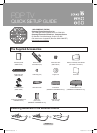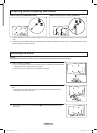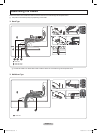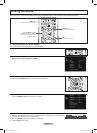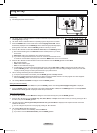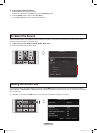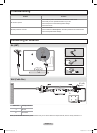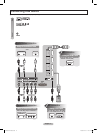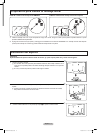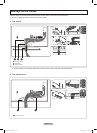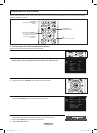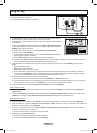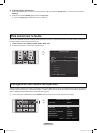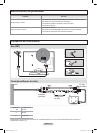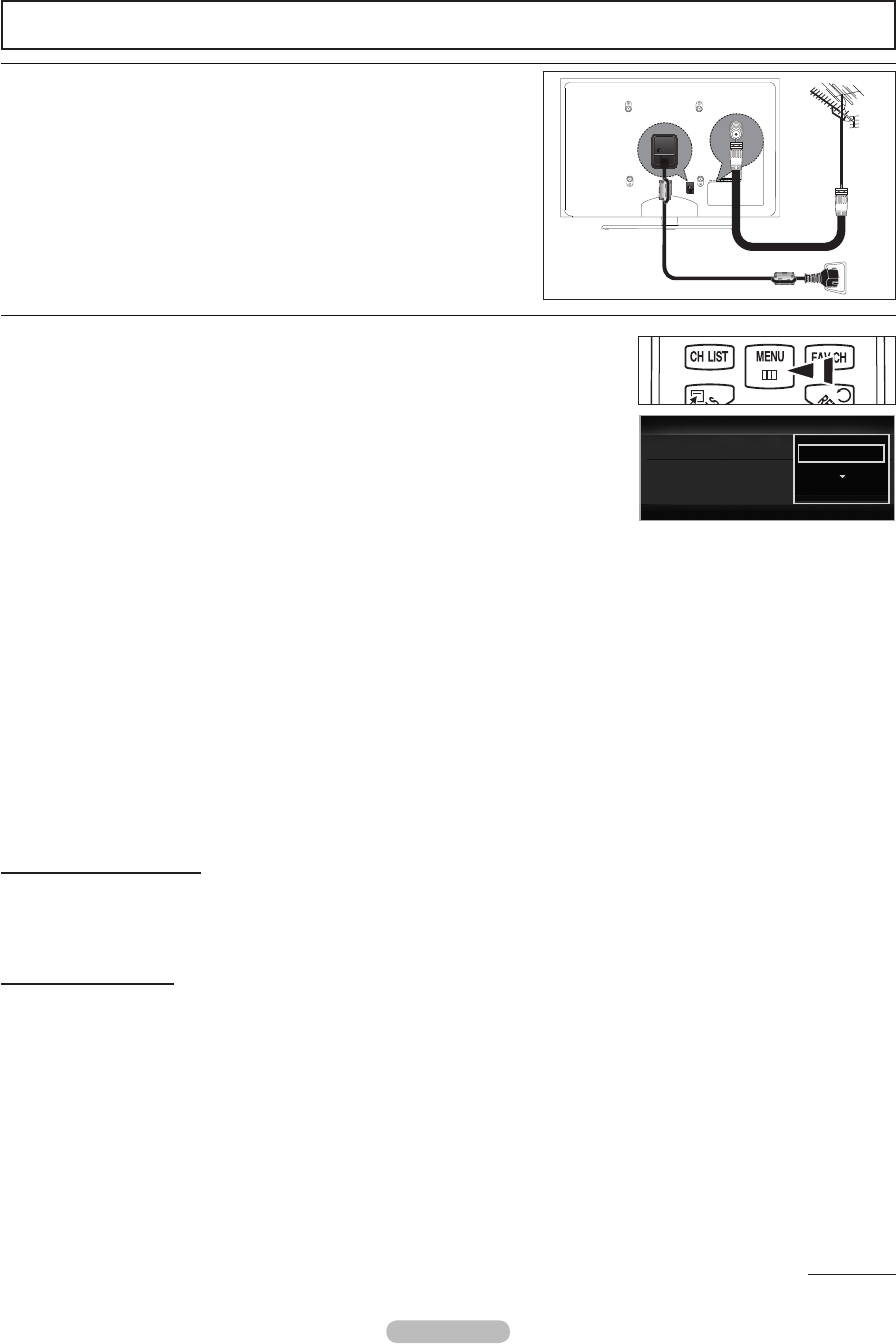
English - 6
Plug & Play
When the TV is initially powered on, basic settings proceed automatically and
subsequently.
Connecting the power cord and antenna.
The Screen Saver is activated if there is no remote control button input for longer than 1 minute
while Plug & Play is running.
The Screen Saver is activated if there is no operating signal for longer than 15 minutes.
1. Press the POWER button on the remote control. Select Language of the OSD. menu is
automatically displayed. Press the ENTER
E
button. Select the appropriate language by
pressingthe▲or▼button.PresstheENTER
E
buttontoconrmyourchoice.
2. Pressthe◄or►buttontoselectStoreDemo or Home Use, then the ENTER
E
button.
We recommend setting the TV to Home Use mode for the best picture in your home
environment.
Store Demo mode is only intended for use in retail environments.
If you want to change the Store Demo or Home use : Press the Volume button on the
TV. When the volume OSD is displayed, press and hold the MENU button on the TV for 5 seconds..
3. Pressthe▲or▼buttontoselecttheAntennasourcetomemorize.PresstheENTER
E
button to select Start.
Air: Air antenna signal.
Cable: Cable antenna signal.
Auto: Air and Cable antenna signals.
In Cable mode, you can select the correct analog signal source among STD, HRC, and IRCbypressingthe◄or►button,then
press the ENTERE button. If you have Digital cable, select the signal source for both Analog and Digital. Contact your local cable
company to identify the type of cable system that exists in your particular area.
4. TheTVwillbeginmemorizingalloftheavailablechannels.
Tostopthesearchbeforeithasnished,presstheENTERE button with Stop selected.
After all the available channels are stored, the TV starts to remove scrambled channels. The Auto program menu then reappears.
Press the ENTEREbuttonwhenchannelmemorizationiscomplete.
5. The message Set the Clock Mode. is displayed. Press the ENTER
E
button.
Setting the Clock Automatically.
6. Pressthe▲or▼buttontoselectAuto, then press the ENTER
E
button.The message Set to daylight saving time. is displayed.
7. Press the ENTER
E
button,thenpressthe▲or▼buttontoselectOff, On, or Auto, then the ENTER
E
button. The message Select
the time zone in which you live. is displayed. Select the your local area.
Setting the Clock Manually.
6. Pressthe▲or▼buttontoselectManual for setting the current time manually, then press the ENTERE button.
7. Pressthe▲or▼buttontomovetoMonth, Day, Year, Hour, Minute, or am/pm.Setthedateandtimeyouwantbypressingthe▲or
▼button,thenpresstheENTERE button.
8. The brief instruction on How to get the best performance from your new HDTVisdisplayed,whichexplainsthebestczonnection
method for HD devices.
Youcanchangetothepreviousornextpagebypressingthe◄or►button.
9. The message Enjoy your TV. is displayed
If you want to view the TV immediately, select the Watch TV.
If you want to view the See Product Guide, press the ENTERE button.
N
N
N
N
N
N
•
•
•
N
N
N
N
N
N
Continued...
INTERNE
T
@
Plug&Play
SelectLanguageoftheOSD.
MenuLanguage :
U MoveEEnter
English
Español
Français
BN68-02273A.indb 6 2009-04-07 오후 2:52:25