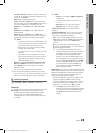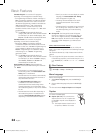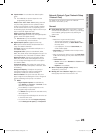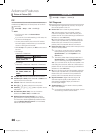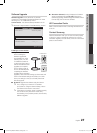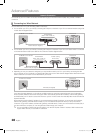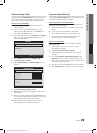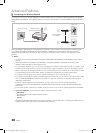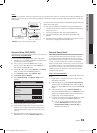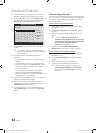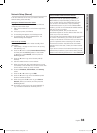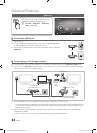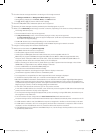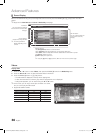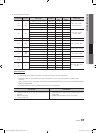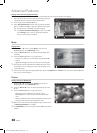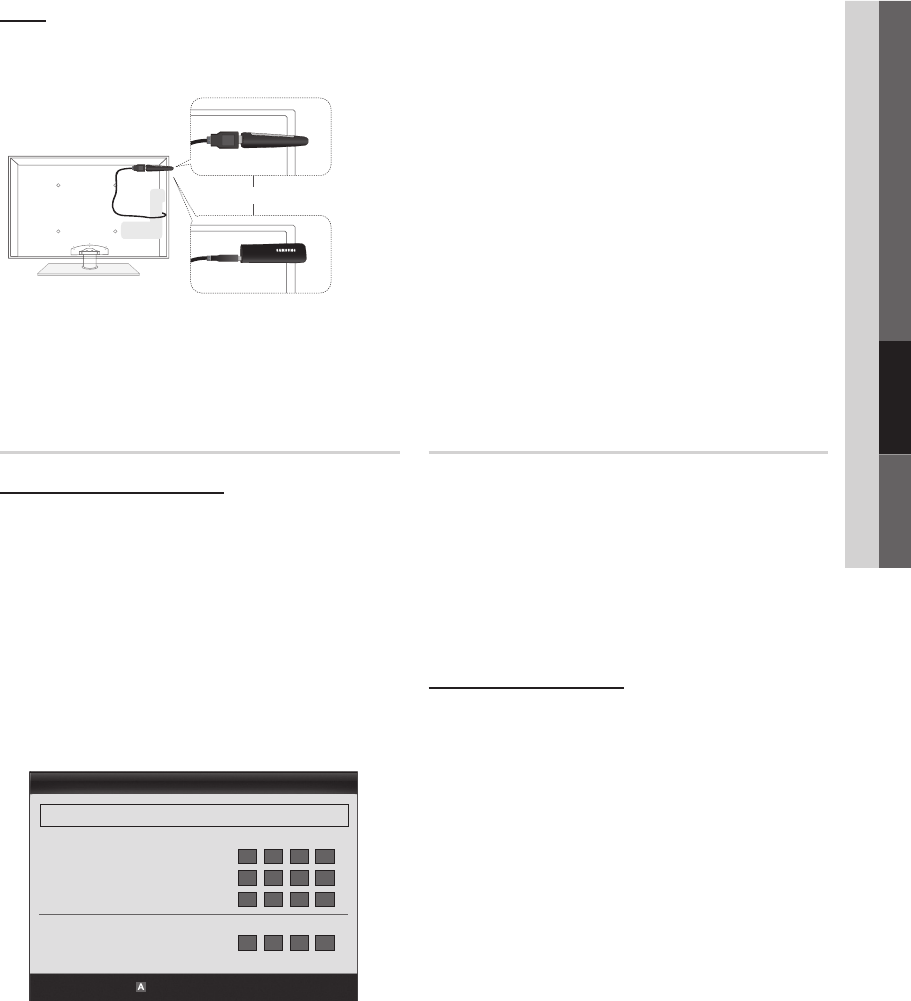
31
English
04 Advanced Features
Network Setup (PBC (WPS))
How to set up using PBC (WPS)
If your router has a PBC (WPS) button, follow these steps:
1. Connect your TV to Samsung Wireless LAN Adapter as
described in the previous section.
2. Turn on your TV, press the MENU button on your
remote, use the ▲ or ▼ button to select Setup, and
then press the ENTER
E
button.
3. Use the ▲ or ▼ button to select Network in the Setup
menu, and then press the ENTER
E
button.
4. On the Network screen, select Network Type.
5. Set Network Type to Wireless.
6. Select Network Setup. The Network Setup screen
appears.
7. Press the Red button on your remote.
8. Press the PBC (WPS) button on your router within 2
minutes. Your TV player automatically acquires all the
network setting values it needs and connects to your
network.
9. After the network connection is set up, press the
RETURN button to exit the Network Setup screen.
Network Setup (Auto)
Most wireless networks have an optional security system
that requires devices that access the network to transmit
an encrypted security code called an Access or Security
Key. The Security Key is based on a Pass Phrase, typically
a word or a series of letters and numbers of a specified
length you were asked to enter when you set up security for
your wireless network. If you use this method of setting up
the network connection, and have a Security Key for your
wireless network, you will have to enter the Pass Phrase
during the setup process.
How to set up automatically
To set up the wireless connection automatically, follow these
steps:
1. Follow Steps 1 through 6 in the “How to set up using
PBC (WPS)” procedure.
2. Press the ▼ button to select Internet Protocol Setup,
and then press the ENTER
E
button. Press the ▲ or
▼ button to select Auto, and then press the ENTER
E
button.
3. Press the ▲ button to go to Select a Network, and
then press the ENTER
E
button. The Network function
searches for available wireless networks. When done, it
displays a list of the available networks.
4. In the list of networks, press the ▲ or ▼ button to select
a network, and then press the ENTER
E
button.
✎
If the AP is set to Hidden (Invisible), you have
to select Add Network and enter the correct
Network Name (SSID) and Security Key to
establish the connection.
Notice
The picture may appear corrupted or have static for some channels when the TV is connected to the Samsung Wireless LAN
Adapter. If this occurs, reconnect the Samsung Wireless LAN Adapter using the extension cable included in the box with the
LAN Adapter.
or
To reconnect the Samsung Wireless LAN Adapter using the extension
cable, follow these steps:
✎
The Samsung Wireless LAN Adapter should be installed in an
interference-free area in order to avoid interference between the
adapter and tuner.
1. Connect the extension cable to the USB 2 (HDD) port.
2. Connect the extension cable and Samsung Wireless LAN
Adapter.
3. Attach the Samsung Wireless LAN Adapter to the back of the TV
near the top, using double-sided adhesive tape.
Method: Connect via an extension cable
Wireless Network Setup
PBC(WPS)
U
Move
E
Enter
R
Return
Select a Network : Not Selected ►
Internet Protocol Setup : Auto
IP Address :
Subnet Mask :
Gateway :
DNS : Auto
DNS Server :
[PC550-ZA]BN68-02580A-05Eng.indb 31 2010-08-25 오전 11:08:16