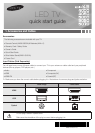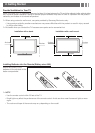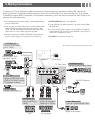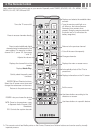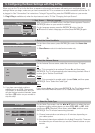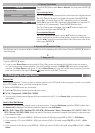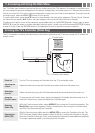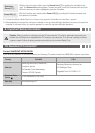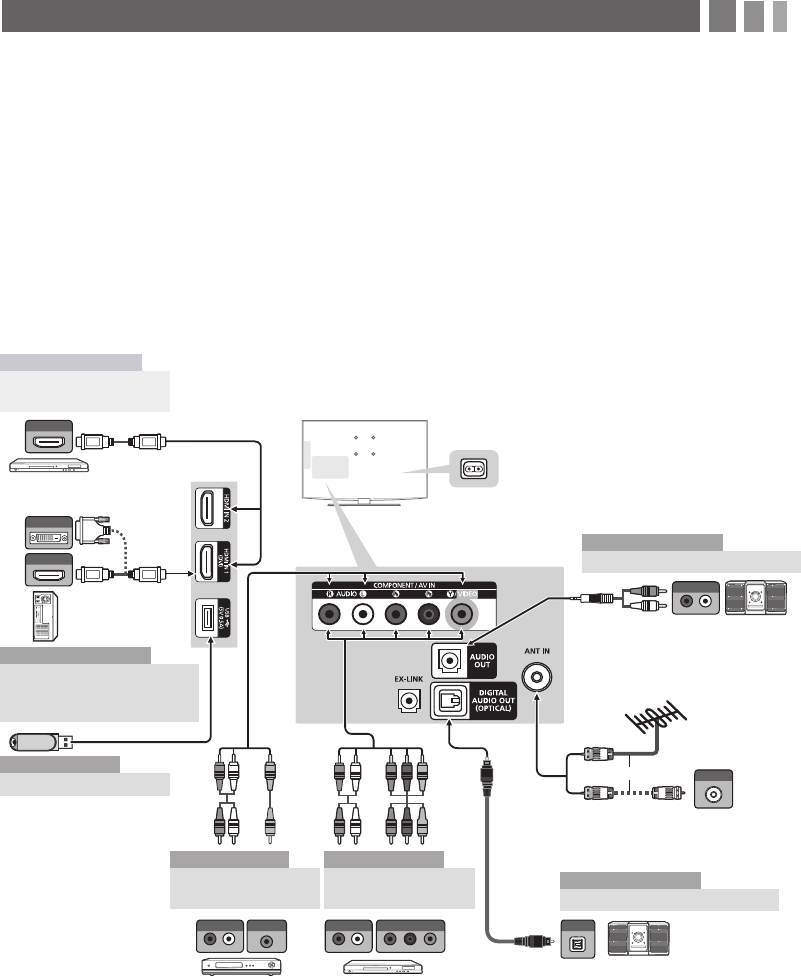
3. Making Connections
Connect your TV to an antenna or cable connection, and then connect your peripherals. When done, connect the
power cord to the TV, and then connect the power cord to an AC wall outlet. If you are connecting your TV to a cable
or satellite box using HDMI, Component, or Composite connections, you do not need to connect the ANT IN jack to an
antenna or a cable connection.
y For the best picture and audio quality, connect digital devices
using an HDMI cable.
y If you connect an external device to the TV that uses an older
version of HDMI, the video and audio may not work. If this
occurs, ask the manufacturer of the device about the HDMI
version and, if it is out of date, request an upgrade.
y Be sure to purchase a certified HDMI cable. Otherwise, the
picture may not display or a connection error may occur.
y PC/DVI AUDIO IN input is not supported.
y For an HDMI to DVI cable connection, you must use the HDMI
IN 1(DVI) jack.
y For PCs with DVI video out jacks, use an HDMI to DVI cable to
connect the DVI out on the PC to the HDMI IN 1 jack on the TV.
Use the PC's speakers for audio.
y EX-LINK: Connector for service only.
HDMI OUT
HDMI OUT
AUDIO OUT
R-AUDIO-L
VIDEO OUT OPTICAL
ANT OUT
W R BR
R W R B RG
RG
W YR
R W RY
R W
AUDIO IN
R-AUDIO-L
AUDIO OUT
R-AUDIO-L
COMPONENT OUT
PR PB Y
DVI OUT
VCR Blu-ray player
Cable
or
Power Input
TV Rear Panel
TV Side Panel
VHF/UHF Antenna
DVD / Home Theater
Audio Device (2)
Using an Optical (Digital) Cable
Audio Device (1)
Using an Audio (Analog) Cable
AV Device (2)
Using Audio/Video
Cables
AV Device (3)
Using a Component
Cable (up to 1080p)
Media Play
Using a USB Drive
PC
Using an HDMI Cable or an
HDMI to DVI Cable. Use the
PC speakers for audio.
Digital Audio System
AV Device (1)
Using an HDMI Cable
(up to 1080p)
Blu-ray player / DVD /
cable box / sat box
PC
y The side panel may differ depending on the model.