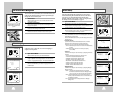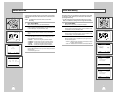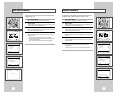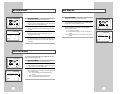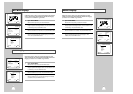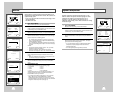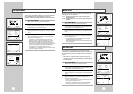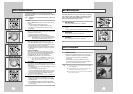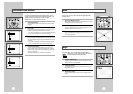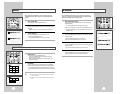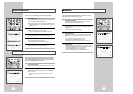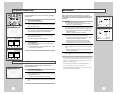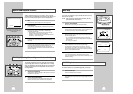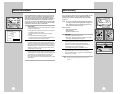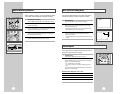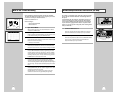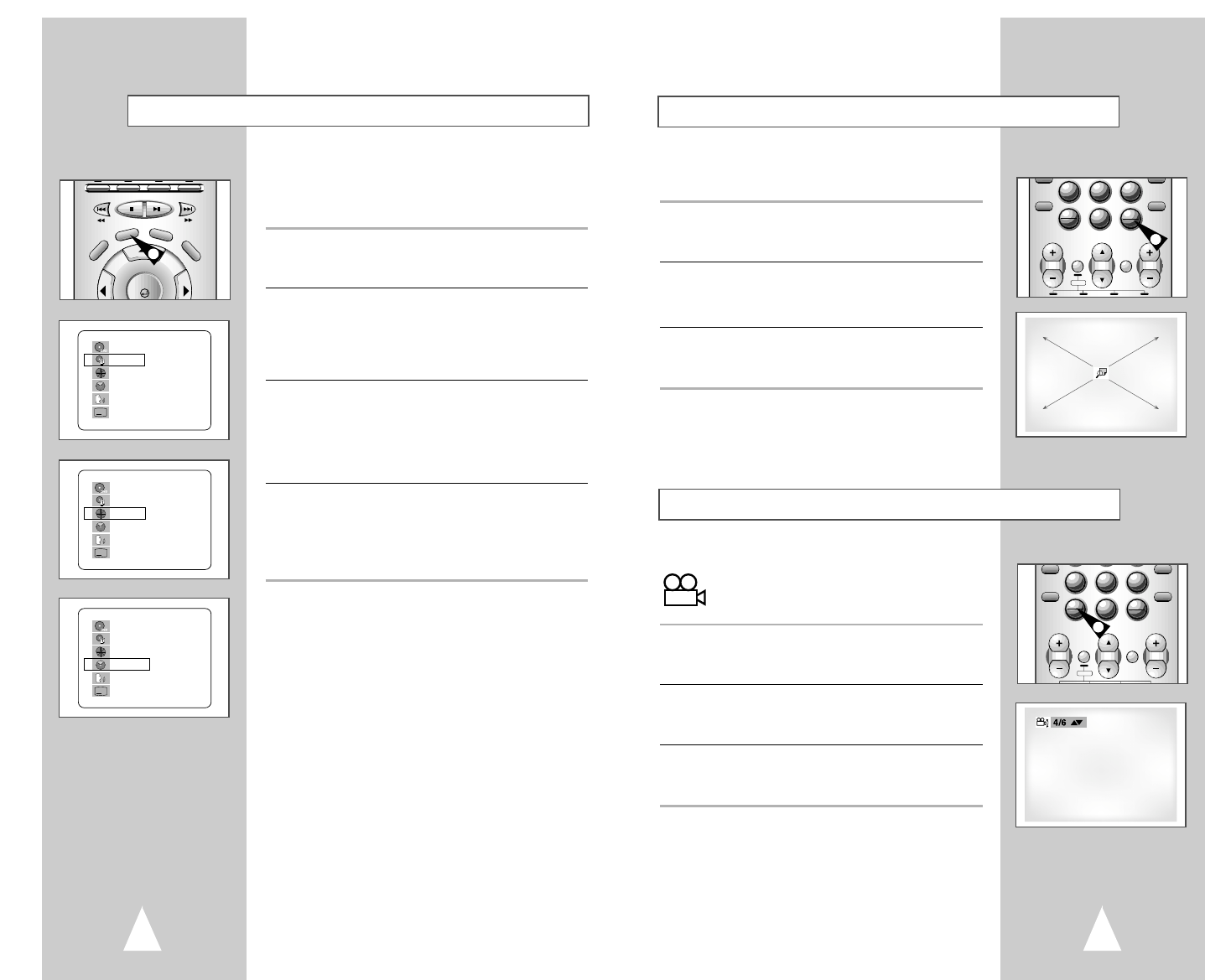
33
8
0
97
STEP
ZOOM
ATR
DIGEST
MODE
REPEAT
100+
ANGLE
TV VOL. CH/TRK AMP VOL.
TV INPUT
TV
SELECT
You can zoom in at 2 or 4 times the normal magnification while
watching a DVD.
1 Open Zoom Magnifying Glass
During Playback or STILL mode, press the ZOOM button to display
the “Magnifying Glass icon” on the screen.
2 Position Magnifying Glass
Use the
➐
,
❷
,
➛
,
❿
buttons to move the magnifying glass to any
position on the screen you want to zoom.
3 Zoom In
Press the ENTER button repeatedly to zoom in at 2X - 4X - 2X -
and normal magnification.
Zoom
1
Angle
Some DVDs allow you to view the same scene from different
perspectives, or angles, while watching a movie. Press
the ANGLE button to activate this feature.
1 Check for Angle Marker
If multiple Angles are available on the DVD, the Angle mark will
appear on the screen during playback.
2 View Angle Options
If the Angle mark is present, press the ANGLE button to view the
Angle Selection menu.
3 Select Screen Angle
Press the up/down buttons to select one of the available screen
angles.
8
0
97
STEP
ZOOM
ATR
DIGEST
MODE
REPEAT
100+
ANGLE
TV VOL. CH/TRK AMP VOL.
TV INPUT
TV
SELECT
1
32
Title/Chapter/Time Selection
If you press the DISPLAY button during DVD playback, you can
view the current Title, Chapter/Track, and counter position. You
can also use this screen as shortcut to select any Title,
Chapter/Track, or counter position on the disc.
1 View DVD/CD Display
Press the DISPLAY button on the remote control during DVD/CD
playback.
2 Select Title
Press the up/down and left/right buttons to select Title, then press
ENTER to change among all available titles on the disc.
• The “TITLE” icon will light on the Front Panel Display, followed by
the current title number, hours, minutes, and seconds.
3 Select Chapter or Track
Press the up/down and left/right buttons to select Chapter or Track,
then press ENTER to change among all available Chapters/Tracks
on the disc.
• The “CHAP” icon will light on the Front Panel Display, followed
by the current title number, hours, minutes, and seconds.
4 Select Counter Position
Press the up/down and left/right buttons to select the counter
position indicator, then use the number buttons (0-9) to enter the
desired counter position in the format HH:MM:SS (H = Hours, M =
Minutes, S = Seconds).
Then press ENTER to enter the desired counter position.
DVD VCR FM/AM INPUT
SETUP
DISPLAY
C
L
E
A
R
D
ISC M
ENU
ENTER
1
A
DVD
T : 01
C : 02
0 : 01 : 09
ENG 5.1CH
ENG
➛❿
A
DVD
T : 01
C : 02
0 : 01 : 09
ENG 5.1CH
ENG
➛❿
A
DVD
T : 01
C : 02
0 : 01 : 09
ENG 5.1CH
ENG