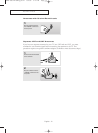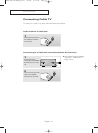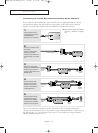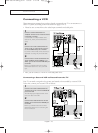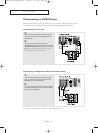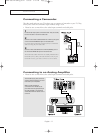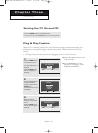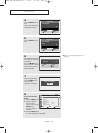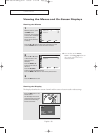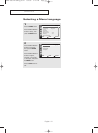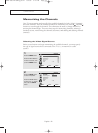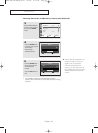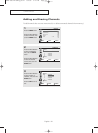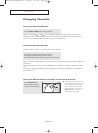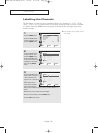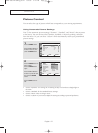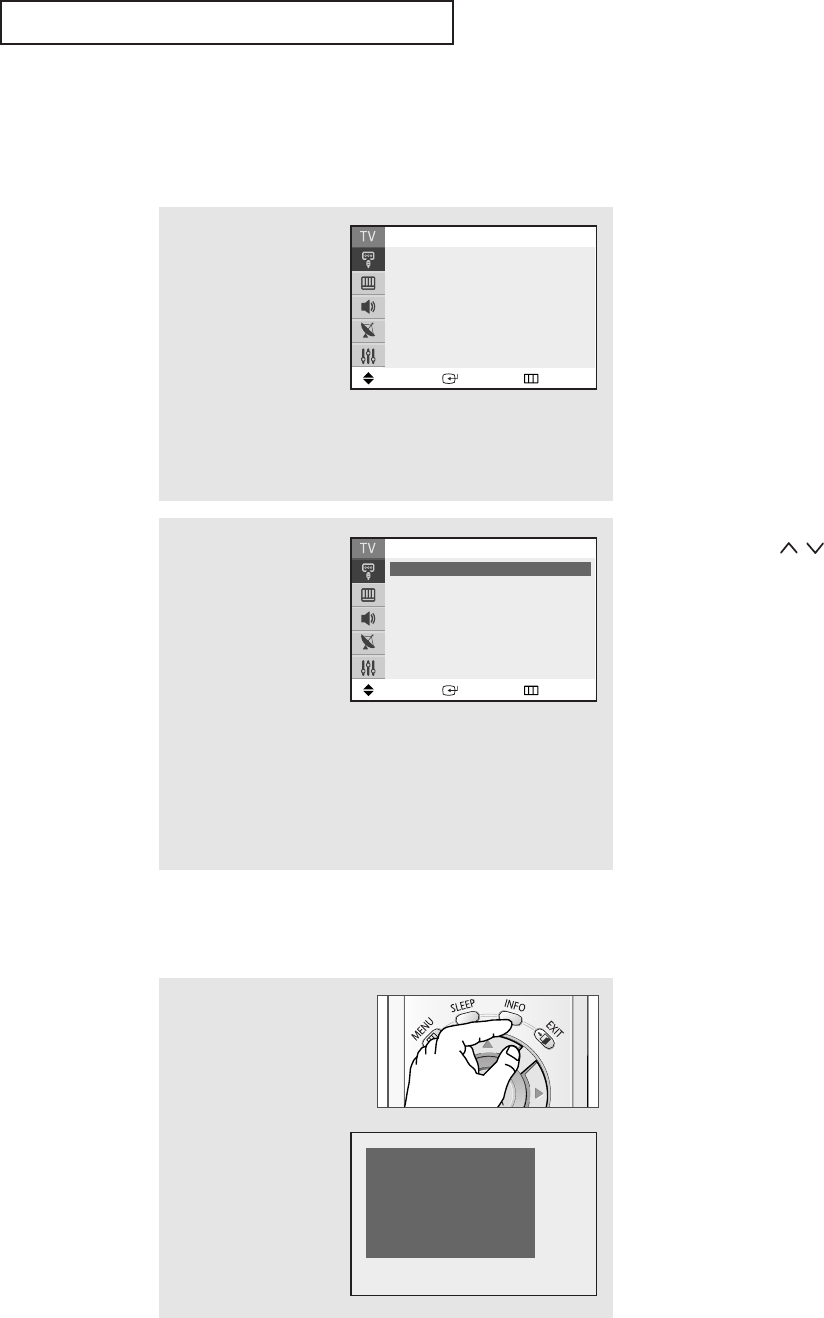
Viewing the Menus and On-Screen Displays
Viewing the Menus
Viewing the Display
The display identifies the current channel and the status of certain audio-video settings.
1
With the power on, press
the MENU button.
The “Input” menu appears
on the screen. Its left side
has five icons: Input,
Picture, Sound, Channel,
and Setup.
Press the ▲ or ▼ button to select one of the five icons. Then
press the ENTER button to access the icon’s sub-menu.
2
Press the ▲ or ▼ button
to move to items in the
menu (the icon is
selected).
Press the ENTER or √
button to enter items in
the menu.
Press the …/†/œ/√
button to change the selected items.
Press the MENU or œ button to return to the previous menu.
3
Press the EXIT button to exit.
œ You can also use the MENU,
VOL
+
/
-
and CH / buttons on
the control panel of the TV to
make selections.
Press the INFO button on the
remote control.
The TV displays the current
channel, the status of certain
picture and sound settings
and the current time.
OPERATION
English - 20
Air 10
Mono
Picture : Dynamic
Sound : Custom
12 : 00
am
Move Enter Exit
Input
Source List : TV
√√
Edit Name
√√
Move Enter Return
Input
Source List : TV
√√
Edit Name
√√
AA68-03671D-00Eng_Latin 9/9/05 5:15 PM Page 20