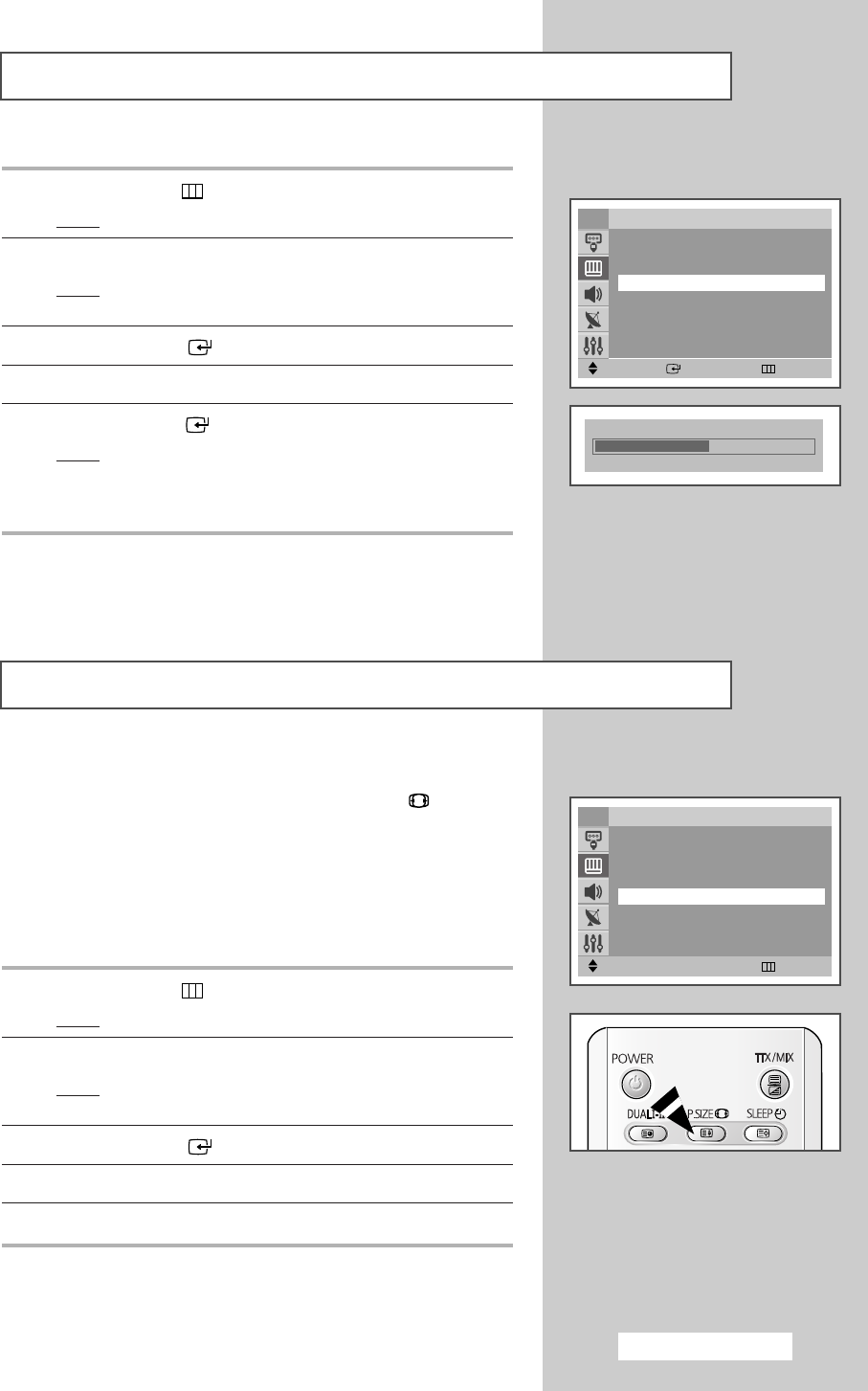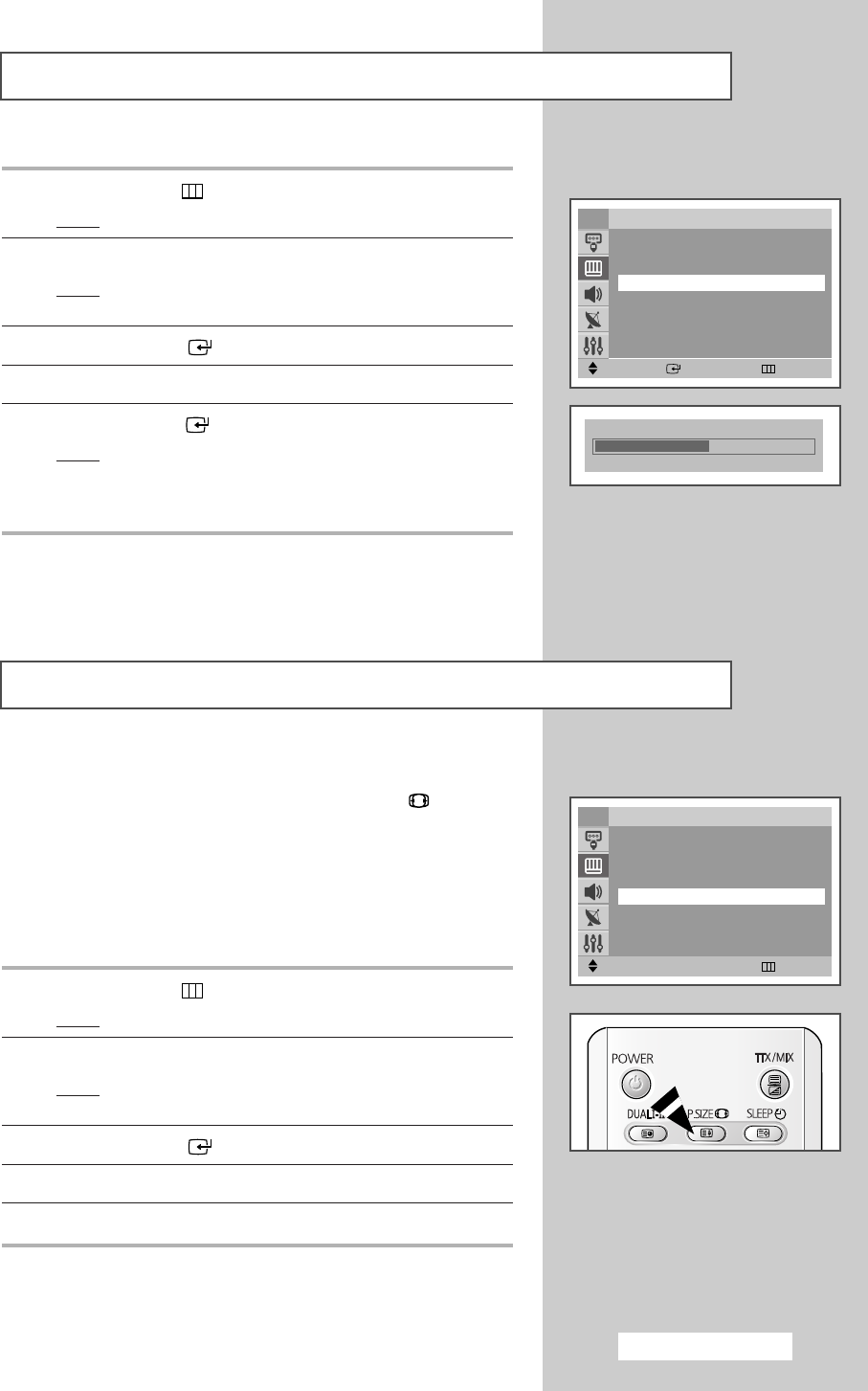
English - 23
Selecting the Color Tone
1 Press the MENU () button.
Result
: The main menu is displayed.
2 Press the ▲ or ▼ button to select Picture.
Result
:
The options available in the
Picture
group are
displayed.
3 Press the ENTER ()button.
4 Press the ▲ or ▼ button to select Color Tone.
5 Press the ENTER () button.
Result
: The horizontal bar is displayed. Move the horizontal
bar’s cursor left or right by pressing the
œ or √
button. ( Warm 1 ~ Warm 10 - Normal - Cool 1 ~
Cool 10 )
Selecting the Picture Size (depending on the model)
You can select the picture size which best corresponds to your
viewing requirements simply by pressing the “P.SIZE
()
” button.
Depending on the model, the following picture sizes are available:
◆ Normal, Zoom1, Zoom2, 16:9
◆ Wide, Panorama, Zoom1, Zoom2, 4:3
➢
Lifting is available in the Zoom1 or Zoom2 mode by
pressing the
▲ or ▼ button.
1 Press the MENU () button.
Result
: The main menu is displayed.
2 Press the ▲ or ▼ button to select Picture.
Result
:
The options available in the
Picture
group are
displayed.
3 Press the ENTER () button.
4 Press the ▲ or ▼ button to select Size.
5 Press the œ or √ button to select the picture size.
Move Enter Return
Picture
Mode : Dynamic
Custom
√√
Color Tone
œœ
Normal
√√
Size : Normal
Scan Mode : Natural
††
More
TV
Move
œœ √√
Adjust Return
Picture
Mode : Dynamic
Custom
√√
Color Tone : Normal
Size
œœ
Normal
√√
Scan Mode : Natural
††
More
TV
Color Tone Normal
AA68-03330A-01EngAsia 10/13/04 5:59 PM Page 23