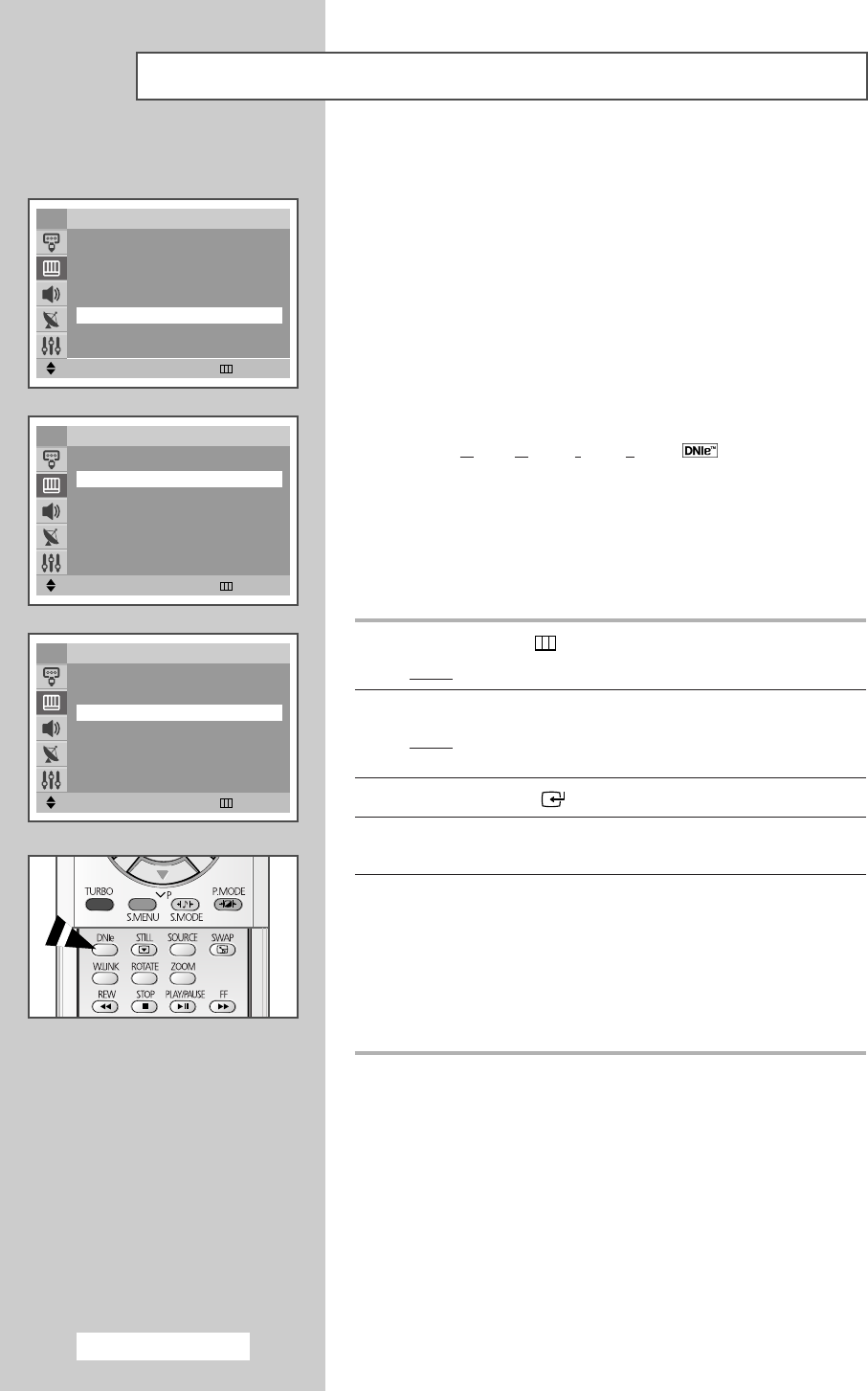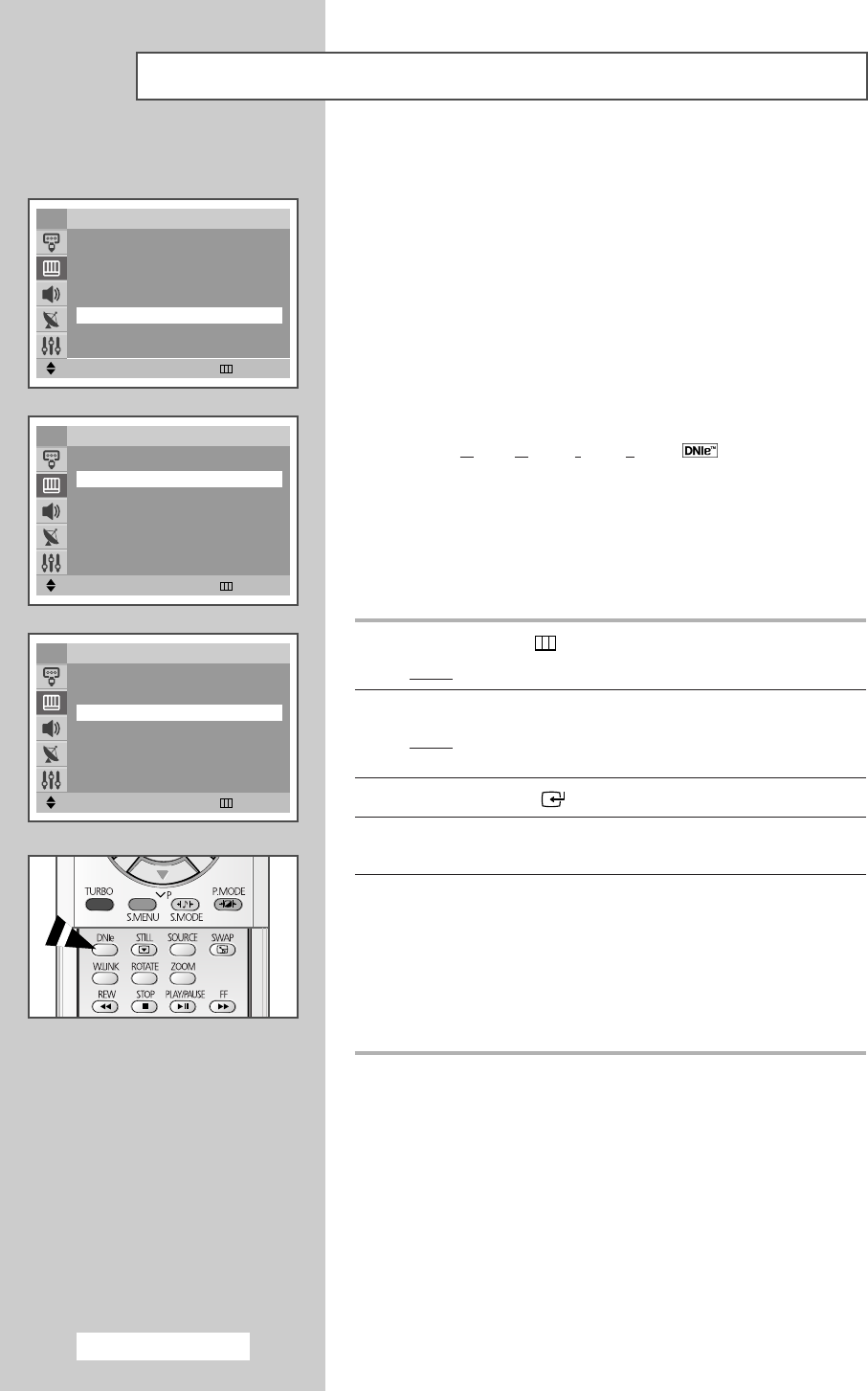
English - 24
◆ Scan Mode
You will normally find that scan mode is best set to Natural
to reduce any slight picture flicker. However, it is possible that
some occasional broadcasts (NTSC-M) may benefit by
changing the scan mode.
Natural, Digital, and
Progressive modes are available.
◆ Digital NR
If the signal received by your television is weak, you can
activate this feature to reduce any static and ghosting that
may appear on the screen.
◆ DNIe (Digital Natural Image engine )
This feature bring you more detailed image with 3D noise
reduction, detail enhancement, contrast enhancement and
white enhancement. New image compensation Algorithm
gives brighter, clearer, much detailed image to you.
DNIe
TM
technology will fit every signals into your eyes.
1 Press the MENU () button.
Result
: The main menu is displayed.
2 Press the ▲ or ▼ button to select Picture.
Result
:
The options available in the
Picture
group are
displayed.
3 Press the ENTER ()button.
4 Select the required option (Scan Mode, Digital NR, or DNIe) by
pressing the
▲ or ▼ button.
5 Press the œ or √ button to change the setting.
◆
Scan Mode : Natural, Digital, or Progressive
◆
Digital NR : Off or On (activating)
◆
DNIe : Off, Demo, or On (activating)
➢
You can also set these options simply by
pressing the
DNIe button.
Extra Picture Settings (depending on the model)
Move
œœ √√
Adjust Return
Picture
……
More
Digital NR
œœ
On
√√
DNIe : On
Tilt : 0
PIP
√√
TV
Move
œœ √√
Adjust Return
Picture
……
More
Digital NR : On
DNIe
œœ
On
√√
Tilt : 0
PIP
√√
TV
Move
œœ √√
Adjust Return
Picture
Mode : Dynamic
Custom
√√
Color Tone : Normal
Size : Normal
Scan Mode
œœ
Natural
√√
††
More
TV
AA68-03330A-01EngAsia 10/13/04 5:59 PM Page 24