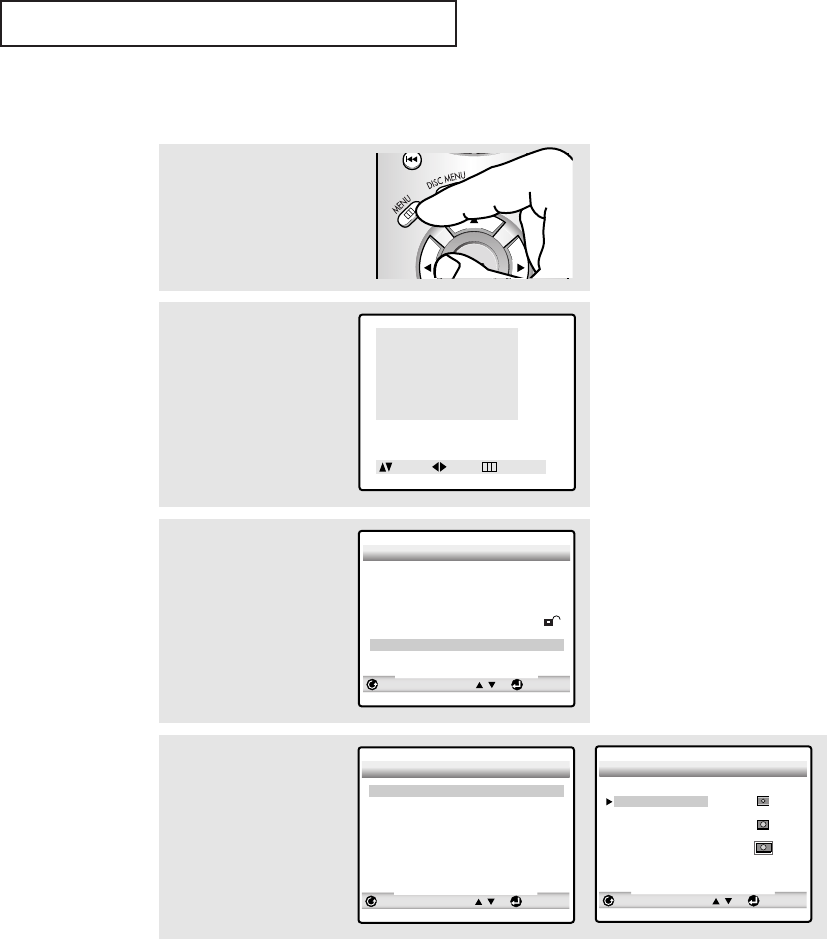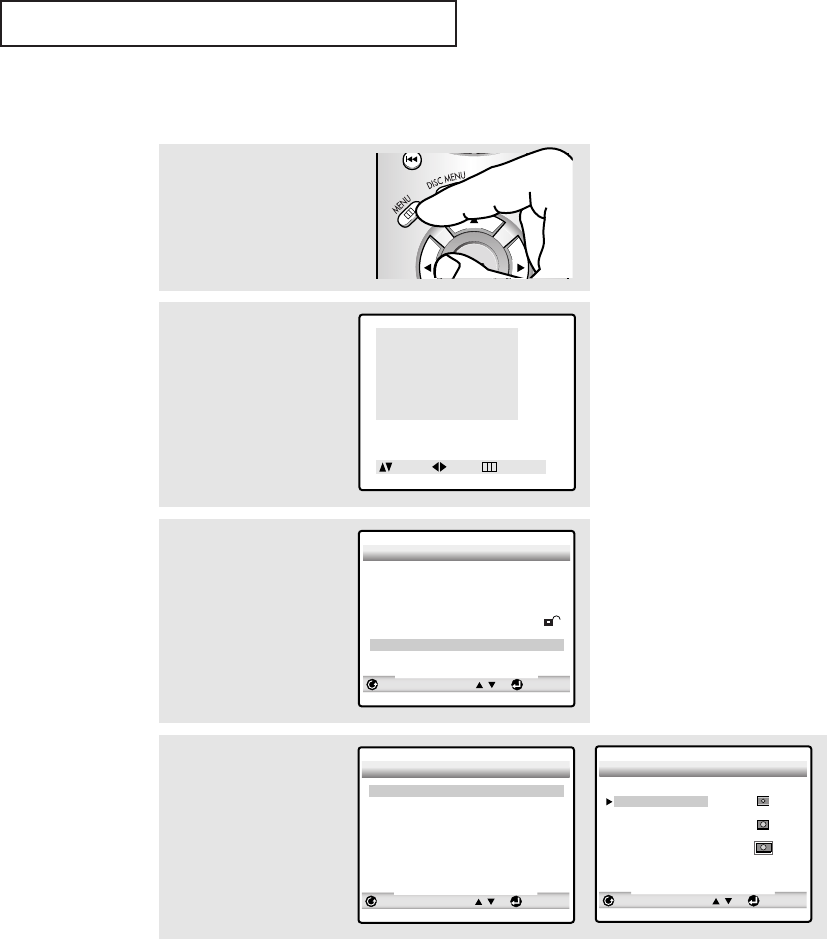
CHAPTER FIVE:PLAYING A DISC 5.21
PLAYING A DISC
Setting up the Display Options
1
Press the MENU button.
2
Press the UP/DOWN▲▼
buttons to select “DVDP
Setup”.
Press the LEFT/RIGHT
œ√
buttons.
The SETUP MENU is dis-
played.
Menu
Picture
Sound
Channel
Function
DVDP Setup
Move Sel. Exit
3
Press the UP/DOWN▲▼
buttons to select “Display
Options”, then press the
ENTER button.
SETUP MENU
RETURN ENTER
1 Player Menu English
2 Disc Menu English
3 Audio English
4 Subtitle Automatic
5 Parental Unlocked
6 Audio Options
7 Display Options
4
Press the UP/DOWN▲▼
buttons to select the
desired item, then press the
LEFT/RIGHT œ√ buttons.
DISPLAY OPTIONS
RETURN
1 TV Aspect Wide
2 Still Mode Auto
3 Screen Messages Off
ENTER
TV ASPECT
RETURN
ENTER
1 4:3 Letter Box
2 4:3 Pan-Scan
3 16:9 Wide
• TV Aspect
4:3 Letter Box : Select when you want to see the total 16:9 ratio screen DVD supplies, even
though you have a TV with a 4:3 ratio screen. Black bars will appear at the top
and bottom of the screen.
4:3 Pan-Scan : Select this for conventional size TVs when you want to see the central portion
of the 16:9 screen. (Extreme left and right side of movie picture will be cut off.)
16:9 Wide : You can view the full 16:9 picture on your widescreen TV.
• Still Mode
Field : Select this feature when the screen shakes in the Auto mode.
Frame : Select this feature when you want to see small letters more clearly in the Auto
mode.
Auto : When selecting Auto, Field/Frame mode will be automatically converted.
• Screen Messages
Use to turn on-screen messages on or off.
01640A(E)-CHAPTER 5 4/13/05 10:36 AM Page 21