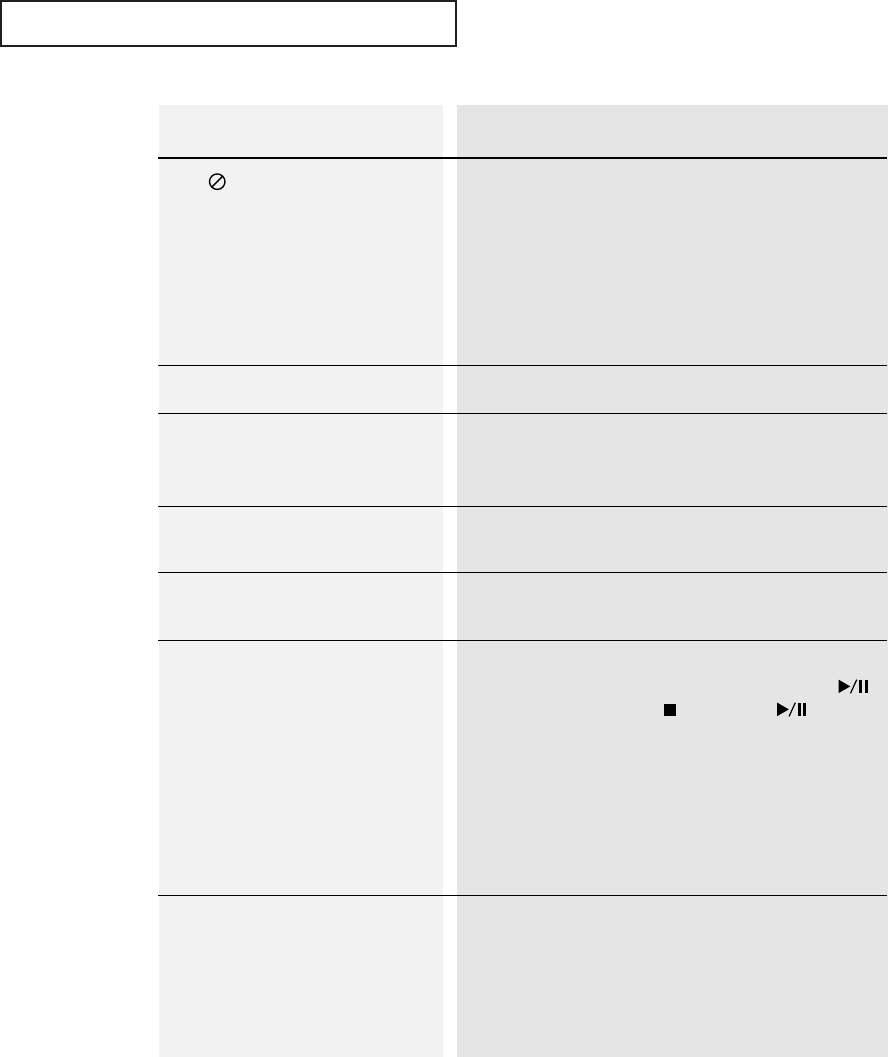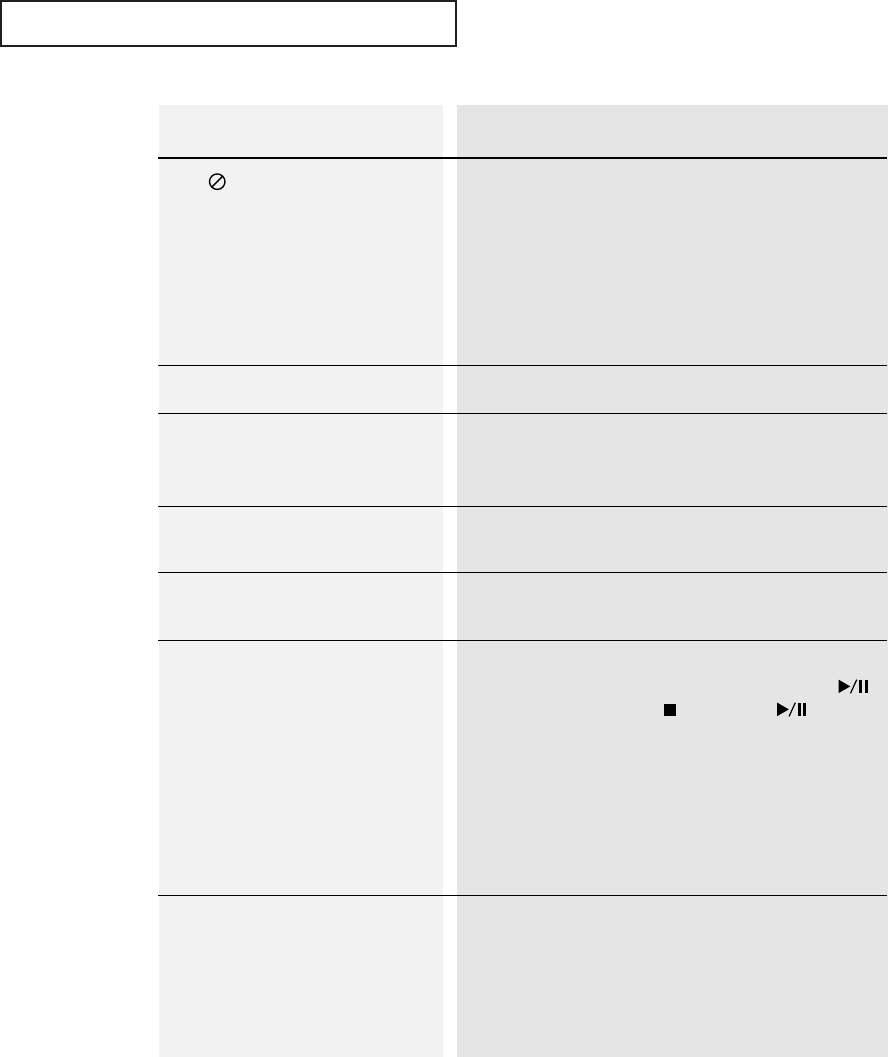
CHAPTER SIX: TROUBLESHOOTING 6.2
TROUBLESHOOTING
Possible Solution
The features or action cannot be completed at this
time because :
1) The DVD’s software restricts it.
2) The DVD’s software doesn’t support the feature
(e.g., angles).
3) The feature is not available at the moment.
4) You’ve requested a title or chapter number or
search time that is out of range.
Check if the disc has a Menu.
Some of the functions selected in the Setup Menu
may not work properly if the disc is not encoded
with the corresponding function.
The Screen Ratio is fixed on your DVDs.
Make sure you have selected the correct Digital
Output in the Audio Options Menu.
Press power on from a cold start with no disc in the
unit. Press the OPEN/CLOSE button or PLAY( )
button. Press the STOP( ) and PLAY( ) buttons
simultaneously on the front panel for three seconds.
Select the Parental Mode. The Parental Mode is now
unlocked as indicated on the display.
Press the UP/DOWN ▲▼ button to select Parental.
Press the ENTER button and the Create Password
display will appear. You can now set your rating
level and change your password to a new number.
Go to the contents and find the section of the
instruction book that contains the explanations
regarding the current problem, and follow the pro-
cedure once again.
If the problem still cannot be solved, please contact
your nearest authorized service center.
Problem
The icon appears on screen.
Disc Menu doesn’t appear.
Playback mode differs from the
Setup Menu selection.
The screen ratio can not be
changed.
No audio.
Forgot password.
If you experience other problems.
01640A(E)-CHAPTER 6 4/13/05 10:38 AM Page 2