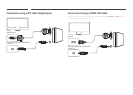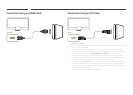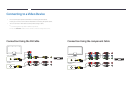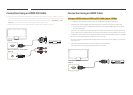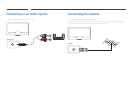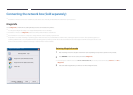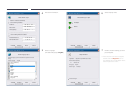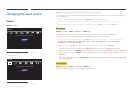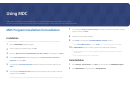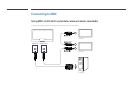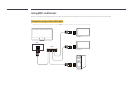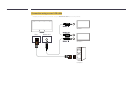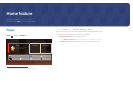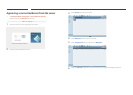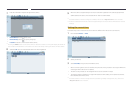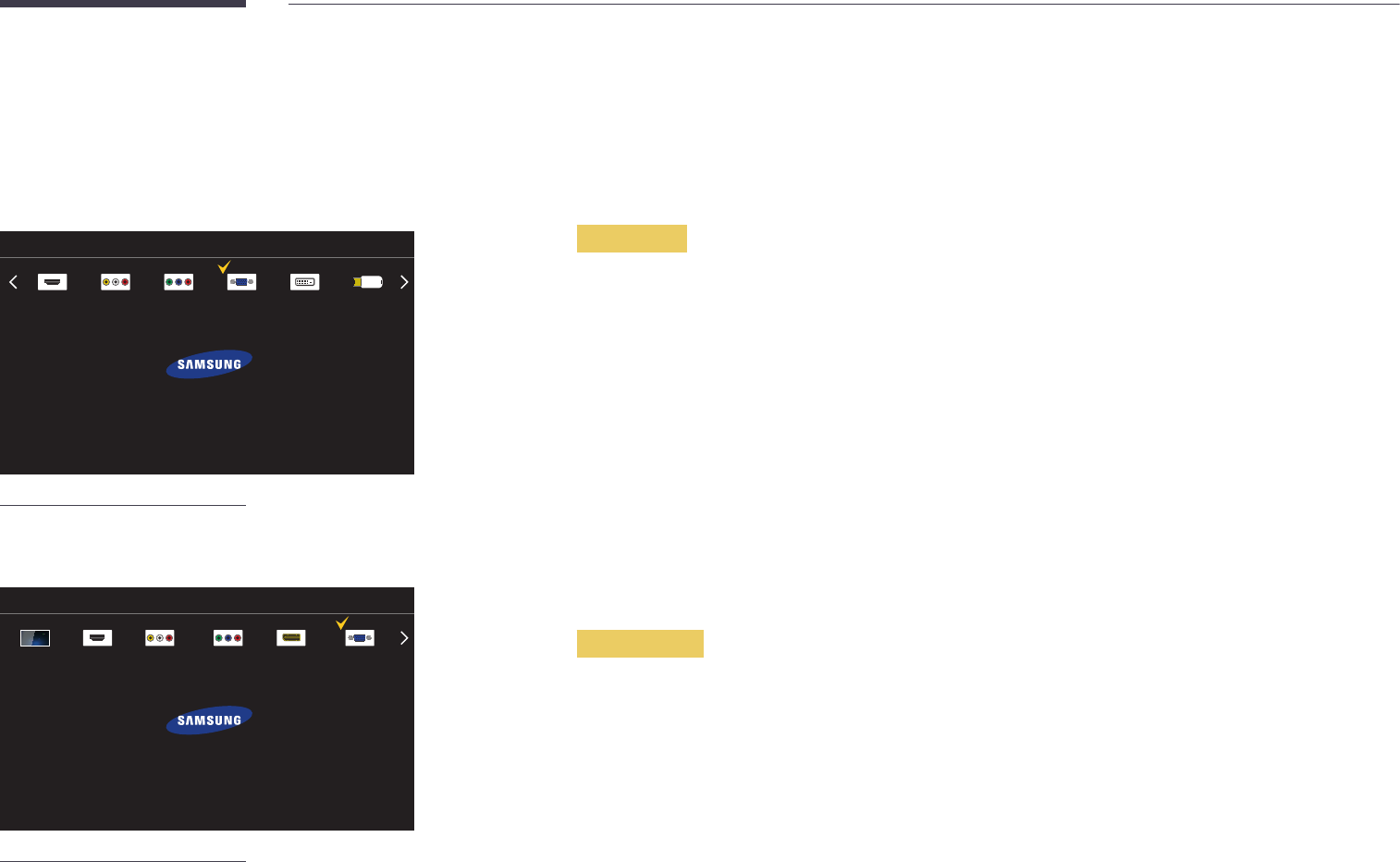
Changing the Input source
Source
SOURCE → Source
Source
USB
HDMI
AV
Component
DVI
PC
To go to Options, press and hold the Enter button.
-
The displayed image may differ depending on the model.
-
DM32D Model Only
Source
HDMI
AV
Component PCDisplayPort
TV
To go to Options, press and hold the Enter button.
-
The displayed image may differ depending on the model.
-
DM40D, DM48D, DM55D Models Only
Source allows you to select a variety of sources and change source device names.
You can display the screen of a source device connected to the product. Select a source from source list to display the screen
of the selected source.
―
The input source can also be changed by using the SOURCE button on the remote control.
―
The screen may not display correctly if an incorrect source is selected for the source device you want to convert to.
―
To view detailed information about connected source devices, press the TOOLS button from the Source page.
Edit Name
SOURCE → Source → TOOLS → Edit Name → ENTER E
Sometimes the screen will not display properly unless the name of a source device is specified in Edit Name.
In addition, it is best to rename the source device in Edit Name to obtain optimal picture quality.
―
The list can include the following source devices. Source devices on the list differ depending on the selected source.
PC / Cable STB / Satellite STB / PVR STB / Game / Blu-ray / DVD / VCR / AV Receiver / Camcorder / DVI PC /
DVI Devices / TV / IPTV / HD DVD / DMA
―
Available settings in the Picture menu depend on the current source and settings made in Edit Name.
•
When connecting a PC to the HDMI terminal, set Edit Name to PC. In other cases, set Edit Name to AV devices.
•
When connecting a PC to the HDMI IN port with HDMI cable, you should set the product to PC mode under Edit Name.
•
When connecting a PC to the HDMI IN port with HDMI to DVI cable, you should set the product to DVI PC mode under
Edit Name.
•
When connecting an AV devices to the HDMI IN port with HDMI to DVI cable, you should set the product to DVI Devices
mode under Edit Name.
Information
SOURCE → Source → TOOLS → Information → ENTER E
You can see detailed information about the selected external device.