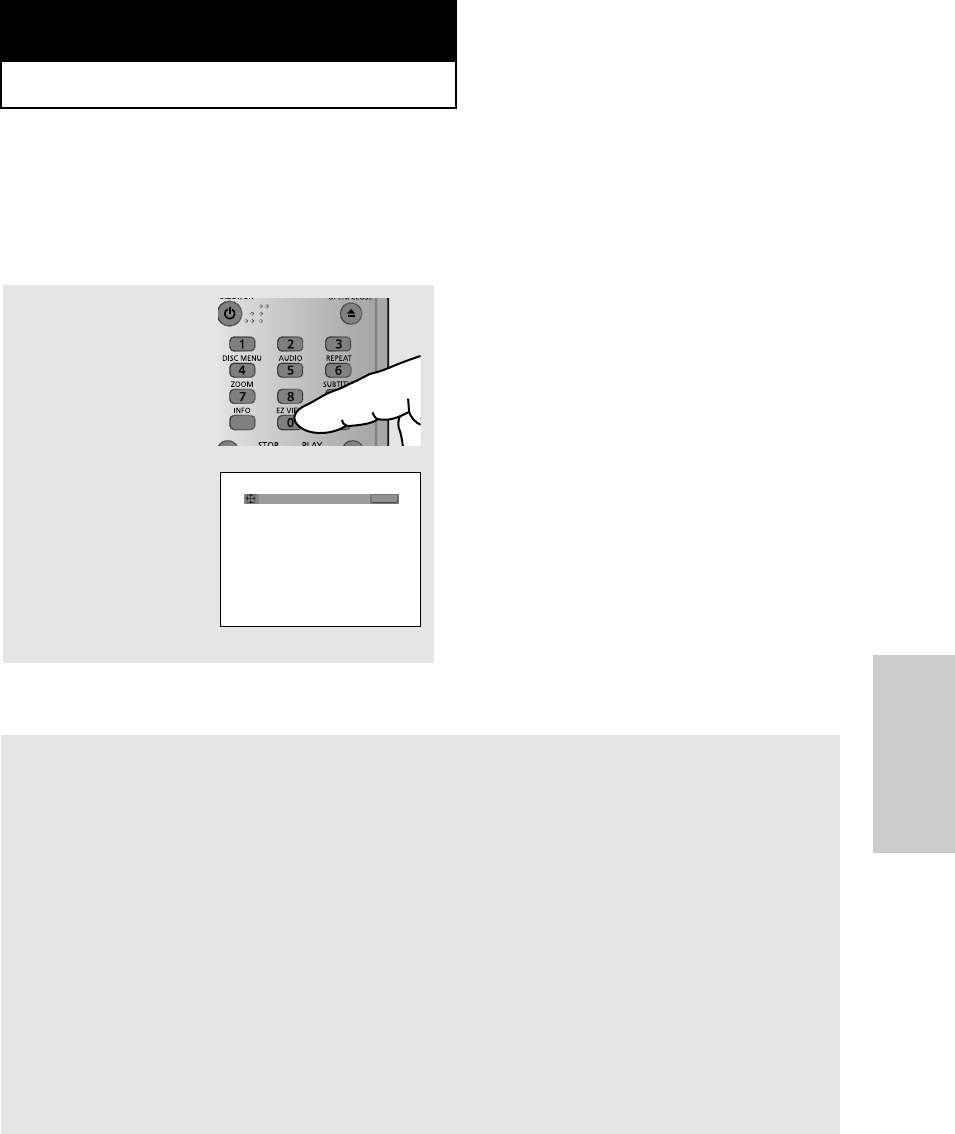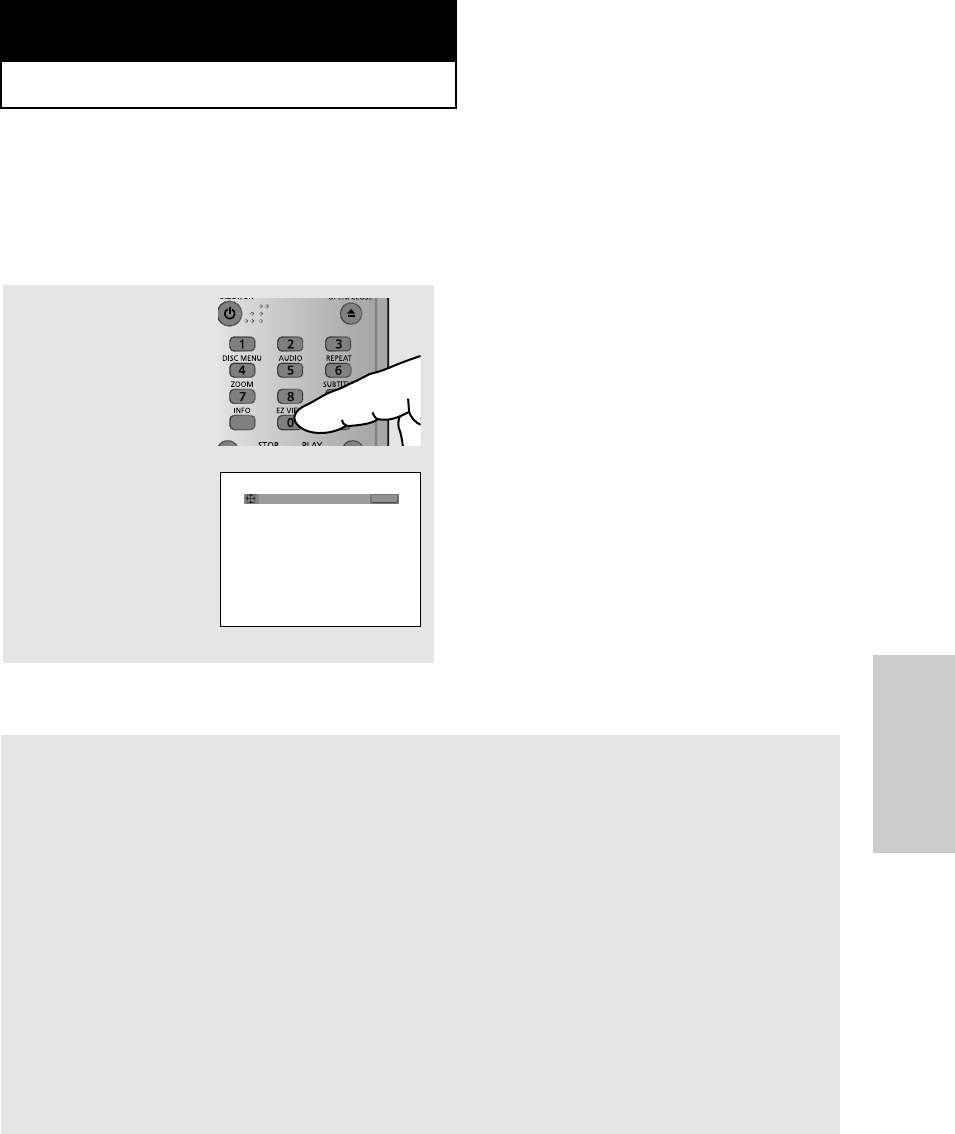
ENG-27
Chapter 4
ADVANCED FUNCTIONS
Advanced
Functions
Adjusting the Aspect Ratio (EZ View)
Changing the aspect ratio (DVD)
Press the EZ VIEW
button.
- The screen size
changes when the
button is pressed
repeatedly.
- The screen zoom mode
operates differently
depending on the screen
setting in the Display
Setup menu.
- To ensure correct
operation of the EZ
VIEW button, you should
set the correct aspect
ratio in the Display
Setup menu.
(See pages 50 to 52).
If you are using a 16:9 TV
For 16:9 aspect ratio discs
- WIDE SCREEN
Displays the content of the DVD title in 16:9 aspect ratio.
- SCREEN FIT
The top and bottom portions of the screen are cut off. When
playing a 2.35:1 aspect ratio disc, the black bars at the top
and bottom of the screen will disappear. The picture will
look vertically stretched. (Depending on a type of disc, the
black bars may not disappear completely.)
- ZOOM FIT
The top, bottom, left and right of the screen are cut off and
the central portion of the screen is enlarged.
For 4:3 aspect ratio discs
- Normal Wide
Displays the content of the DVD title in 16:9 aspect ratio.
The picture will look horizontally stretched.
- SCREEN FIT
The top and bottom portions of the screen are cut off and
the full screen appears.
The picture will look vertically stretched.
- ZOOM FIT
The top, bottom, left and right portions of the screen are cut
off and the central portion of the screen is enlarged.
- Vertical Fit
When a 4:3 DVD is viewed on a 16:9 TV, black bars will
appear at the left and right of the screen in order to prevent
the picture from looking horizontally stretched.
WIDE SCREEN
EZ VIEW
▼
To make the aspect ratio bar disappear,
press the CANCEL button.