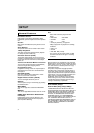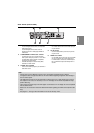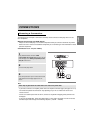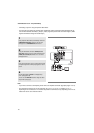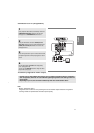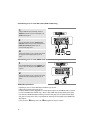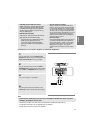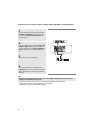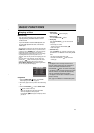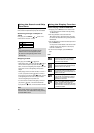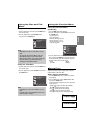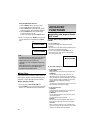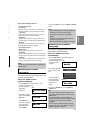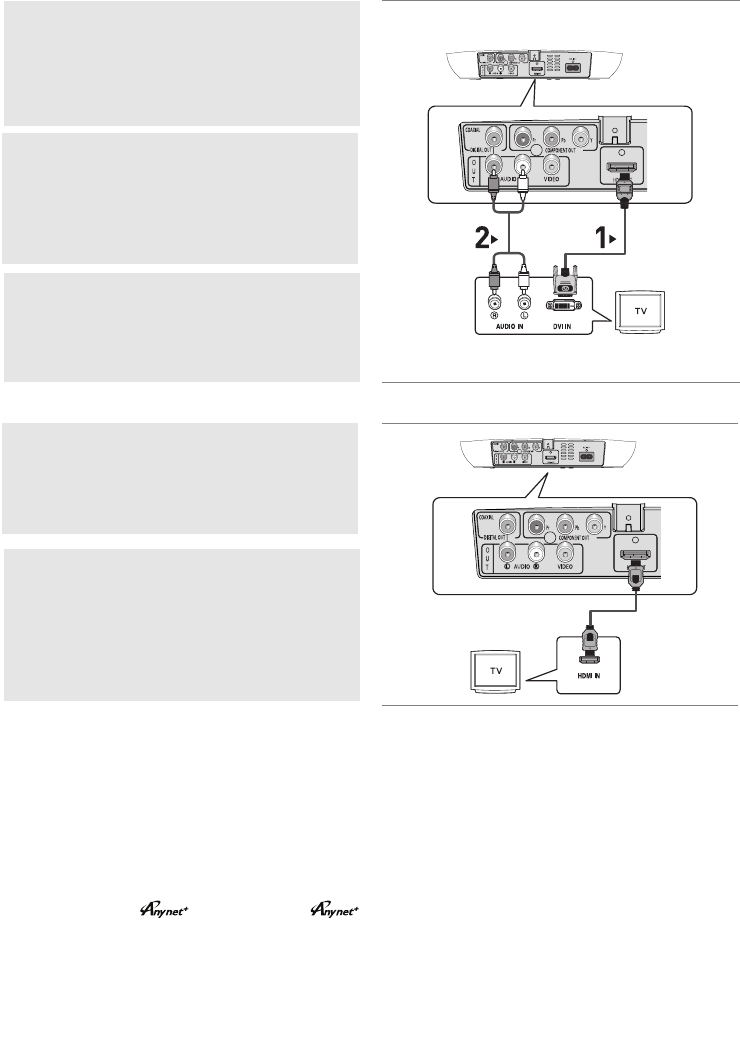
12
Connecting to a TV with DVI Jack (DVD-F1080 only)
Connecting to a TV with HDMI Jack (DVD-F1080 only)
HDMI VIDEO Specifications
- Depending on your TV, certain HDMI output resolutions may not work.
- Please refer to the user's manual of your TV.
- If HDMI or HDMI-DVI cable is plugged into TV, the DVD player’s output is set to HDMI/DVI within 10 seconds.
- If you set the HDMI output resolution 720p, 1080i or 1080p, HDMI output provides better picture quality.
- If you connect an HDMI cable between Samsung TV and this DVD player, you can operate this DVD player
using your TV remote control. This is only available with Samsung TVs that support Anynet+(HDMI-CEC).
(See page 30)
- If your TV has an logo, then it will Supports the Anynet+ Function.
RED
WHITE
RED
WHITE
Audio Cable
HDMI-DVI cable
(Not Included)
HDMI cable
1
Using the HDMI-DVI cable (not included), connect the
HDMI OUT terminal on the rear of the DVD player to the
DVI IN terminal of your TV.
2
Using the audio cables, connect the AUDIO (red and
white) OUT terminals on the rear of the DVD player to the
AUDIO (red and white) IN terminals of your TV.
Turn on the DVD player and TV.
3
Press the input selector on your TV remote control until the
DVI signal from the DVD player appears on your TV
screen.
1
Using the HDMI-HDMI cable connect the HDMI OUT termi-
nal on the rear of the DVD player to the HDMI IN terminal
of your TV.
2
Press the input selector on your TV remote control until the
HDMI signal from the DVD player appears on your TV
screen.