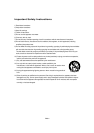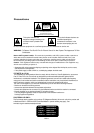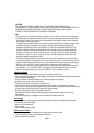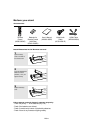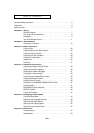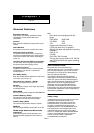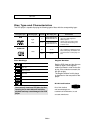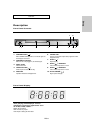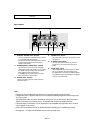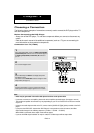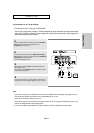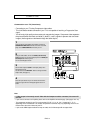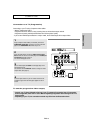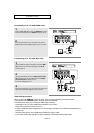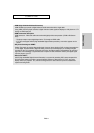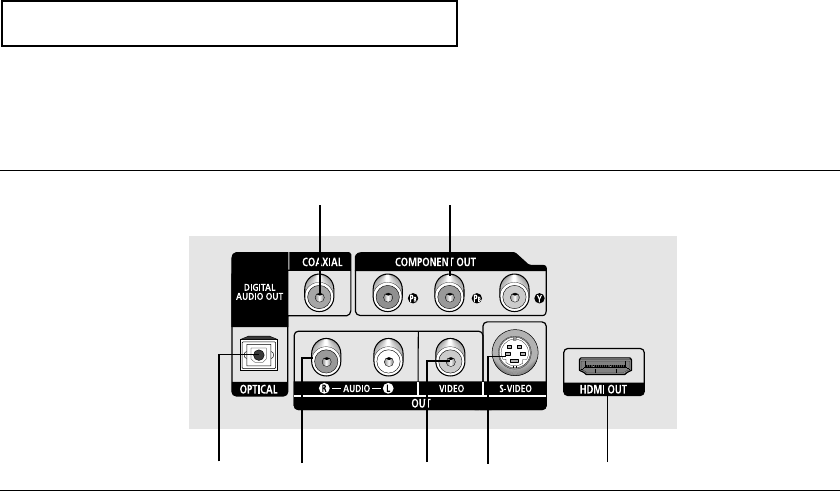
ENG-10
SETUP
Rear Panel
1. DIGITAL AUDIO OUT JACKS
- Use either an optical or coaxial digital cable to connect
to a compatible Dolby Digital receiver.
- Use either an optical or coaxial digital cable to connect
to an A/V Amplifier that contains a Dolby Digital,
MPEG2 or DTS decoder.
2. COMPONENT VIDEO OUT JACKS
- Use these jacks if you have a TV with Component
Video in jacks. These jacks provide P
R
, P
B
and Y video.
-If
P-SCAN
is set ON in Video Output of the Setup
Menu, progressive scan mode will work.
-If
I-SCAN
is set ON in Video Output of the Setup
Menu, interlaced scan mode will work.
3. AUDIO OUT JACKS
Connect to the Audio input jacks of your television or
audio/video receiver
4. VIDEO OUT JACK
- Use a video cable to connect to the Video input jack on
your television.
5. S-VIDEO OUT JACK
- Use the S-Video cable to connect this jack to the
S-Video jack on your television for higher picture
quality.
6. HDMI OUT JACK
- Use the HDMI cable to connect this jack to the HDMI
jack on your television for the best quality picture.
- If an HDMI cable is connected to an HDMI-compatible
TV, HDMI will be output automatically from the player a
maximum of 10 seconds later.
Note
-
Consult your TV User’s Manual to find out if your TV supports Progressive Scan (P-SCAN).
If Progressive Scan is supported, follow the TV User’s Manual regarding Progressive Scan settings in the
TV’s menu system.
- The HDMI output of this unit can be connected to a DVI jack on a TV or other device using a conversion
adapter. In this case, it is necessary to use a TV or display with an HDCP-compatible DVI input.
- If the DVD player is connected to a TV or display that is not compatible with Progressive Scan, an image
may not appear on your screen.
- Refer to the TV's instruction manual for detailed information regarding the TV’s HDMI input terminal.
- See pages 52 ~ 54 to get more information on how to use the setup menu.
1
13 45 6
2