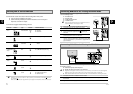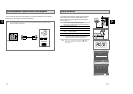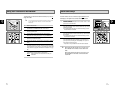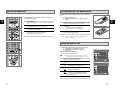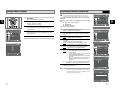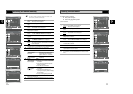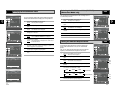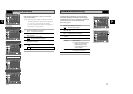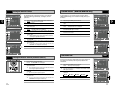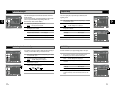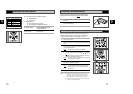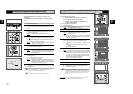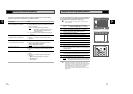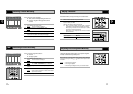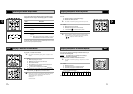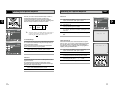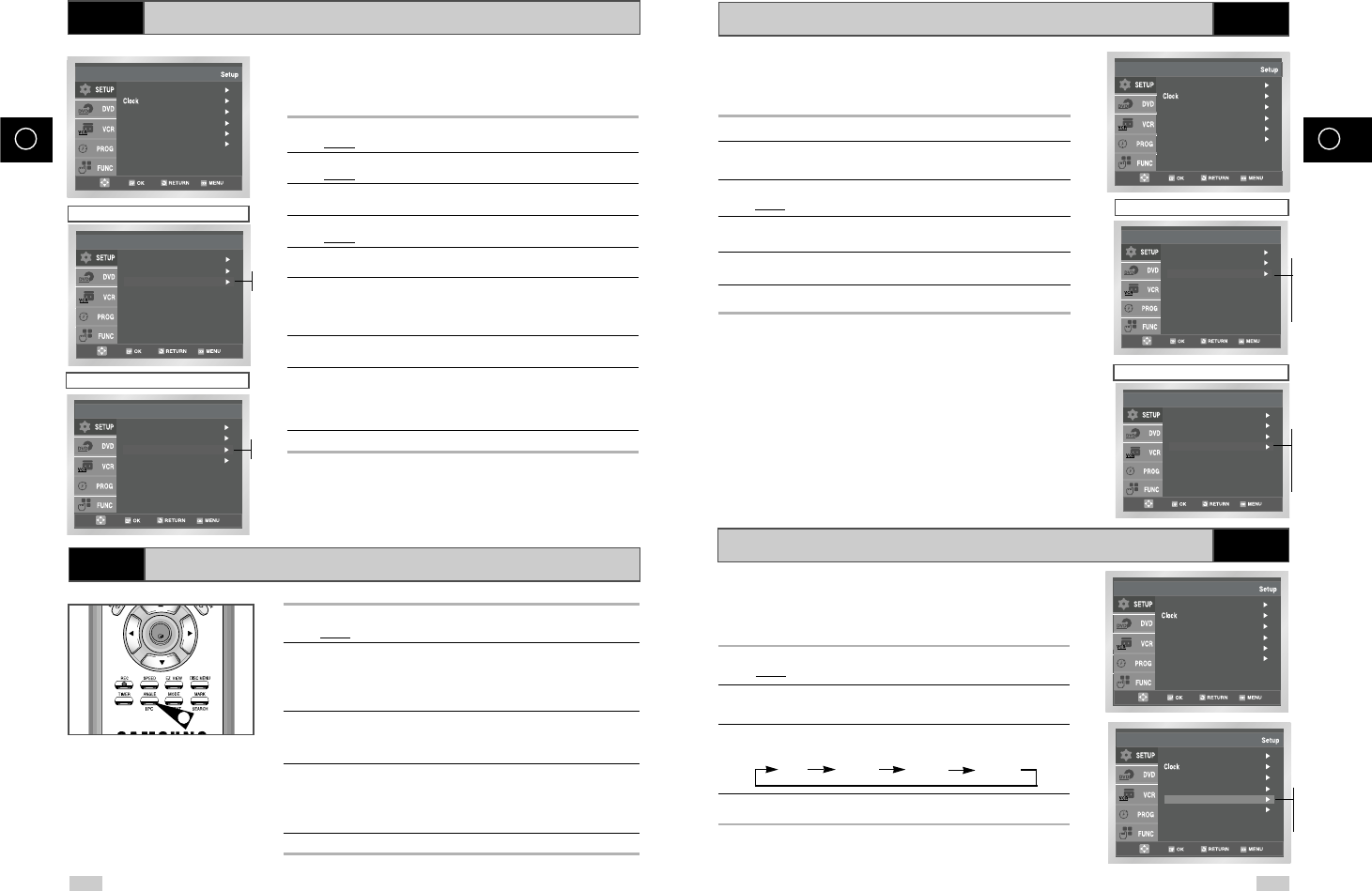
28 29
GB GB
Auto Power Off
The Auto Power Off feature automatically turns off your DVD-VCR
if no signal is received and you do not press any button for the
selected time.
1 After pressing the MENU, press the OK or
❿ .
Result: The Setup menu is displayed.
2 Press the corresponding
or
❷
buttons, until the Auto Power
Off option is selected.
3 Press the
OK or
❿
buttons, until you select the time of Auto Power
Off interval.
Off 1Hour 2Hour 3Hour
4 On completion, press RETURN twice to exit the menu.
Language : English
User Set
Screen Messages : On
Install
Auto Power Off : Off
Language : English
User Set
Auto Power Off : Off
Screen Messages : On
Install
Off
1Hour
2Hour
3Hour
To prevent delays or over-runs the VCR has a function called G-
CODE EXTEND allowing you to extend the recording time by up to
60 minutes.
1 After pressing the MENU, press the OK or
❿ .
2 Press the corresponding
,
❷
buttons to select the User Set
option.
3 Press the OK or
❿
buttons to select this option.
Result
: The User Set menu is displayed.
4 Press the corresponding
or
❷
buttons, until the
G-Code Extend option is selected.
5 Press the OK or
❿
buttons to set the G-Code Extend time by
increments of 10 minutes.
6 To turn off, press OKor
❿
buttons repeatedly until Off shows.
Language : English
User Set
Auto Power Off : Off
Screen Messages : On
Install
G-CODE Extend
★
(DVD-V80/DVD-V85 Only)
VCR
Intelligent Picture Control
Intelligent Picture Control ( Remote Control )
VCR
VCR
The Intelligent Picture Control Feature allows you to adjust the
sharpness of the image automatically, according to your own
preferences.
1 During playback, press the MENU button on the remote control.
Result
: The Setup menu is displayed.
2 Press the OK or
❿ .
Result: The Setup menu is displayed.
3 Press the corresponding
,
❷
buttons to select the
User Set option.
4 Press the OK or
❿
buttons to select this option.
Result
:The User Set menu is displayed.
5 Press the corresponding
or
❷
buttons, until the IPC option is
selected.
6 Press the OK or
❿
buttons to select the IPC (intelligent picture
control) option.
➢ When intelligent picture control mode is ON, the sharpness
of the image is adjusted automatically.
7 To adjust the sharpness manually, press the
❷
button to turn the
IPC mode
OFF
.
8 Press the
➛
or
❿
buttons until the picture is displayed according to
your preferences.
➢ If you do not press a button within ten seconds, the
PICTURE menu disappears automatically.
9 On completion, press the RETURN button again.
Language : English
User Set
Auto Power Off : Off
Screen Messages : On
Install
1 During playback, press the IPC button.
Result:The PICTURE menu is displayed.
2 Press the
❷
button to turn the IPC (Intelligent Picture Control)
option
ON and OFF.
➢ When Intelligent Picture Control mode is ON, the sharpness
of the image is adjusted automatically.
3 To adjust the sharpness manually, select Intelligent Picture Control
mode
OFF.
◆ The horizontal picture adjusting appears.
4 Press the
➛
or
❿
buttons until the picture is displayed according to
your preferences.
➢ If you do not press a button within ten seconds, the
PICTURE menu disappears automatically.
5 On completion, press the IPC button again.
OK
1
Colour System : Auto
IPC : On
G-Code Extend : Off
User Set
Colour System : Auto
NICAM : On
IPC : On
G-Code Extend : Off
User Set
Australia Model
Newzealand Model
On
Off
On
Off
Colour System : Auto
IPC : On
G-Code Extend : Off
User Set
Colour System : Auto
NICAM : On
IPC : On
G-Code Extend : Off
User Set
Australia Model
Newzealand Model
Off
10
20
30
40
50
60
Off
10
20
30
40
50
60
VCR