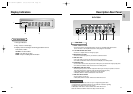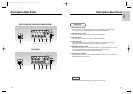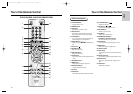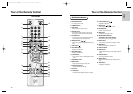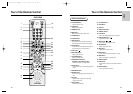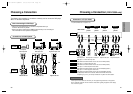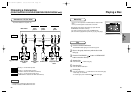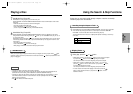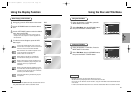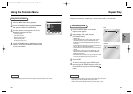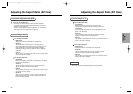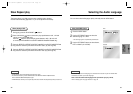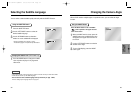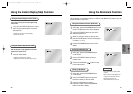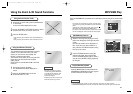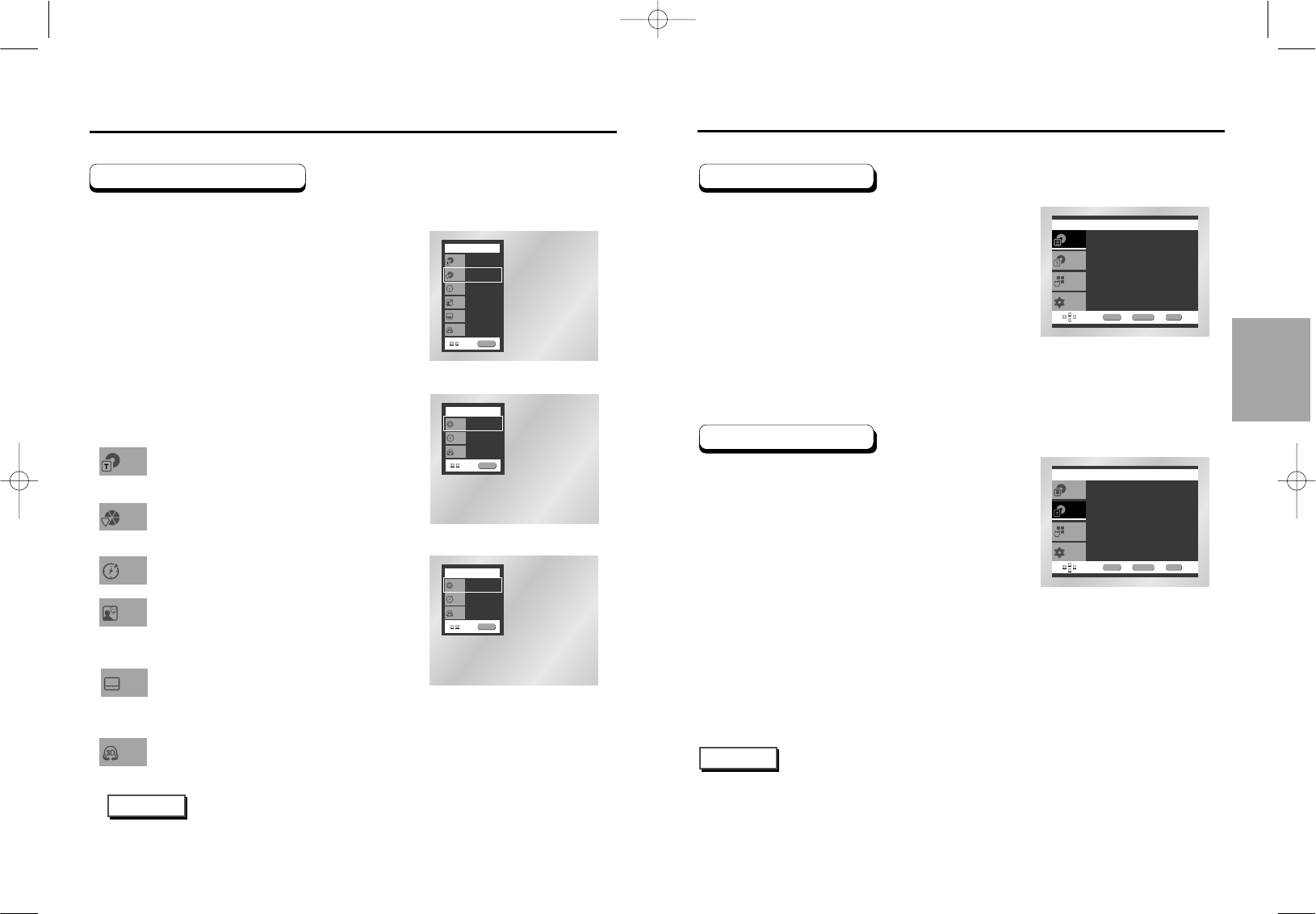
BASIC
FUNCTIONS
26
27
Using the Disc and Title Menu
DVD
Setup
Press ENTER key
for Disc Menu
Title Menu
Function
Disc Menu
ENTER RETURN MENU
DVD
Setup
Disc Menu
Title Menu
Function
ENTER RETURN MENU
Press ENTER key
for Title Menu
Using the Title Menu
During the playback of a DVD disc, Press the
MENU button on the remote.
Select Title Menu using the UP/DOWN buttons,
then press the RIGHT or ENTER button.
1
2
Using the Disc Menu
During the playback of a DVD disc, press the
MENU button on the remote.
Select Disc Menu using the UP/DOWN buttons,
then press the RIGHT or ENTER button.
1
2
• Depending on the disc, the Title and Disc Menus may not work.
• Title Menu will only be displayed if there are at least two titles in the disc.
• You can also use the Title Menu and the Disc Menu, using the TITLE MENU and the DISC MENU buttons
on the remote.
• In VCD2.0, the DISC MENU button works as a conversion switch between Menu On and Menu Off mode.
NOTE
Using the Display Function
When Playing a DVD/VCD/CD
During play, press the INFO button on the remote.
Use the UP/DOWN buttons to select the desired
item.
Use the LEFT/RIGHT buttons to make the desired
setup, then press ENTER.
• You may use the number buttons of the remote control to
directly access a title, chapter or to start the playback from
the desired time.
To make the screen disappear, press the INFO
button again.
To access the desired title when there is more than
one in the disc. For example, if there is more than one
movie on a DVD, each movie will be identified.
Most of DVD discs are recorded in chapters so that
you can quickly find a specific passage.
(similar to tracks on an audio CD).
Allows playback of the film from a desired time.
You must enter the starting time as a reference.
Refers to the language of the film soundtrack. In the
example, the soundtrack is played in English 5.1CH.
A DVD disc can have up to eight different
soundtracks.
Refers to the subtitle languages available in the disc.
You will be able to choose the subtitles language or, if
you prefer, turn them off from the screen. A DVD disc
can have up to 32 different subtitles.
A surround sound effect is generated using only two
front speakers.
NOTE
1
2
3
4
DVD
Title
Time
Audio
Chapter
Subtitle
01
02
0:00:13
ENG 5.1CH
Off
Off
ENTER
3D Sound
CD
Track
Time
3D Sound
01
0:00:48
Off
ENTER
DVD
CD
VCD
Tra ck
Time
3D Sound
01
0:00:48
Off
ENTER
VCD
Title
Chapter
Time
Audio
Subtitle
3D Sound
*
When in VCD 2.0 mode (MENU ON mode), this function does not work.
Using DISC MENU button in VCD 2.0, select Menu On/Off.
E138A 00141K-1(GB)XTC 4/9/03 10:21 AM Page 26