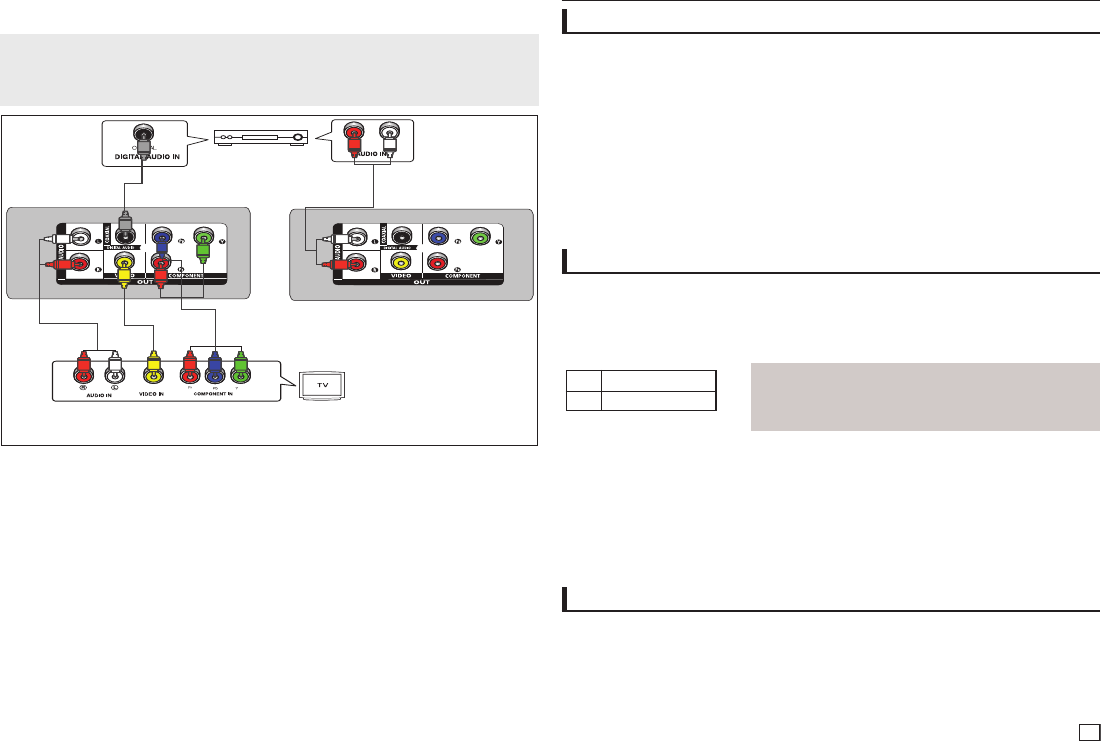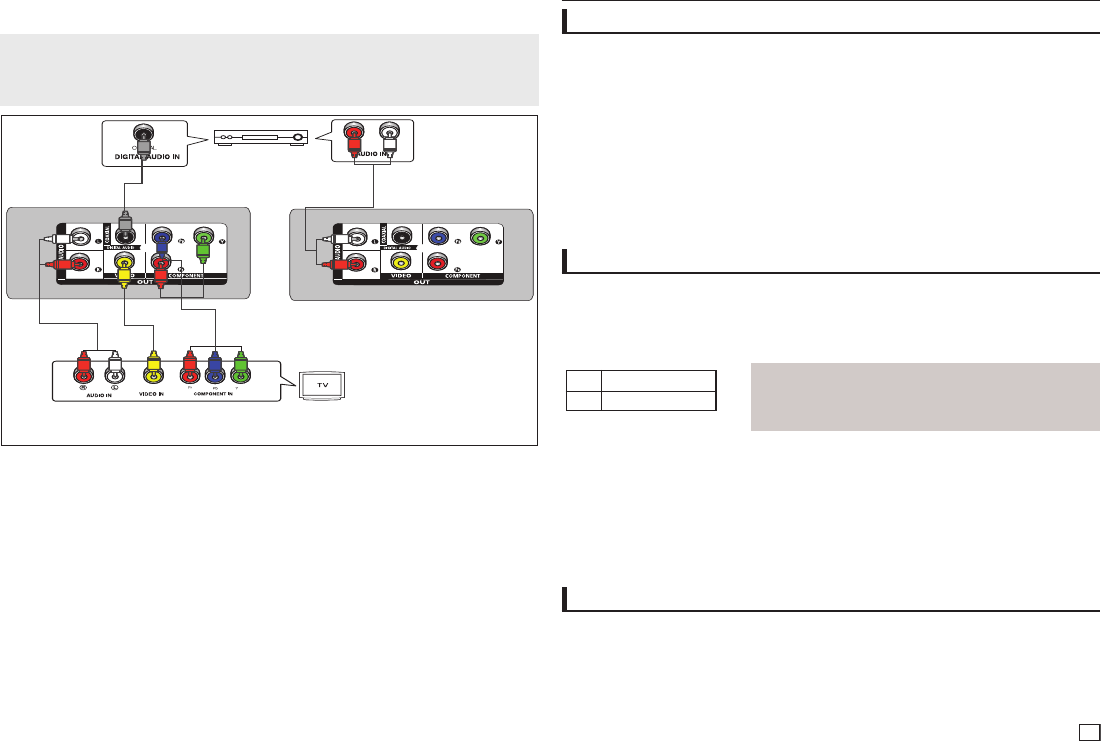
5
COAXIAL CABLE
COMPONENT
CABLE
AUDIO CABLE
VIDEO CABLE
RED
RED
RED
RED
WHITE
WHITE
WHITE
YELLOW
YELLOW
BLUE
BLUE
RED
GREEN
GREEN
2-Channel stereo amplifier or
Dolby digital
AUDIO CABLE
WHITE
RED
3. Turn on the DVD player, TV, and Amplifier.
4. Press the input select button of the Amplifier to select external input in order to hear sound from the
DVD player. Refer to your Amplifier's user manual to set the Amplifier's audio input.
Note
- What is “Progressive Scan”?
Progressive scan has twice as many scanning lines as the interlace output method has. Progressive
scanning method can provide better and clearer picture quality.
DVD
CD
2X, 4X, 8X, 16X, 32X
2X, 4X, 8X, 16X, 32X
Playing a Disc
Basic functions
Before Play
- Turn on your TV and set it to the correct Video Input by pressing TV/VIDEO button on the TV
remote control.
- If you connected an external Audio System, turn on your Audio System and set it to the correct
Audio Input.
After plugging in the player, the first time you press the DVD POWER button, this screen comes up: If
you want to select a language, press the π/† button, and then press the ENTER button. (This screen
will only appear when you plug in the player for the first time.)If the language for the startup screen is
not set, the set-tings may change whenever you turn the power on or off. Therefore, make sure that you
select the language you want to use.Once you select a menu language, you can change it by pressing
the
®||
button on the front panel of the unit for more than 5 seconds with no disc in the unit. Then the
SELECT MENU LANGUAGE window appears again where you can reset your preferred language.
Skipping Tracks
During play, press the SKIP (|k or K|) button.
- When playing a DVD, if you press the SKIP (
K|
) button, it moves to the next chapter. If you press the
SKIP (
|k
) button while play time <5s, it moves to previous chapter, but if you press SKIP (
|k
), while
play time >5s it moves to the beginning of the current chapter.
- When playing a CD, if you press the SKIP (
K|
) button while play time <5s,it moves to previous track,
but if you press SKIP (
|k
) while play time >5s it moves to the beginning of the current track.
Using the Search and Skip Functions
During play, you can search quickly through a chapter or track, and use the skip function to jump to the
next selection.
Searching through a Chapter or Track
During play, press the SEARCH (k or K) button on the remote control for more than 1 second.
Note
- The speed marked in this function may be different from the
actual playback speed.
- No sound is hearing during search mode (Except CD).
Using the Display Function
When Playing a DVD/MPEG4
1. During play, press the TOOLS button on the remote control.
2. Press the π/† buttons to select the desired item.
3. Press the √/® buttons to make the desired setup.
4. To make the screen disappear, press the TOOLS button again.