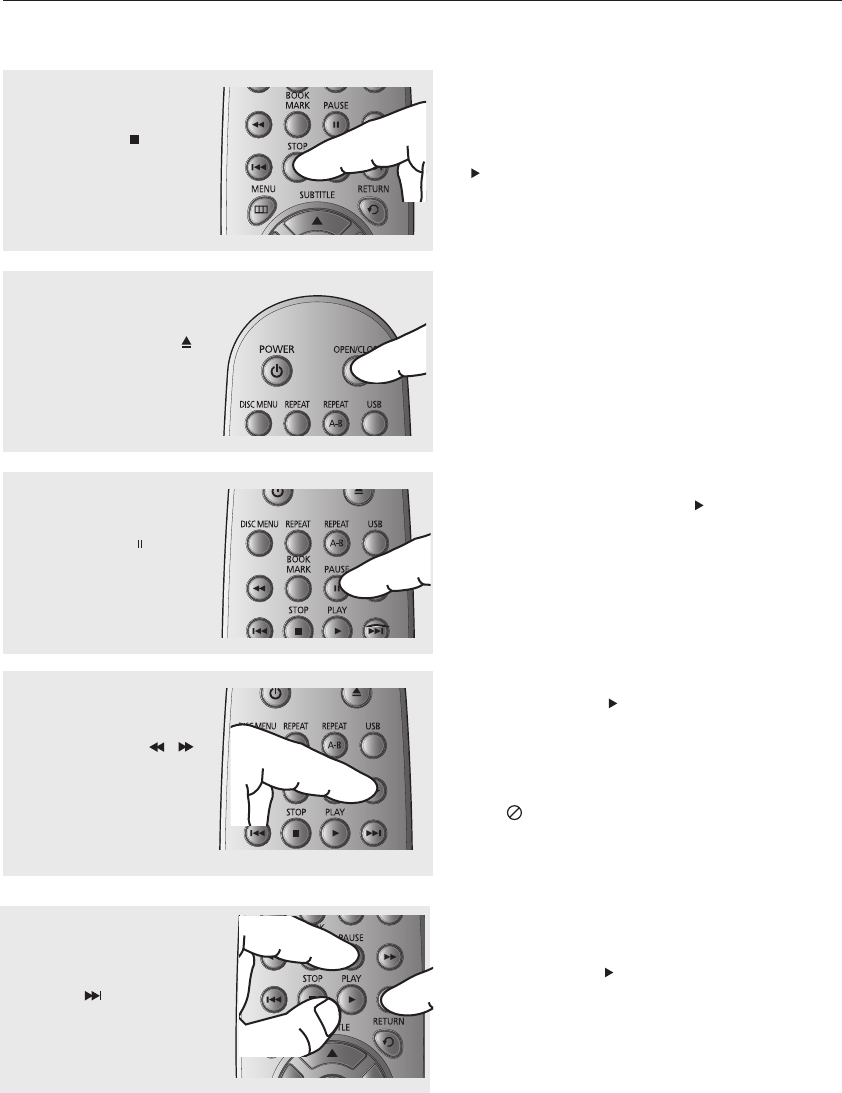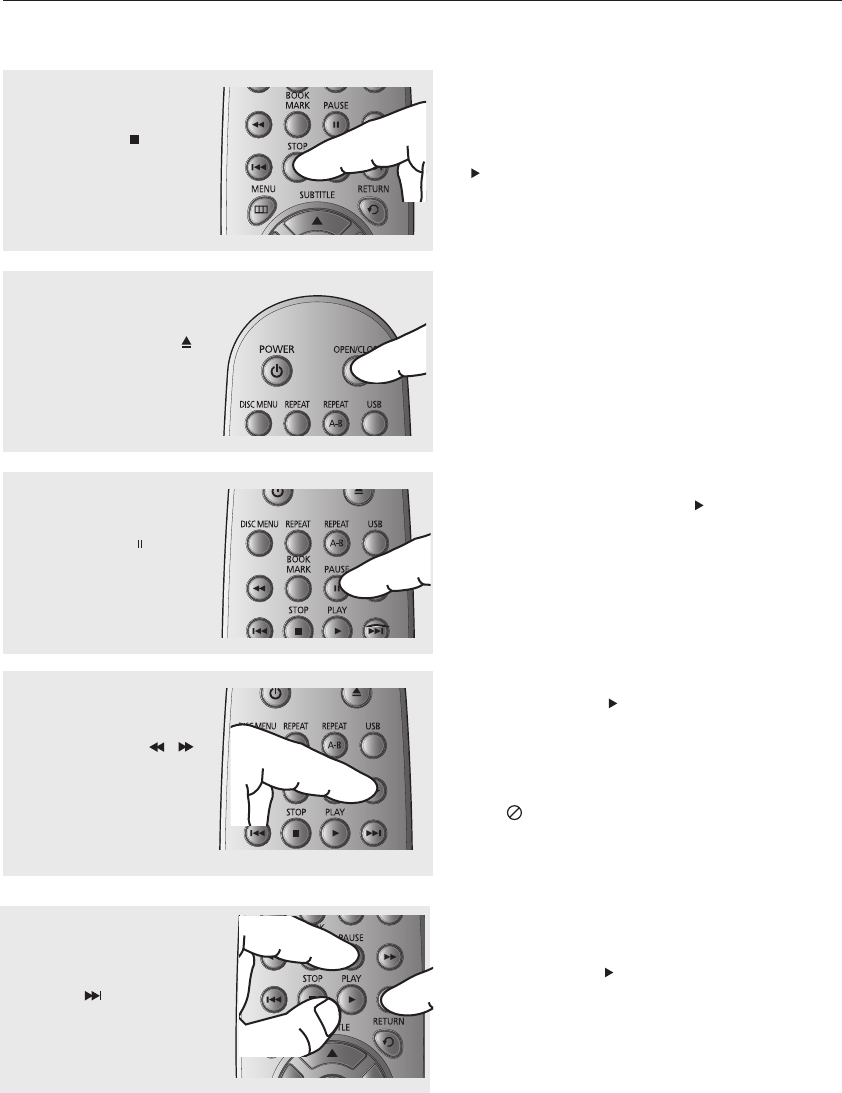
20_ basic functions
basic functions
4
Stopping Play
Press the STOP ( ) button
during play.
Note
- If the player is left in the stop mode for more
than one minute without pressing any buttons, a
screen saver will be activated. Press the PLAY
(
) button to resume normal play.
- If the player is left in the stop mode for more
than 30 minutes, the power will automatically
turn off.
- If you stop the disc during play, it will pick up
where it left off when you press Play again. If you
press Stop twice, this feature will not work.
- The player can retain the last 5 discs stopping
point in memory.
6
Pausing Play
Press the PAUSE ( ) button
on the remote control during
play.
▼
Screen stops, no sound.
To resume, press the PLAY (
) button
once again.
Note
If the player is left for about 5 minutes in pause
mode, it will stop.
7
Slow Motion Play
Press the SEARCH (
/
)
button to choose
the play speed between 1/2,
1/4, 1/8 and 1/16 of normal
speed during PAUSE mode.
▼
No sound is heard during slow mode.
Press the PLAY (
) button to resume normal
play.
5
Removing the Disc
Press the OPEN/CLOSE ( )
button.
Note
- The ( ) icon indicates an invalid button press.
- This player does not play HD DVDs or Blu-Ray
discs.
8
Step Motion Play (Except CD)
Press the PAUSE button and
then SKIP
on
the remote control during
play.
▼
Each time the button is pressed, a new frame
will appear.
No sound is heard during STEP mode.
Press the PLAY (
) button to resume normal
play.
You can only perform step motion play in the
forward direction.