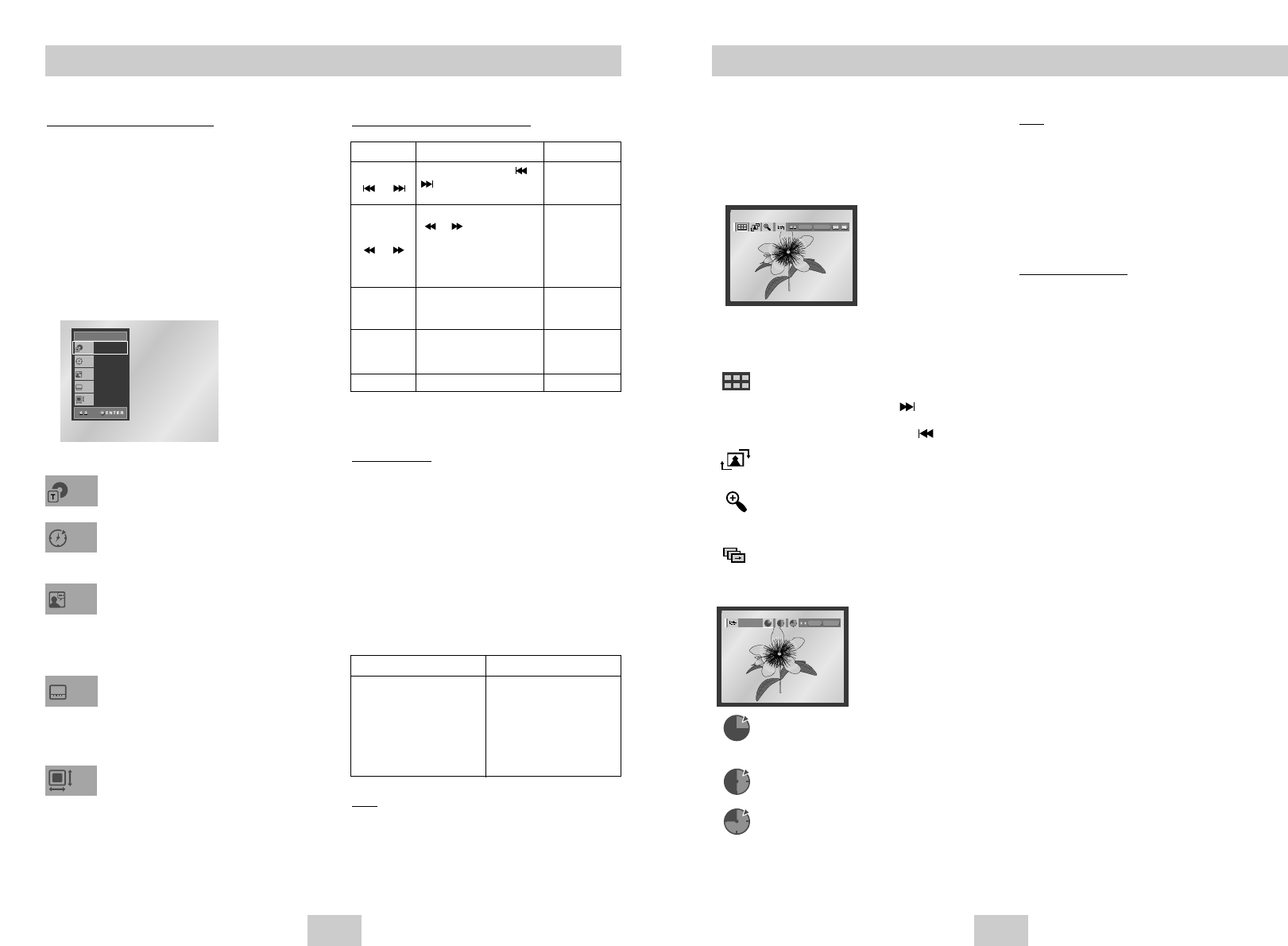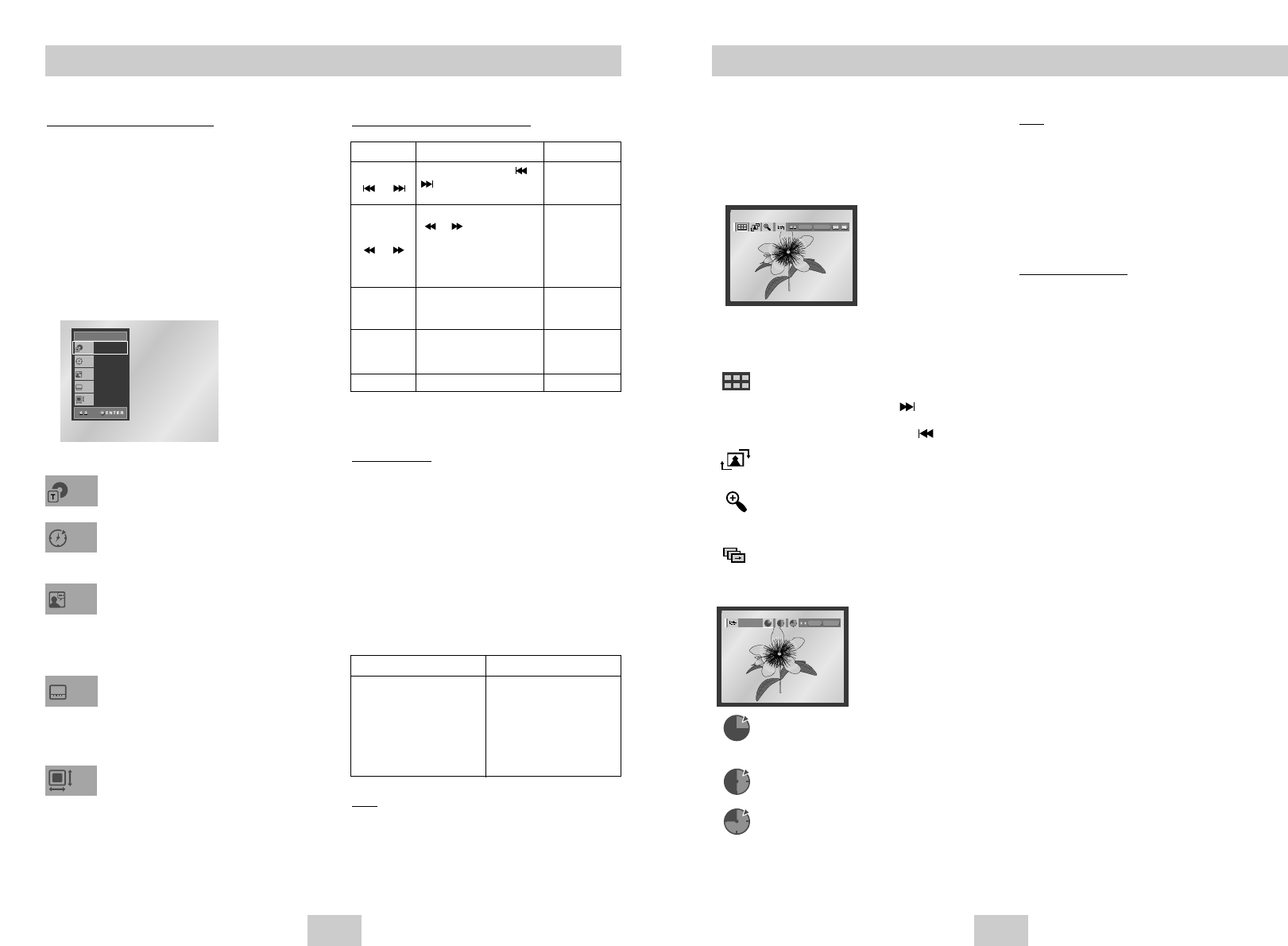
ENG-29ENG-28
Picture CD Playback
1. Select the desired folder. (See page 26 to select
the folder)
2.
Use the UP/DOWN buttons to select a Picture file in
clips menu and then press the ENTER button.You
should get a screen that looks like the one below.
• Use the INFO button on the remote control to select
the menu you want to view and then press the ENTER
button.
• : Returns to the Album Screen.
• To see the next 6 pictures, press the button.
• To see the previous 6 pictures, press the button.
• : Each time the ENTER button is pressed, the
picture rotates 90 degrees clockwise.
• : Each time the ENTER button is pressed, the
picture is enlarged up to 4X.
(Normal ➝ 2X ➝ 4X ➝ 2X ➝ Normal)
• :The unit enters slide show mode.
*Before beginning the Slide Show, the picture interval
must be set.
• :When this icon is selected and ENTER is
pressed, the pictures change automatically
with about a 6 second interval.
• :The pictures change automatically with about
a 12 second interval.
• :The pictures change automatically with about
a 18 second interval.
*
Depending on a file size, the amount of time between
each picture may be different from the manual.
*
If you don’t press any button, the slide show will start
automatically in about 10 seconds by default.
MPEG4 Function Description
- These functions may not work depending on
MPEG4 file.
CD-R AVI file
This unit can play the following video compression
formats within the AVI file format:
- DivX 3.11 contents
- DivX 4 contents (Based on MPEG-4 Simple
Profile)
- DivX 5 contents (MPEG-4 simple profile plus
additional features such as bi-directional frames.
Qpel and GMC are also supported.)
- XviD MPEG-4 compliant Contents.
This unit supports all resolutions up to maximum below.
Note
• Some MPEG-4 files created on a personal
computer may not be play back.That is why Codec
Type, Version and Higher resolution over
specification is not supported.
• This unit supports CD-R/RW written in MPEG4 in
accordance with the “ISO9660 format”.
MPEG4 Playback
To access the desired title when there is
more than one in the disc.
Allows playback of the film from a
desired time.You must enter the starting
time as a reference.
To select the desired language of the
title soundtrack.The MP3, AC3 and
WMA are supported.You can use this
function using the AUDIO button.
(See page 19)
You will be able to choose the subtitle
languages or, if you prefer, turn them off
from the screen.You can use this
function using the SUBTITLE button.
(See page 19)
File Size has a relationship with
resolution of a title.The larger file size
is, the higher resolution is displayed.
If the file resolution is small, it scales up
automatically. So you can see the larger
screen.
Using the Display Function
1. During play, press the INFO button on the remote.
2. Use the UP/DOWN buttons to select the desired
item.
3. Use the LEFT/RIGHT buttons to make the
desired setup and then press ENTER.
• You may use the number buttons of the remote
control to directly access a title or to start the
playback from the desired time.
4.To make the screen disappear, press the INFO
button again.
DivX
Title
Time
Audio
Subtitle
01
0:00:13
MP3 1/8
None
Size
640x272
DivX3.11 & DivX4 & XviD DivX5
Bitrate may fluctuate:
Device may skip decoding
the high bitrate portions
and begin decoding again
when Bitrate returns to
normal.
720 x 480 @30fps
720 x 576 @25fps
: Maximum bitrate : 4Mbps
Note
• If no buttons on the remote control pressed for 10
seconds, the menu will disappear.
Press the INFO button on the remote control to
display the menu again.
• Press the STOP button to return to the clips menu.
• When playing a Kodak Picture CD, the unit
displays the Photo directly, not the clips menu.
CD-R JPEG Discs
• Only files with the ".jpg" and ".JPG" extensions can
be played.
• If the disc is not closed, it will take longer to start
playing and not all of the recorded files may be
played.
• Only CD-R discs with JPEG files in ISO 9660 or Joliet
format can be played.
• The name of the JPEG file may not be longer than 8
characters and should contain no blank spaces or
special characters (. / = +).
• Only a consecutively written multisession disc can be
played. If there is a blank segment in the multisession
disc, the disc can be played only up to the blank
segment.
• A maximum of 3000 images can be stored on a single
CD.
• Kodak Picture CDs are recommended.
• When playing a Kodak Picture CD, only the JPEG
files in the pictures folder can be played.
• Kodak Picture CD : The JPEG files in the pictures
folder can be played automatically.
• Konica Picture CD : If you want to see the Picture,
select the JPEG files in the clips menu.
• Fuji Picture CD : If you want to see the Picture, select
the JPEG files in the clips menu.
• QSS Picture CD :The unit cannot play QSS Picture
CD.
• If the number of files in 1 Disc is over 3000, only 3000
JPEG files can be played.
• If the number of folders in 1 Disc is over 300, only
JPEG files in 300 folders can be played.
Function Description Reference page
Skip
( or )
Search
( or )
Slow Motion
Play
Step Motion
Play
ZOOM
During play, press the or
button, it moves forward
or backward 5 minutes.
During play, press the SERACH
( or ) button and press
again to search at a faster
speed.
Allows you to search
at a faster speed in an AVI
file.(2X, 4X, 8X)
Allows you to search at a
slower speed in an AVI file.
(1/8X, 1/4X, 1/2X)
Each time the STEP button
is pressed, a new frame will
appear.
2X/4X/2X/Normal in order
-
-
P 13
P 13
P 22