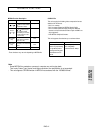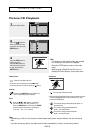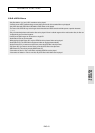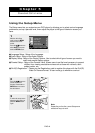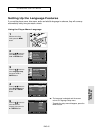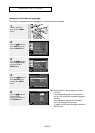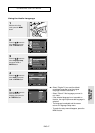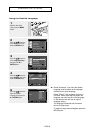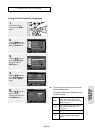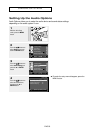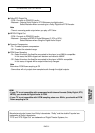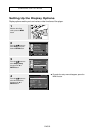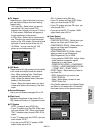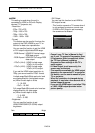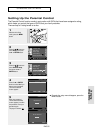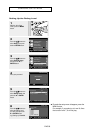ENG-49
Changing
Setup Menu
▼
- The language is selected and the screen
returns to setup menu.
- To make the setup menu disappear, press
the MENU button.
C
HANGING SETUP MENU
Using the DviX Subtitle Language
4
Press the
……
/
††
buttons to
select DivX Subtitle, then
press the
√
or ENTER
button.
5
Press the
……
/
††
buttons to
select the desired
language, then press the
√
or ENTER button.
1
With the unit in Stop
mode, press the MENU
button.
2
Press the
……
/
††
buttons to
select Setup, then press
the
√
or ENTER button.
3
Press the
……
/
††
buttons to
select Language Setup,
then press the
√
or
ENTER button.
Setup
Language Setup
√√
Audio Setup
√√
Display Setup
√√
Parental Setup :
√√
DivX(R) Registration
√√
Setup
Language Setup
√√
Audio Setup
√√
Display Setup
√√
Parental Setup :
√√
DivX(R) Registration
√√
LANGUAGE SETUP
Westren
DivX Subtitle Central
Greek
Cyrillic
DivX SUBTITLE LANGUAGE
Player Menu : English
√√
Disc Menu : English
√√
Audio : English
√√
Subtitle : Automatic
√√
DivX Subtitle : Western
√√
Western
Central
Greek
Cyrillic
English, Breton, Catalan, Danish, Dutch,
Faroese, Finnish, French, Gaelic, German,
Icelandic, Irish, Italian, Norwegian, Portuguese,
Spanish and Swedish
English, Albanian, Croatian, Czech, Hungarian,
Polish, Romanian, Slovak, Slovene and
Serbian(Latin)
English and modern GreekEnglish and modern Greek
English, Russian, Bulgarian, Belorussian,
Macedonian, Moldavian, Serbian(Cyrillic),
Ukrainian